Using an FTP (File Transfer Protocol) client allows uses to connect to their easyWEB/cPanel accounts through a third party software. This is usually due to preference as many users find it easier to design their sites this way instead of having to manually log in. easyDNS does not officially endorse a specific FTP client, but there are many that are available. Users have a choice in which client they’d like to use, but they all essentially work the same. We will be demonstrating with FileZilla.
To connect to your easyWEB/cPanel account with an FTP client, please do the following:
1. Open your FTP client
2. Enter your FTP login credentials
HOST: This is the easyWEB IP address your domain is currently being hosted under
USERNAME: This is your easyWEB username you created when you first signed up for the service (NOT your easyDNS username)
PASSWORD: This is your easyWEB password you created when you first signed up for the service (NOT your easyDNS password)
PORT: 21 for normal connection or 22 for secure connection
3. Click on QUICKCONNECT
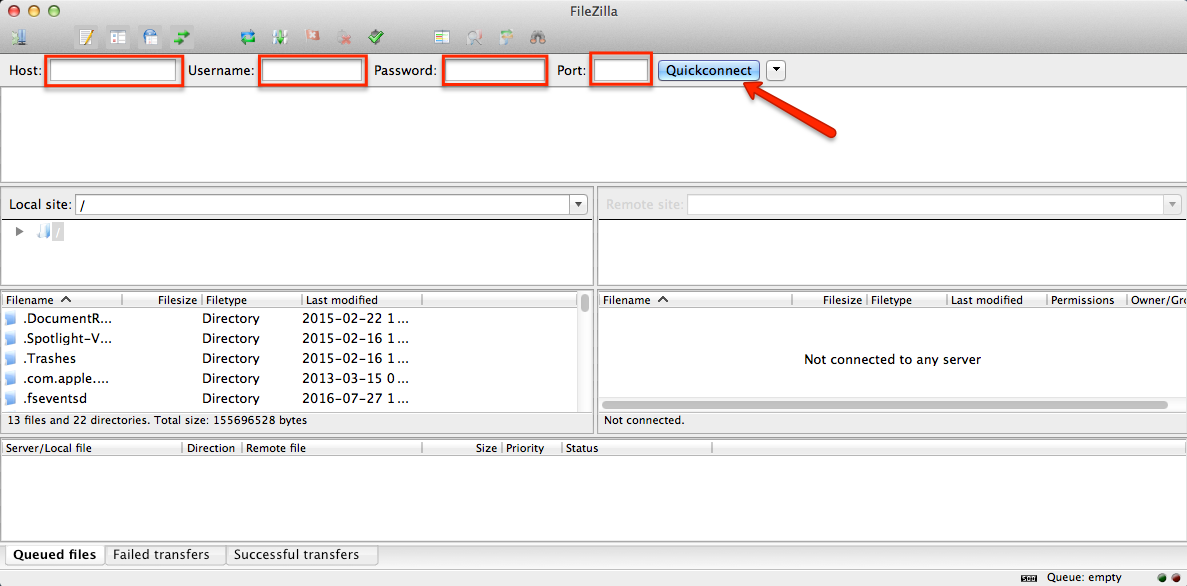
If the the connection was successful, you should be able to see your websites folder directory on the right hand side of the client:
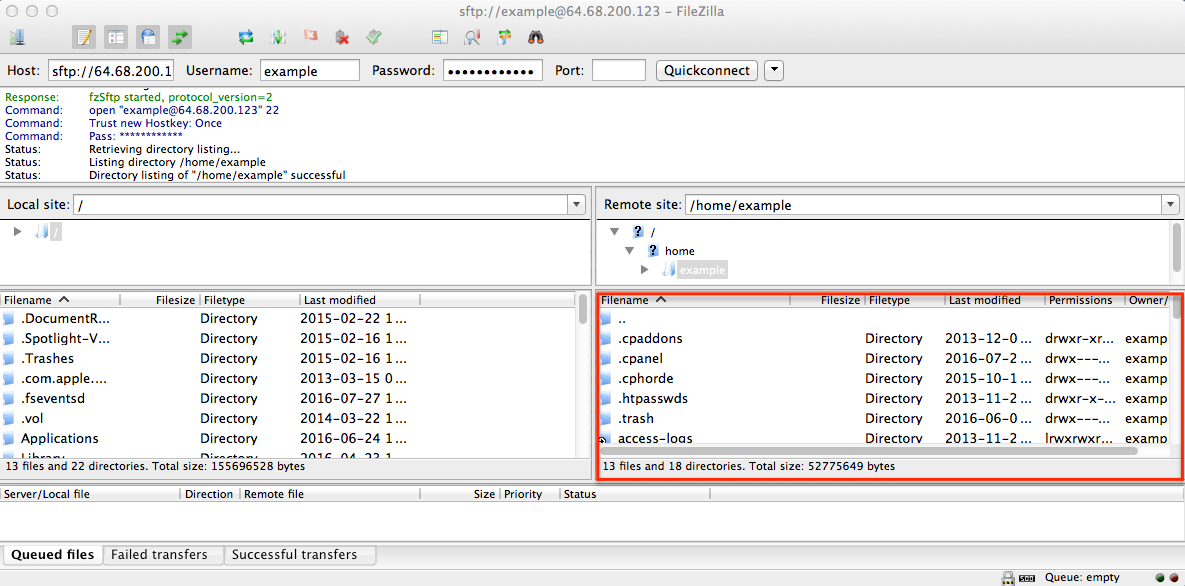
At this point you’ve managed to successfully FTP into your easyWEB/cPanel account and can begin designing your website.
Where To Get Your easyWEB Login Credentials
You should’ve received all the necessary information within the ‘Welcome to easyWEB’ email that is sent. You can also resend this email through your easyWEB portal once logged into your account. You’ll need to do the following:
1. Log into your easyDNS account
2. Click on EASYWEB
3. Click on ‘RESEND WELCOME MESSAGE
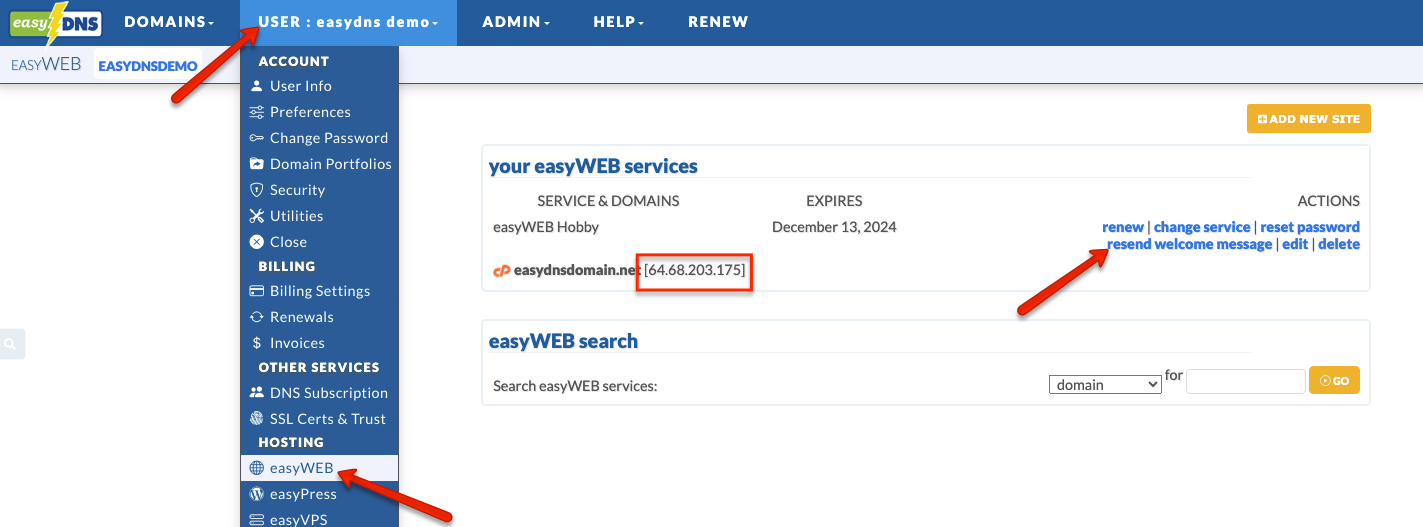
If you still have issues connecting via FTP, please contact our support team.
