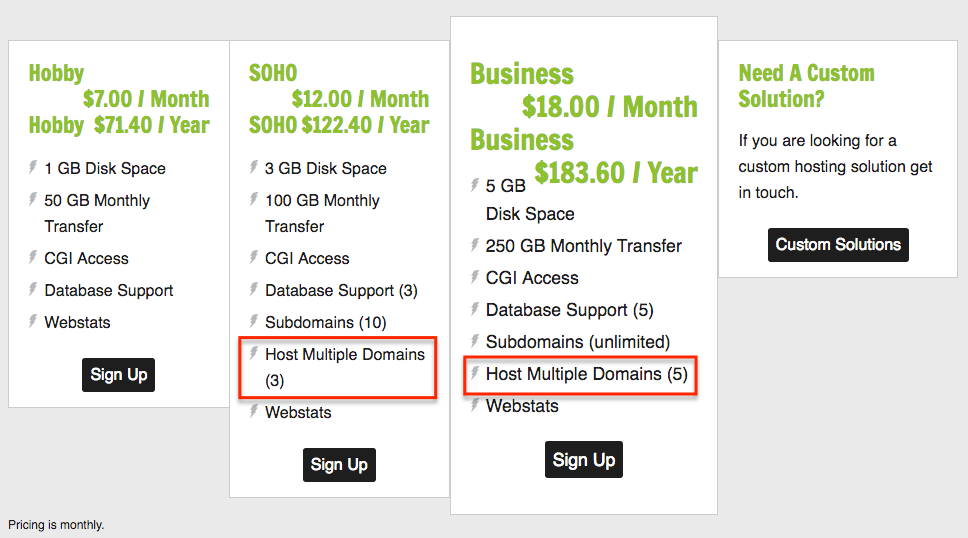
To add an additional domain to your easyWEB subscription, you’ll first need to add it within your cPanel account and then make the connection through the domain’s DNS settings.
Adding Your New Domain To Your cPanel Account
1. Log into your cPanel account
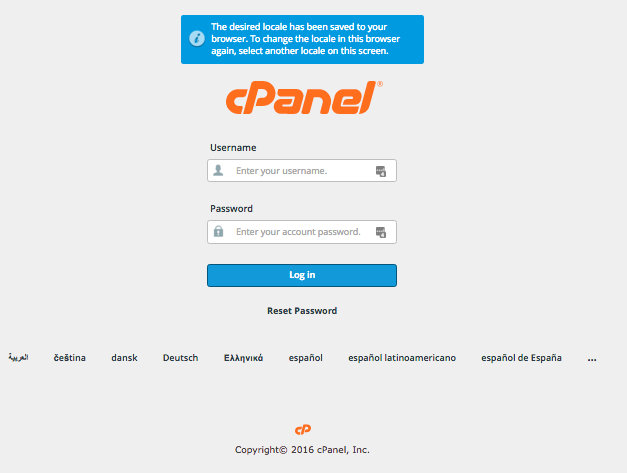
2. In the DOMAINS section, click on ADDON DOMAINS
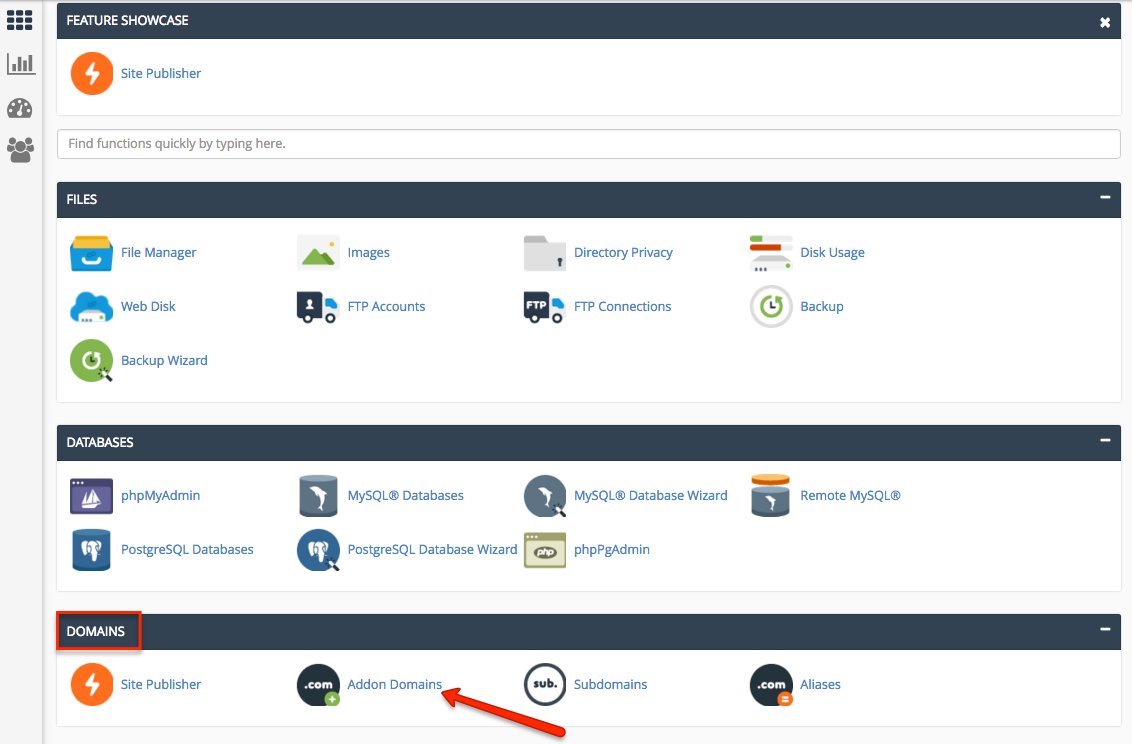
3. Enter your domain in the NEW DOMAIN NAME field and click on ADD DOMAIN
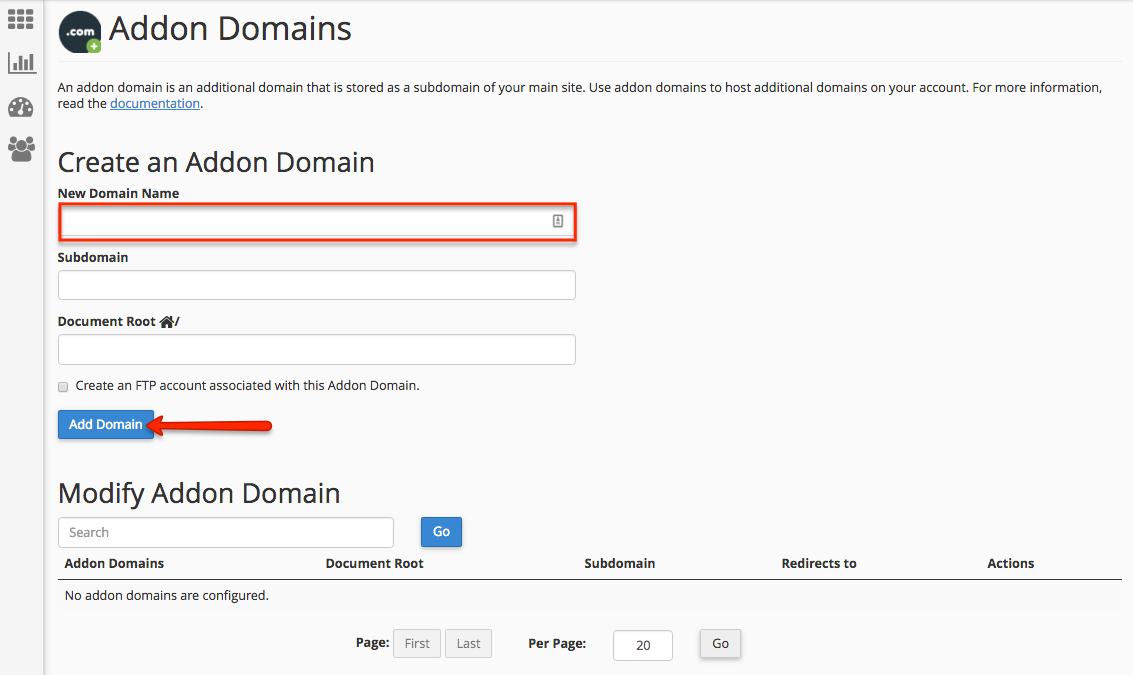
4. If done successfully, you should receive a confirmation page that looks like the following:
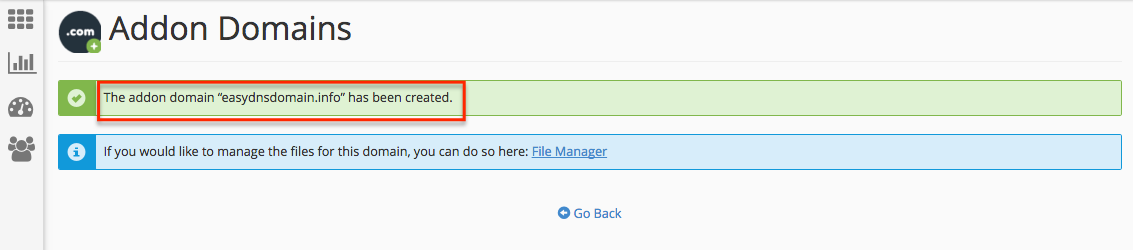
Connecting Your New Domain Via DNS Settings
Once you receive the confirmation, you’ll want to connect the new domain name to your easyWEB account via the domain’s DNS settings. You should’ve originally received an email with the IP address along with all other relevant information. However you can still access this information within your easyDNS account.
Please do the following:
1. Log into your easyDNS account
2. Click on EASYWEB

3. Copy the IP address of the easyWEB subscription
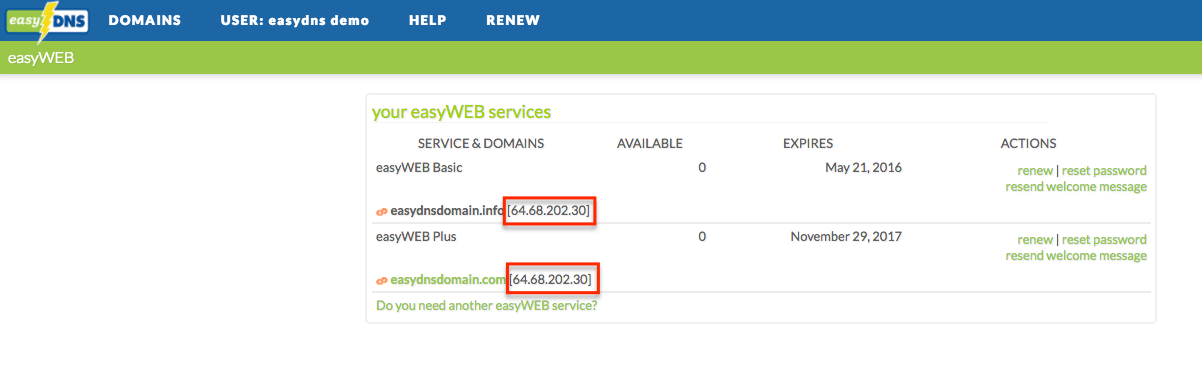
4. Click on the DNS link for the new domain name (this will bring you to the DNS SETTINGS page)
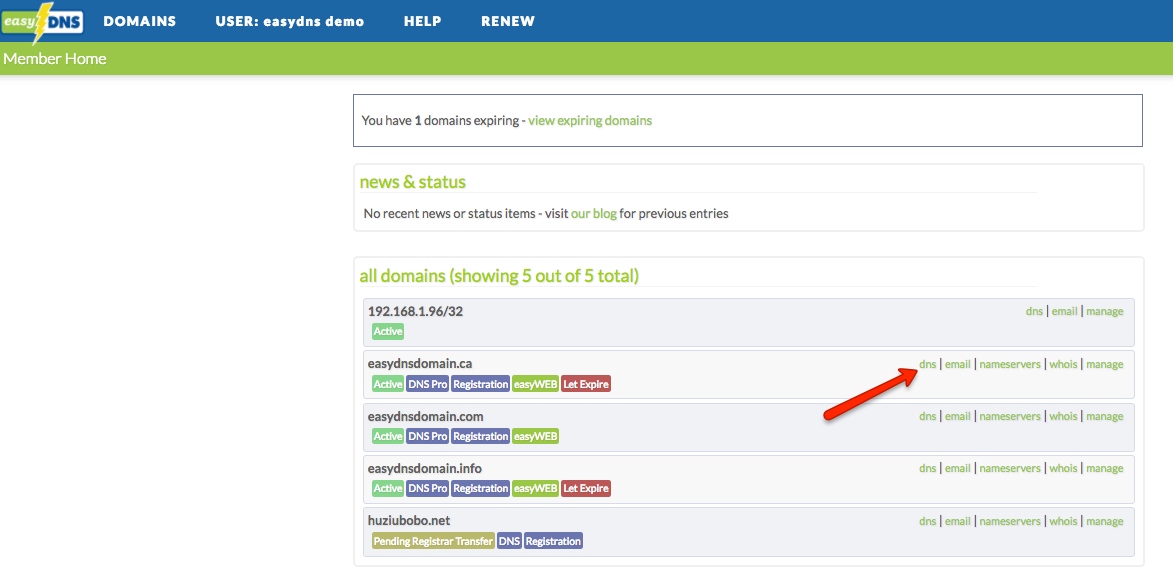
5. Click on the MODULAR EDITOR tab
6. Click on the green wrench tool for HOSTS A RECORDS
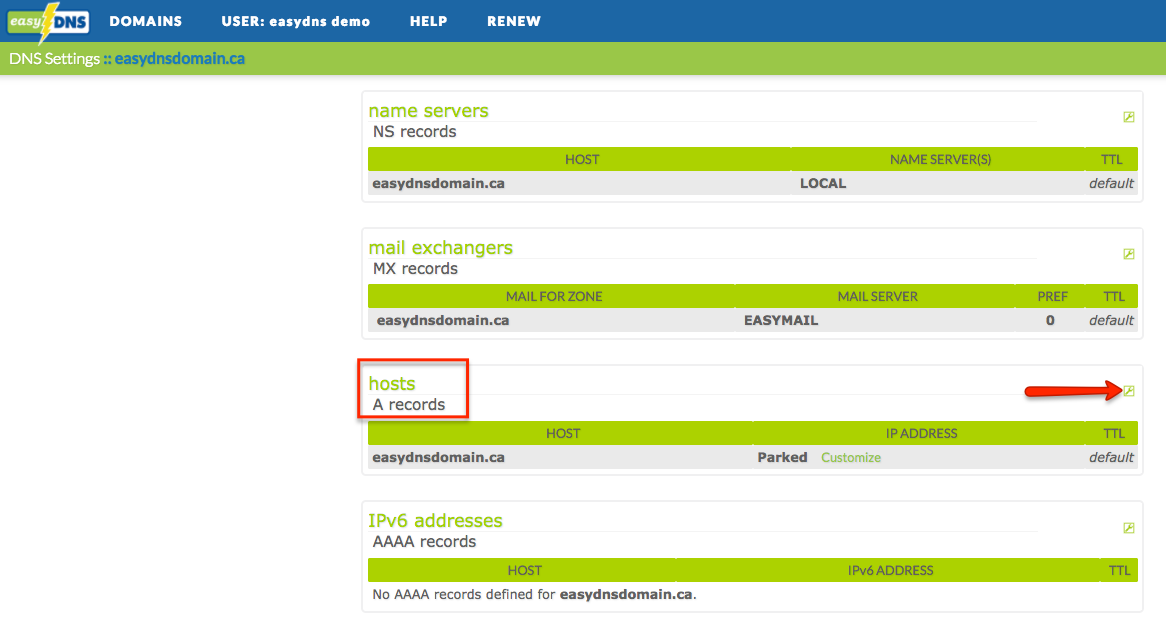
7. Enter ‘@’ under HOST and paste the IP address under IP ADDRESS
8. Click NEXT
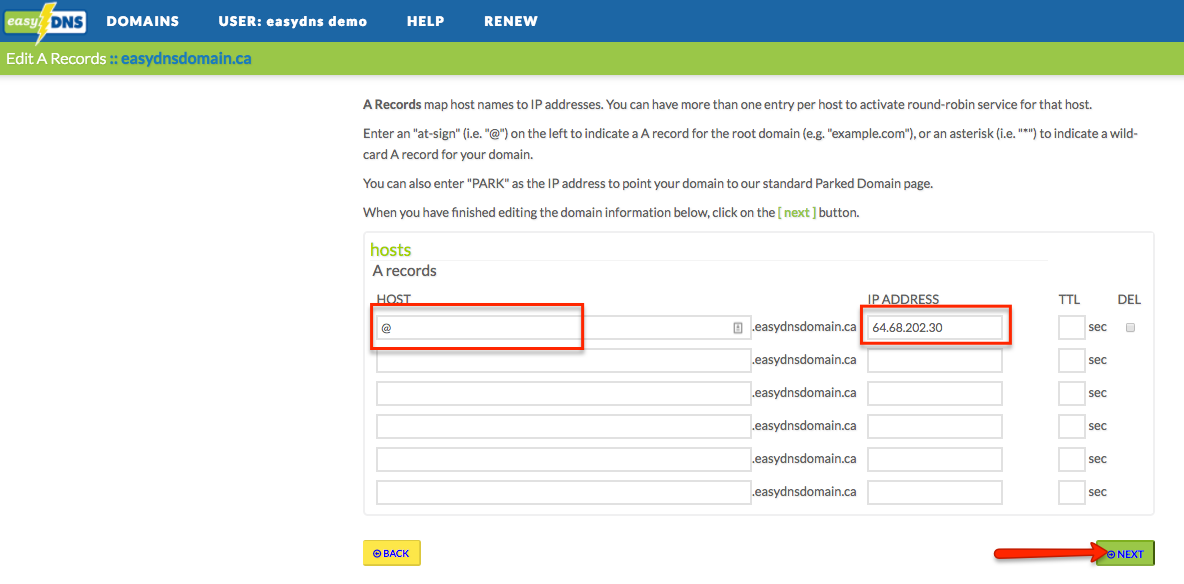
9 Confirm your changes
Your new domain should now be connected to your existing easyWEB subscription.
