If this is your first time adding an account to your Mac Mail client, you will be prompted for your name, email address, and password:
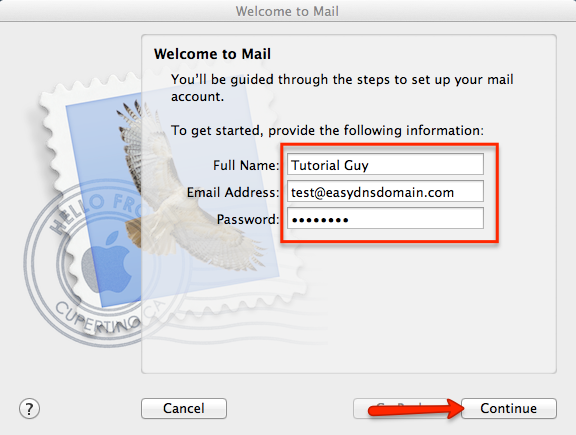
Please make sure to put your easyMail address in full, the password for said easyMail address, and click CONTINUE.
If you’ve already added an email account to your Mac Mail client and want to add your easyMail account, you’ll want to click on the ‘+’ sign to add additional accounts:
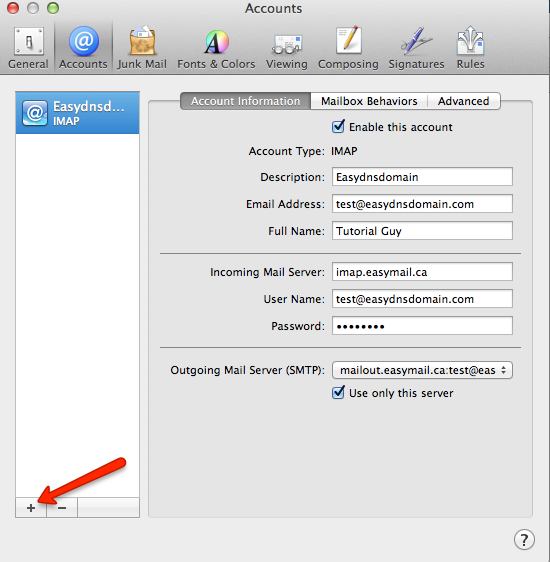
Please do the following to add your easyMail account to your client:
1. Enter the incoming mail server information for your easyMail account:
Account Type: IMAP or POP (we recommend IMAP)
Description: brief description of the server (optional)
Incoming Mail Server: imap.easymail.ca or pop.easymail.ca
User Name: Your easyMail address in FULL
Password: Your easyMail address password
2. Click CONTINUE
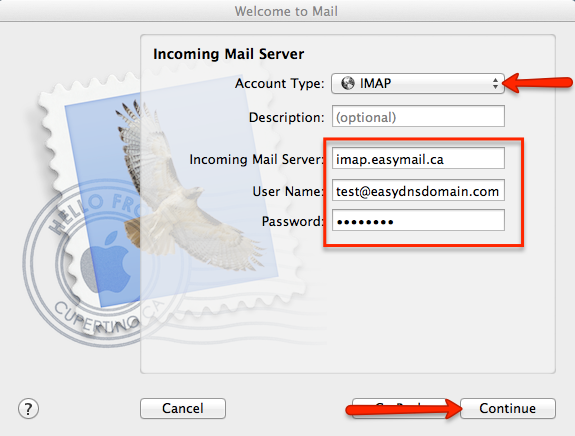
3. Enter the outgoing mail server information for your easyMail account:
Description: A brief description of the server (this is optional)
Outgoing Mail Server: mailout.easymail.ca
User Name: Your easyMail address in FULL
Password: Your easyMail address password
4. Check the box for both USE ONLY THIS SERVER and USE AUTHENTICATION
5. Click CONTINUE
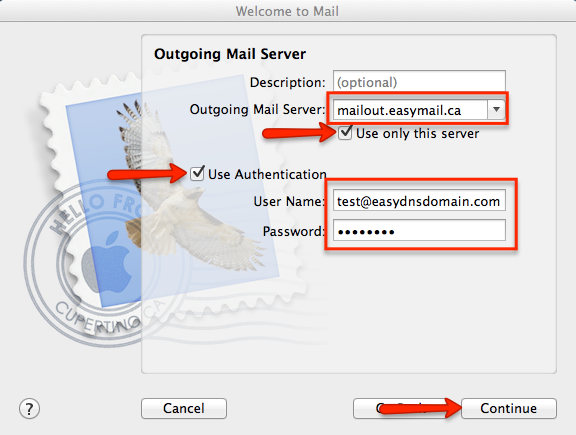
6. Verify your account information and click CREATE
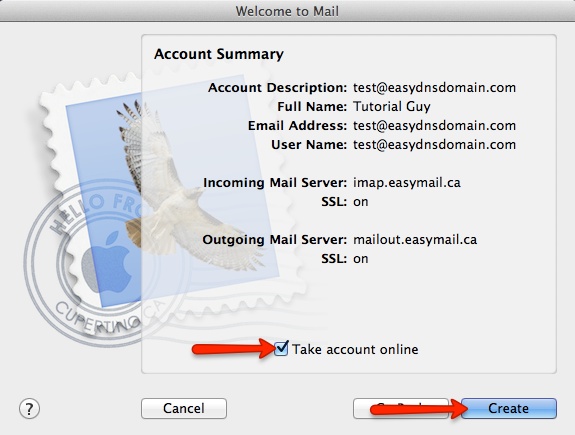
At this point your easyMail address should be added to your list of Mac Mail addresses:
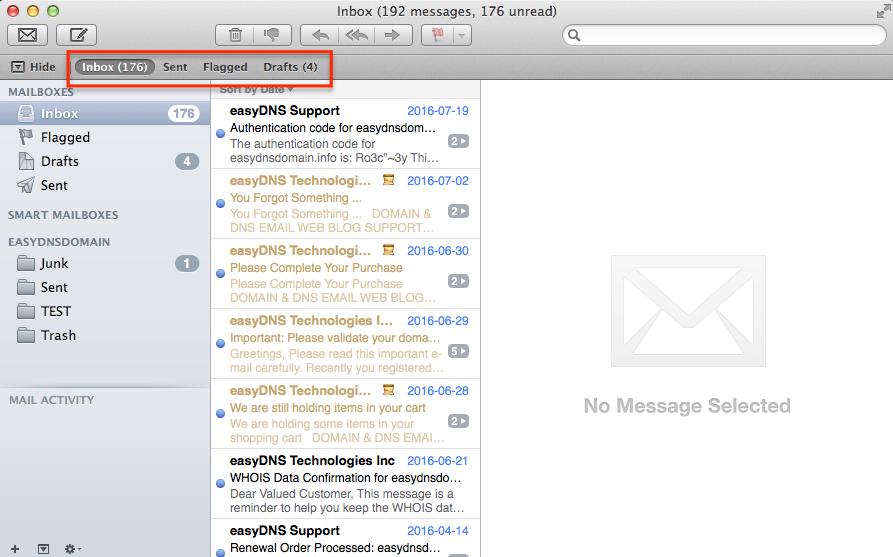
Common Issues
Sometimes your email client will continue to give you issues, even though you believe the setup is correct. The following are the most common issues users run into:
1. Are you using the correct easyMail address and password combination? You can verify this by logging into your webmail account via webmail.easymail.ca or messages.easymail.ca:
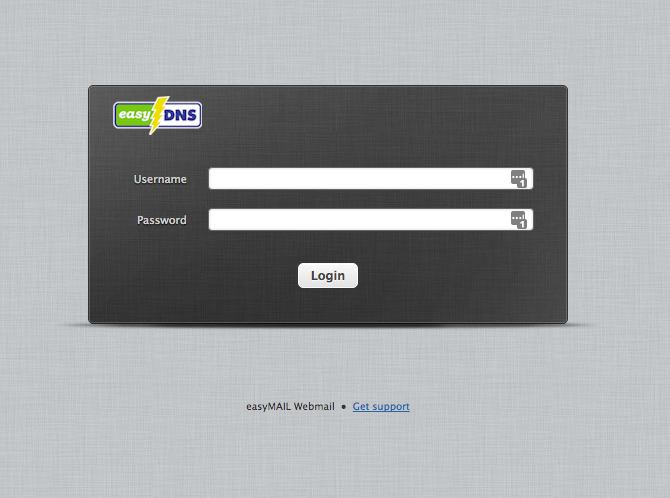
2. Are you using the correct easyMail server information?
INBOUND SERVER INFORMATION
IMAP
Server Hostname: imap.easymail.ca
Server Port: 993 or 143
Username: yourname@yourdomain (e.g., me@example.com)
Security Settings: TLS, SSL, or none
The default port for SSL-enabled IMAP is port 993.
Port 143 is not a secure port and not recommended
***OR***
POP
Server Hostname: pop.easymail.ca
Server Port: 995 or 110
Username: yourname@yourdomain (e.g., me@example.com)
Security Settings: TLS, SSL, or none
The default port for SSL-enabled POP is port 995.
Port 110 is not a secure port and not recommended
OUTBOUND SMTP SERVER INFORMATION
SMTP
Outbound Mail Server: mailout.easymail.ca
Username: your full easyMAIL address (e.g., me@example.com)
Password: your easyMAIL password
Ports: 465, 587, 2025, 20025 (port 25 is not recommended)
TLS (optional): 465 (SSL), 587, 2025, 2026, 20025, 20026
Please be sure to have an Encryption Type (such as SSL/TLS or STARTTLS) selected in your mail programme. Oftentimes it’s necessary to try another port number to establish a successful connection.
3. Are you using an SSL port (993 for IMAP or 995 for POP) for your Inbound server? If so, do you have the SSL box checked?
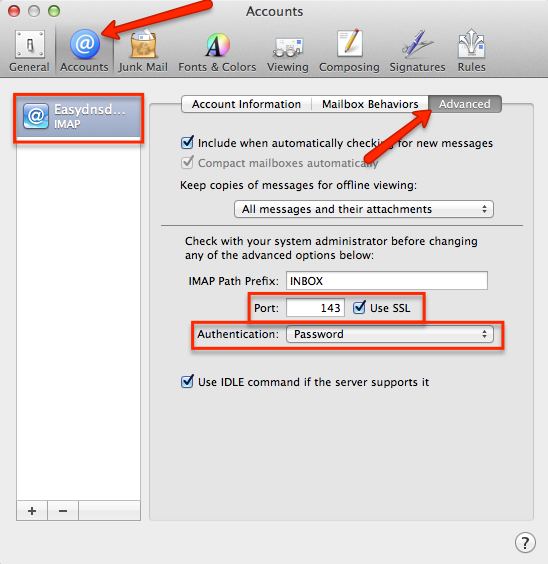
4. Are you using an SSL port (465) for your Outbound SMTP server? If so, do you have the SSL box checked?
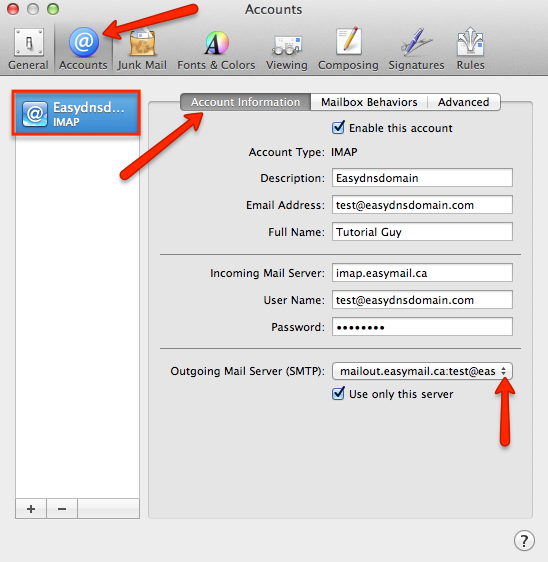
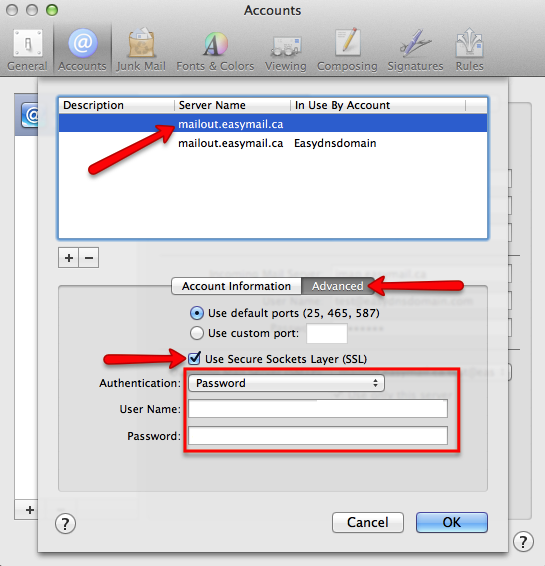
5. Is your AUTHENTICATION method set to PASSWORD for both your Inbound and Outbound servers (see above)?
If you have verified that you are using the correct easyMail information, then you will want to refer to your email client’s help documentation for further guidance.
