Transferring a domain away from easyDNS is a simple process that involves 3 steps:
- Unlock your domain name.
- Disable your WHOIS Privacy (if applicable).
- Get your Authorization code.
NOTE: You may also have to disable your DNSSEC if you have it enabled. For further details about DNSSEC please go HERE.
Unlocking Your Domain
Unlocking a domain requires the disabling of the Domain Lock. The domain lock keeps a domain from being transferred away by accident and/or Domain Slamming. To disable the Domain Lock, please do the following:
1. Log into your easyDNS account.
2. Click on the WHOIS link.
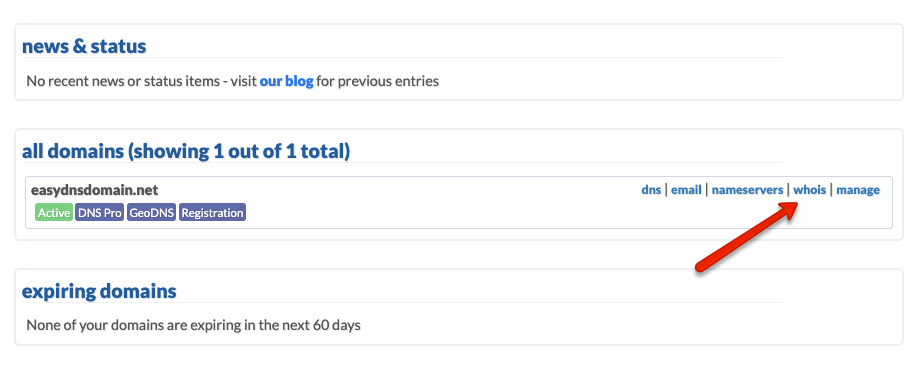
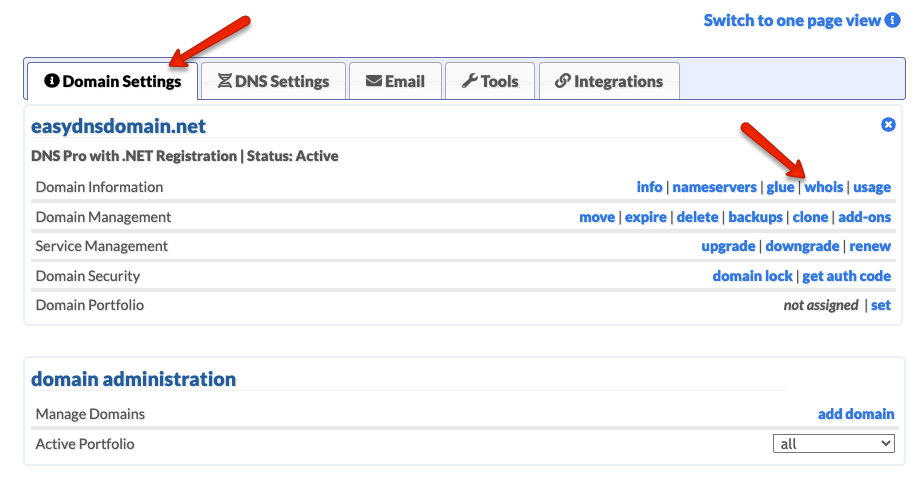
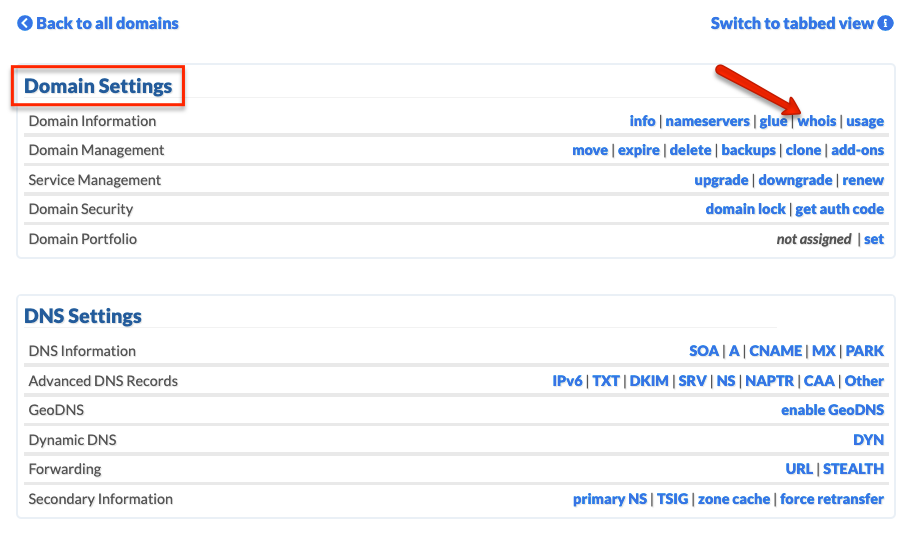
3. Click on EDIT under DOMAIN LOCK.
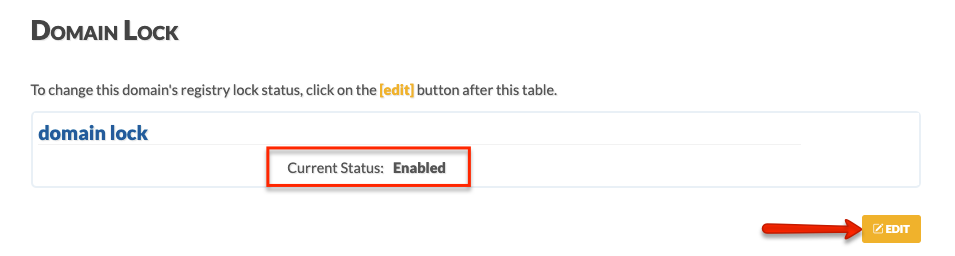
4. Choose DISABLED from the dropdown menu and click on NEXT.

5. Confirm your changes.
Disabling WHOIS Privacy
To disable your WHOIS Privacy, please do the following:
1. Go to the WHOIS INFORMATION page where you disabled your DOMAIN LOCK.
2. Click on EDIT under the WHOIS PRIVACY section.
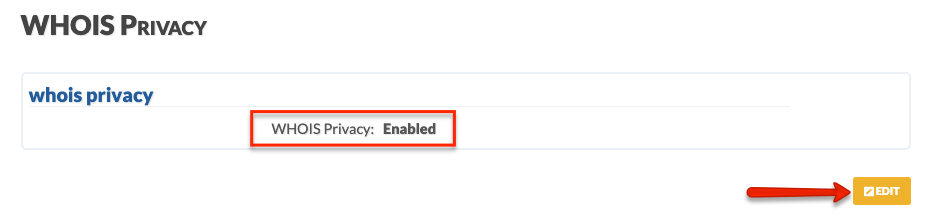
3. Choose DISABLED from the dropdown menu, and click NEXT.
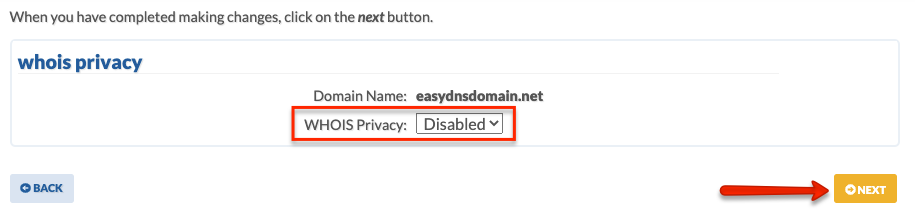
4. Confirm your changes.
Obtaining Your Authorization/EPP Code
The Authorization code is needed to initiate the transfer itself. Further instructions on what to do with the code should be provided to you from the registrar the domain is being transferred to. To get your code, please do the following:
1. Go to the DOMAIN ADMINISTRATION page.
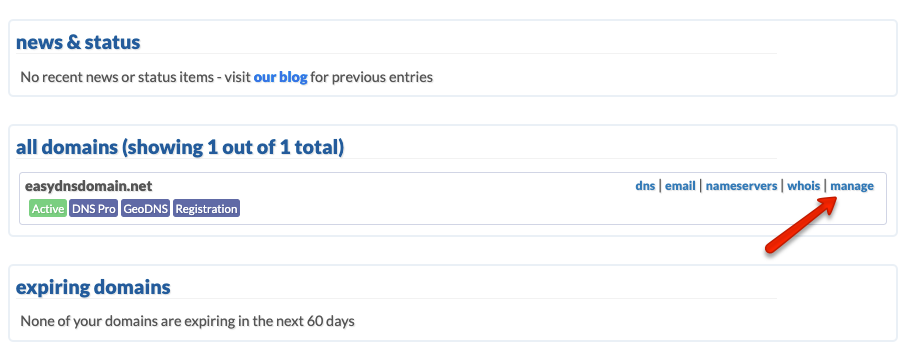
2. Under DOMAIN SETTINGS, click on GET AUTH CODE.
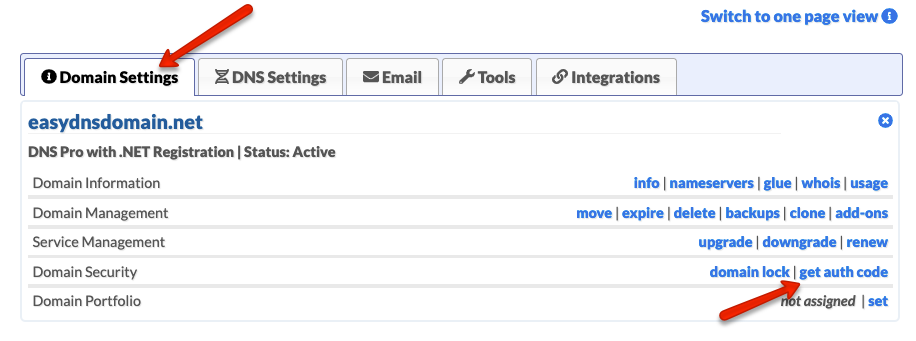
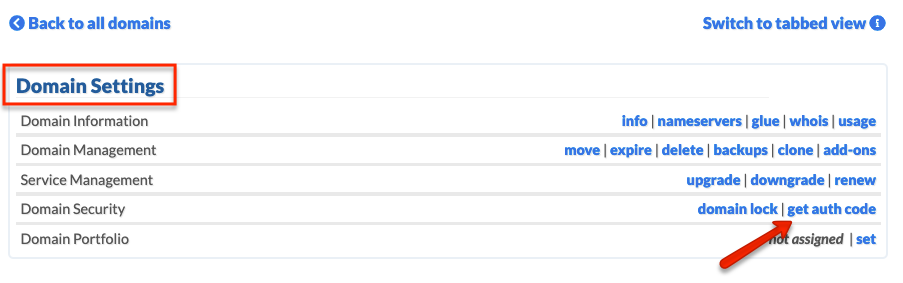
3. Click on CLICK FOR AUTH CODE.
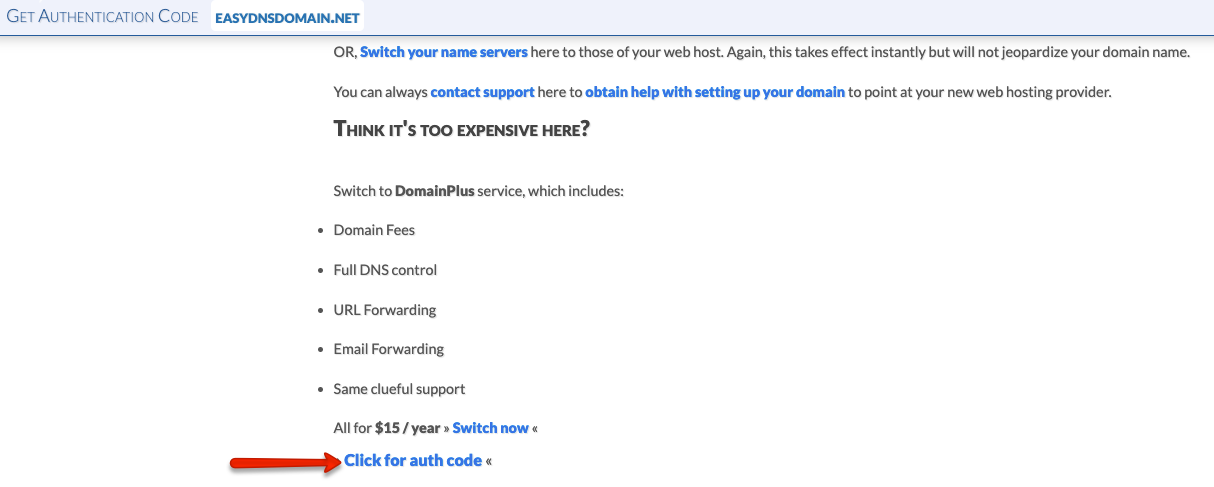
4. Confirm by clicking on OK.
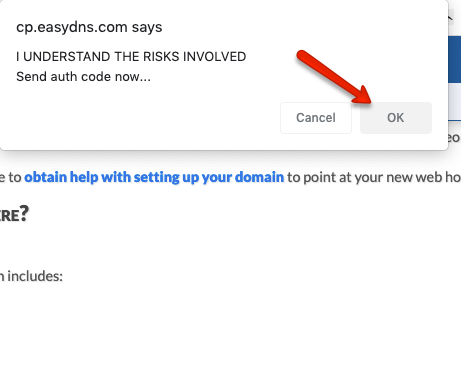
Once the above steps have been completed, the domain will be prepped for transfer. Further instructions on how to initiate the transfer itself would have been provided to you by the registrar the domain is transferring to.
