To set up your easyMail address with Thunderbird, please do the following:
1. Open your Thunderbird mail client
2. In the ACCOUNTS section, within the CREATE A NEW ACCOUNT field, click on EMAIL
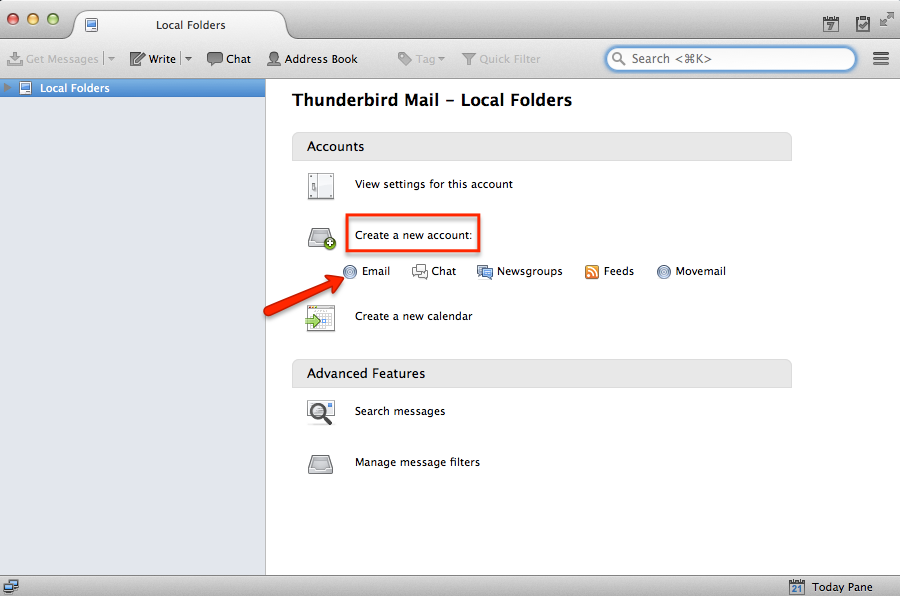
3. When prompted for a new email address, click on SKIP THIS AND USE MY EXISTING EMAIL
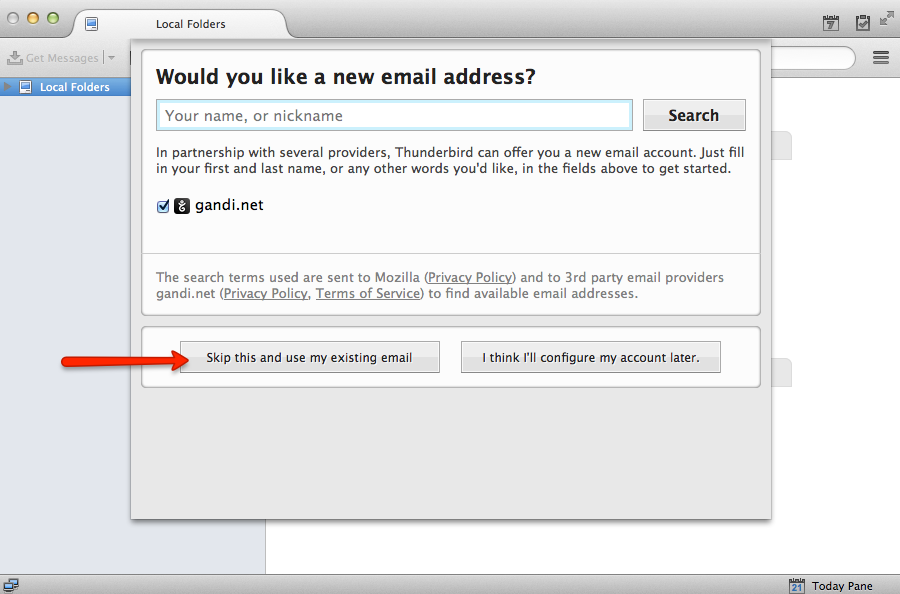
4. Enter your name, easyMail address, and easyMail password
5. Click CONTINUE
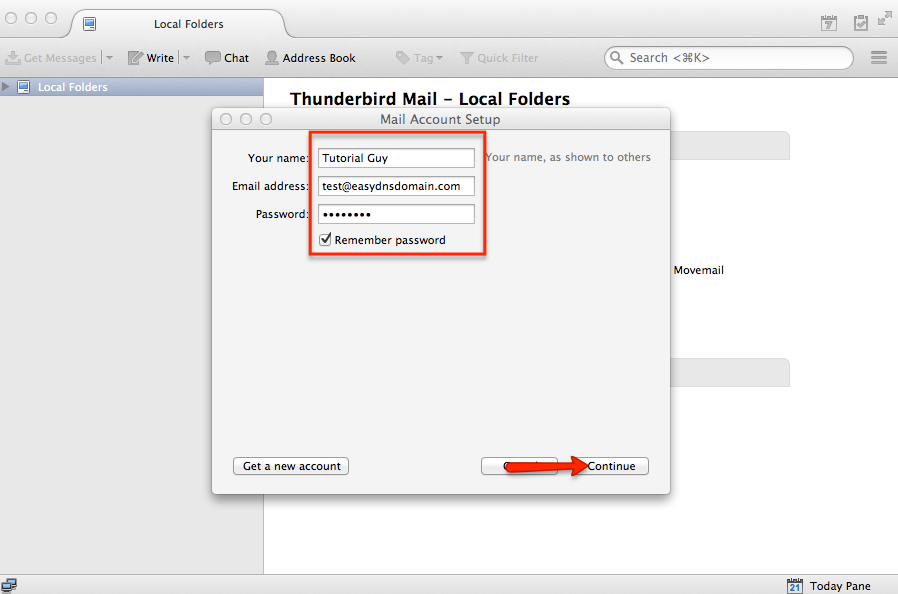
6. Thunderbird will attempt to autopopulate with default server information which is incorrect. Click on MANUAL CONFIG to manually enter the information instead.
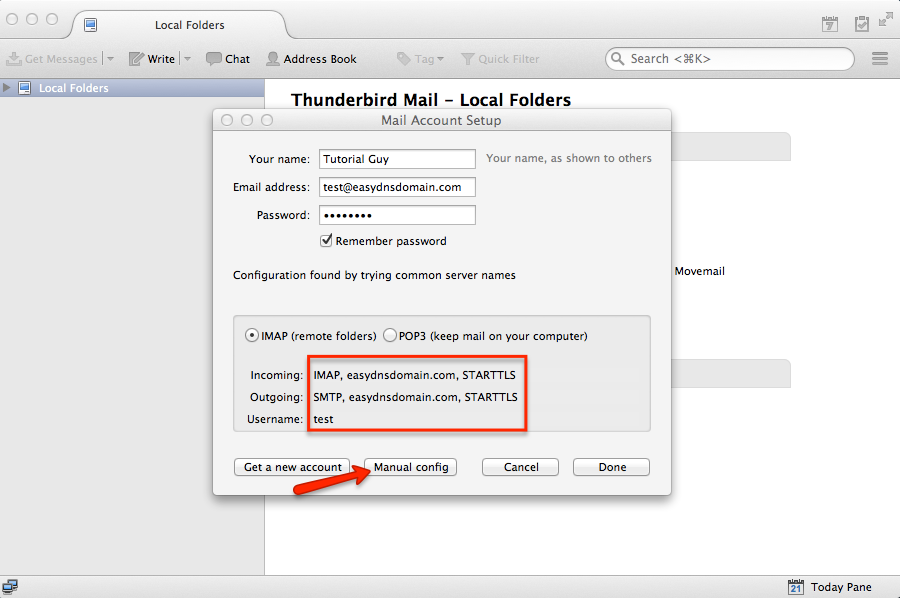
7. In the MAIL ACCOUNT SETUP screen you’ll want to enter the following:
Inbound
IMAP (recommended) or POP3
Server Hostname: imap.easymail.ca or pop.easymail.ca
Port: 993 / 995 (143 & 110 not recommended as not secure)
SSL: STARTTLS (you can also use SSL or TLS with the corresponding port numbers mentioned below)
Authentication: Normal password
Outbound
SMTP
Server Hostname: mailout.easymail.ca
Port: 587 (or any of the other ports mentioned below)
SSL: STARTTLS
Authentication: Normal password
8. Click DONE
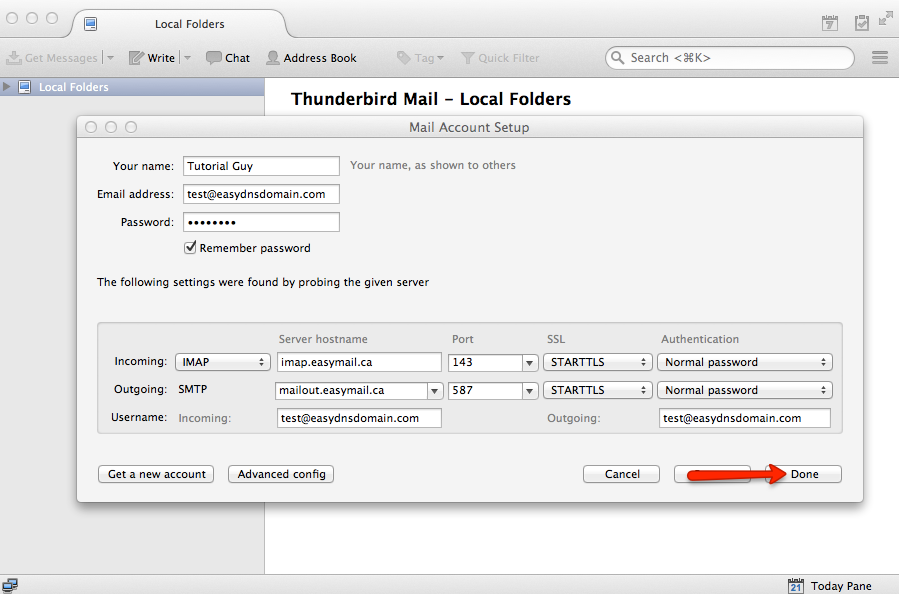
You should now see your easyMail address under your list of email addresses:
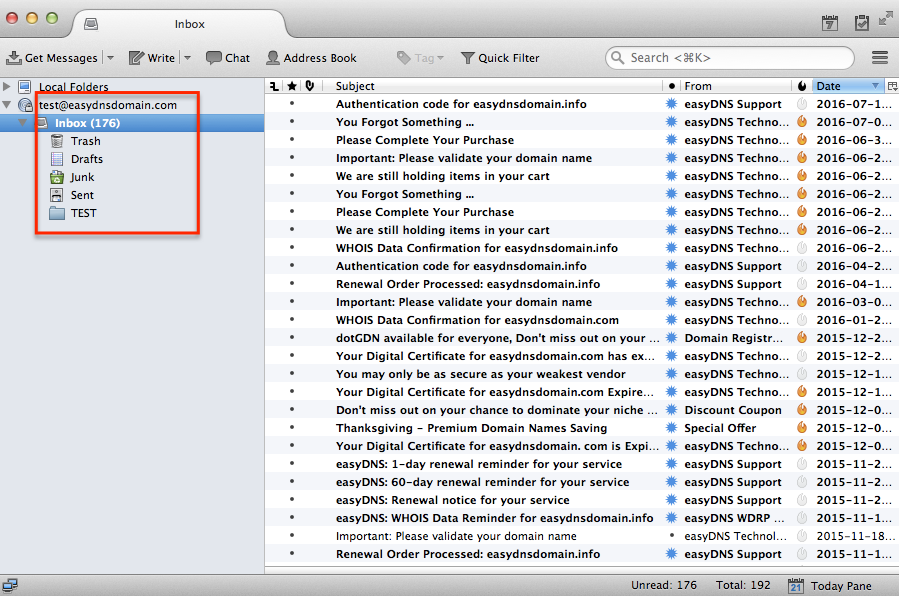
Common Issues
Sometimes your email client will continue to give you issues, even though you believe the setup is correct. The following are the most common issues users run into:
1. Are you using the correct easyMail address and password combination? You can verify this by logging into your webmail account via webmail.easymail.ca or messages.easymail.ca:
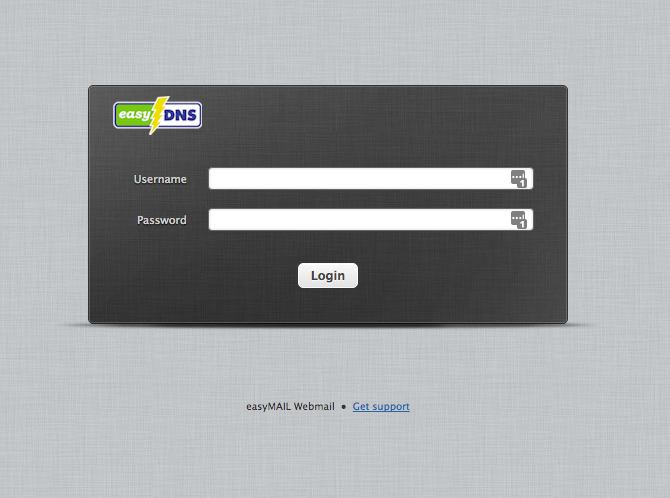
2. Are you using the correct easyMail server information?
Inbound Server Information
IMAP
Server Hostname: imap.easymail.ca
Server Port: 993 or 143
Username: yourname@yourdomain (e.g., me@example.com)
Security Settings: TLS, SSL, or none
The default port for SSL-enabled IMAP is port 993.
Port 143 is not a secure port and not recommended
***OR***
POP
Server Hostname: pop.easymail.ca
Server Port: 995 or 110
Username: yourname@yourdomain (e.g., me@example.com)
Security Settings: TLS, SSL, or none
The default port for SSL-enabled POP is port 995.
Port 110 is not a secure port and not recommended
Outbound Server Information
SMTP
Outbound Mail Server: mailout.easymail.ca
Username: your full easyMAIL address (e.g., me@example.com)
Password: your easyMAIL password
Ports: 465, 587, 2025, 20025 (port 25 is not recommended)
TLS (optional): 465 (SSL), 587, 2025, 2026, 20025, 20026
Please be sure to have an Encryption Type (such as SSL/TLS or STARTTLS) selected in your mail programme. Oftentimes it’s necessary to try another port number to establish a successful connection.
3. Are you using an SSL port (993 for IMAP or 995 for POP) for your Inbound server? If so, do you have the SSL enabled?
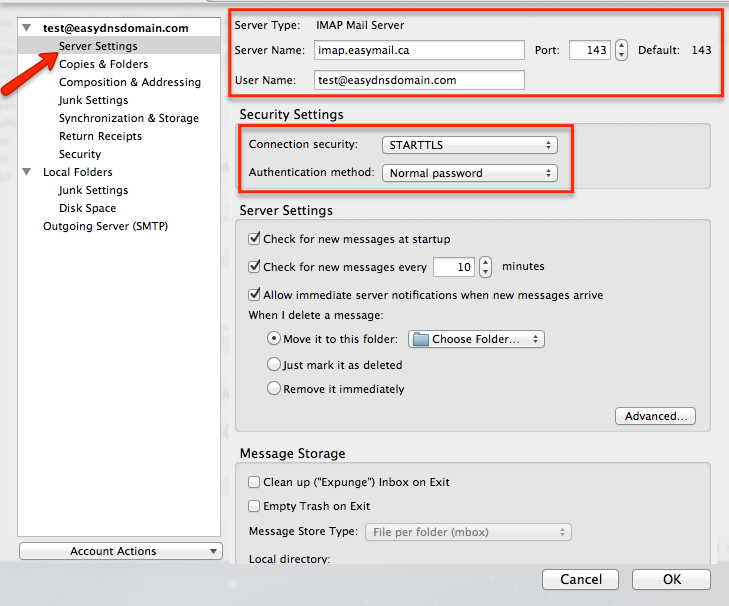
4. Are you using an SSL port (465) for your Outbound SMTP server? If so, do you have the SSL enabled?
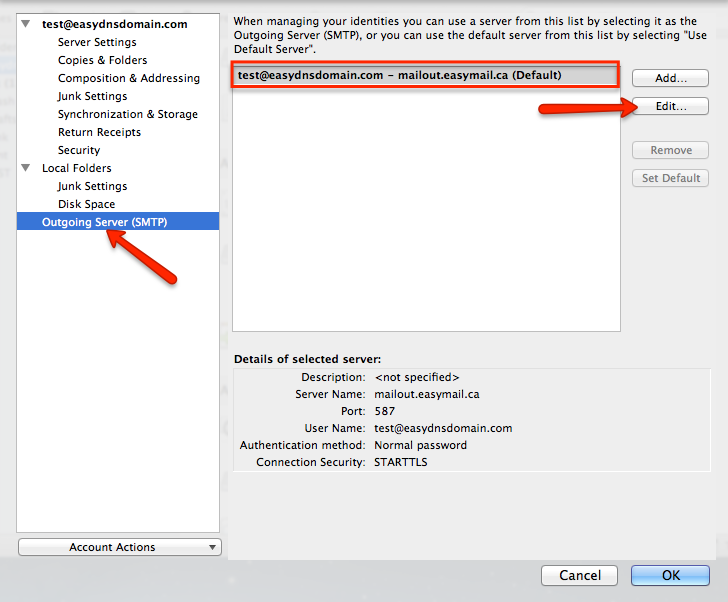
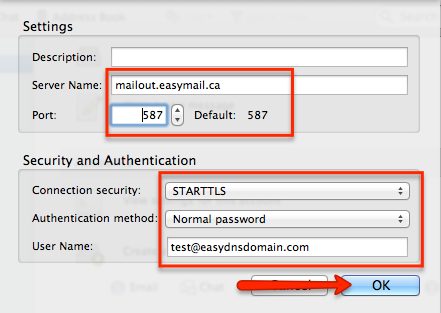
5. Is your AUTHENTICATION METHOD set to PASSWORD for both your Inbound and Outbound servers (see above)?
If you have verified that you are using the correct easyMail information, then you will want to refer to your email client’s help documentation for further guidance.
