What is URL Forwarding?
The URL Forwarding feature allows you to point your domain name to a website no matter where it is on the Internet. This feature is included with all our service levels.
What is HTTPS URL Forwarding?
The HTTPS URL Forwarding feature is available in our DNS Standard, DNS Pro, and Enterprise service levels. This feature allows users to forward their secure pages to a specified destination address. Although regular URL forwards work almost instantly, the HTTPS option may take a few minutes. This feature can be found under the regular URL Forward portal. Please note that this feature is currently not available for cloned domain names.
URL Forwarding vs Stealth Forwarding
URL Forwarding allows you to forward your domain to a destination while displaying the destination address in your browser window. Stealth Forwarding works the same way as URL Forwarding but will display your domain name as the actual destination address instead.
For example:
URL Forwarding
If you’ve set it up so www.yourdomain.com forwards to www.destination.net, visitors to your site will see www.destination.net displayed in the browser window.
Stealth Forwarding
If you’ve set it up so www.yourdomain.com forwards to www.destination.net, visitors to your site will see www.yourdomain.com displayed in the browser window.
NOTE: Stealth Forwarding uses HTML frames to accomplish this trick, so you will need to make sure that this will not affect the layout and operation of your site.
Setting Up URL/Stealth Forwarding
To use URL/Stealth forwarding please do the following:
1. Log into your easyDNS account and select your domain by clicking on MANAGE.
2. Click on DNS SETTINGS.
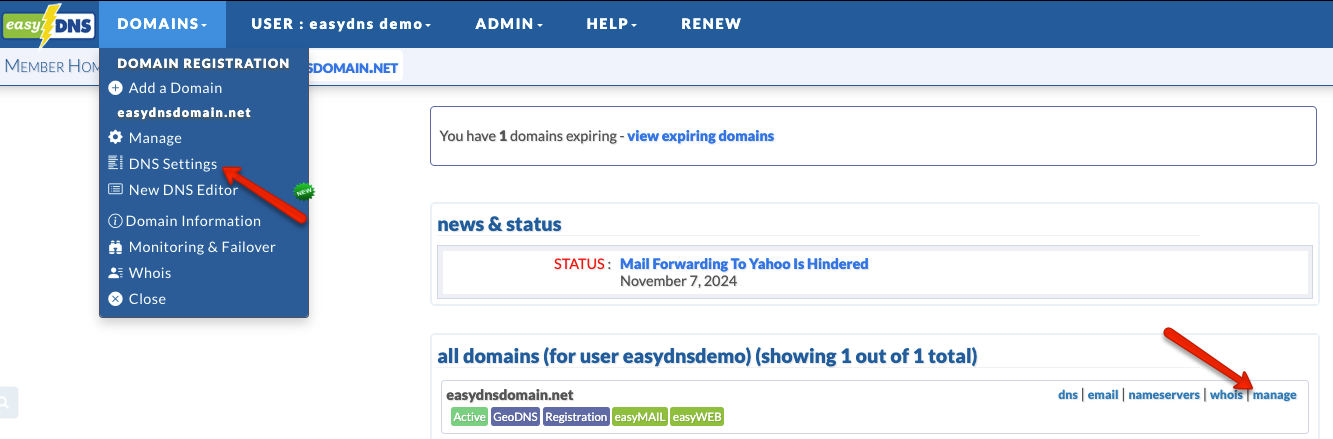
3. Click on the EDIT icon for either URL FORWARDING or STEALTH FORWARDING.
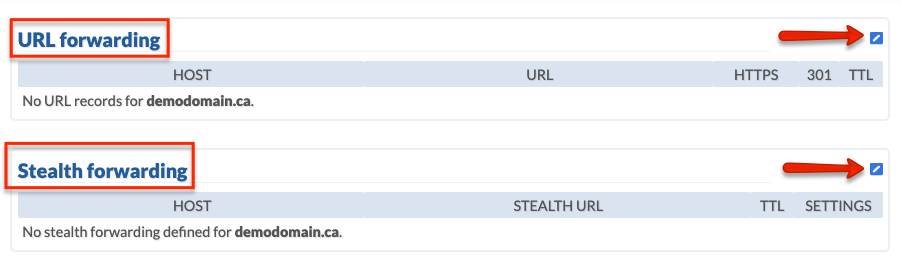
4. Fill in all necessary information and click on NEXT.
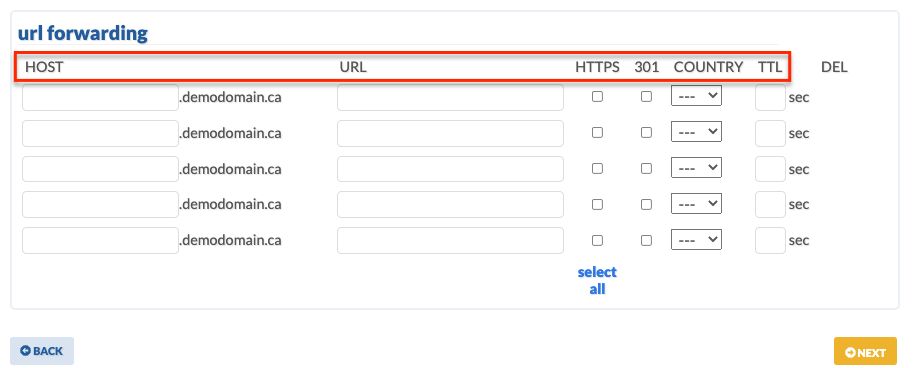
HOST
The host is either the root domain or subdomain you are trying to create the forward for. For example, if we wanted to forward easydnsdomain.com we would enter the ‘@’ to represent the root domain name. If we wanted to forward info.easydnsdomain.com, then our host would just be ‘info’.
URL
This is the destination address where you would like your forwarder to go to. We recommend just copy and paste the URL directly from your browser window.
HTTPS
The HTTPS box allows users to forward their secure domain and subdomain. Please note this feature is only available for anycast service levels – DNS Standard, DNS Pro, and Enterprise.
301
The 301 box allows you to force easyDNS URL forwarders to redirect using an HTTP 301 response code. This tells any search engines to assign any page relevance for this domain to the TARGET domain, rather than your own. If you’re not sure what this is, you can just leave it blank.
COUNTRY
The country column (this comes with DNS Pro only) allows the user to GEOTARGET the traffic. That is, you can send web traffic from specific countries to different remote URLs, enabling you to route users to country-specific sites. If you’re not sure what this is, you can just leave it blank.
TTL
This allows users to set individual SOA for the specific forwarder and will first need to be enabled via the PREFERENCES link located within the left sidebar menu. If you’re not sure what this is, you can just leave it blank.
5. Confirm your changes.
