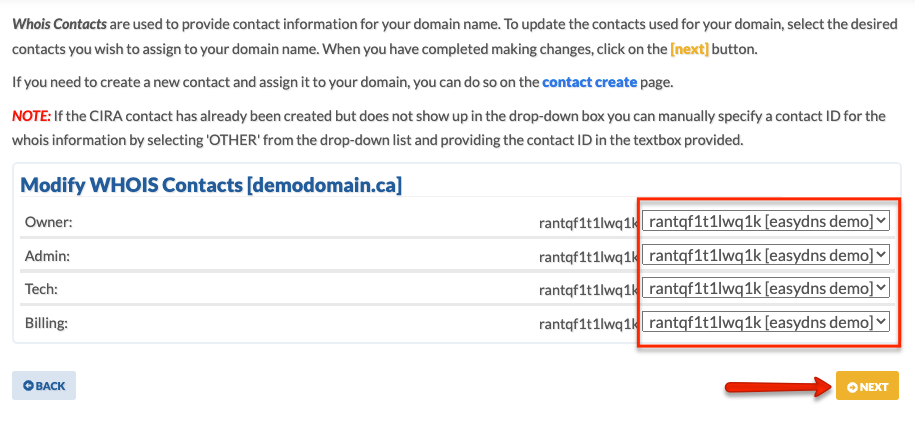The WHOIS information for .CA domains is handled by a system of individual contacts called Registrant/Rant IDs (see screenshot below). Each contact is a unique ‘entity’ with information attached to it including the contact name, associated e-mail, phone, real name, etc.
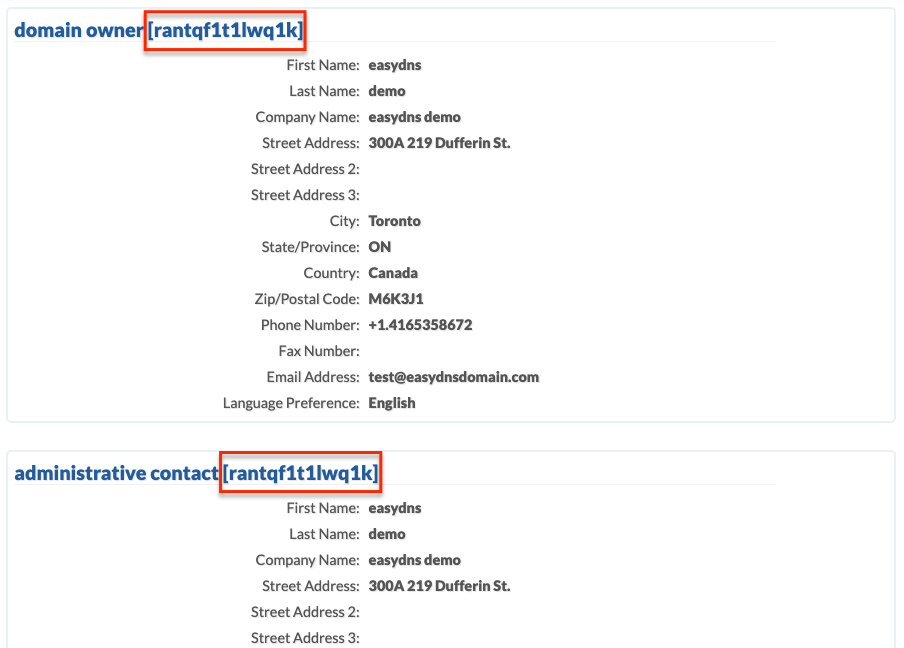
To change the WHOIS information for a .CA domain, you must change what contact is assigned to the WHOIS record in question (Domain Owner, Administrative or Technical Contacts). You can do this either by creating a new contact and assigning it accordingly or, if you know the existing contact ID, enter that instead.
WHOIS privacy is handled at the registry level for .CA domains – for individuals, the .CA registry CIRA redacts the information automatically and for corporate registrants, personal information is displayed as a default (there are special circumstances where this will allow redaction of the whois).
To change the ownership of a .CA domain, please do the following:
1. Log into your easyDNS account.
2. Click on WHOIS.
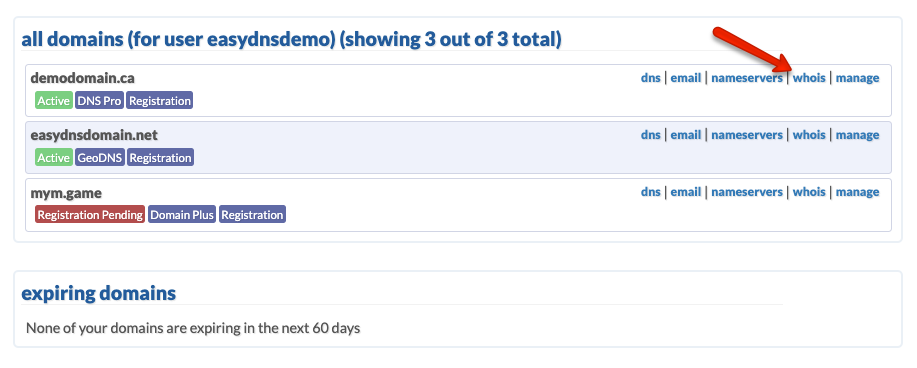
You should be within your WHOIS INFORMATION page. Under the CONTACT INFORMATION section, you can either edit the current information, create a new CIRA contact or assign an existing one to one of your domain contacts.
Editing The Current WHOIS Information
Note that updating the WHOIS information this way will update the Registrant ID. As such all domains using the specific ID will also be updated accordingly.
1. Click on EDIT under CONTACT INFORMATION.
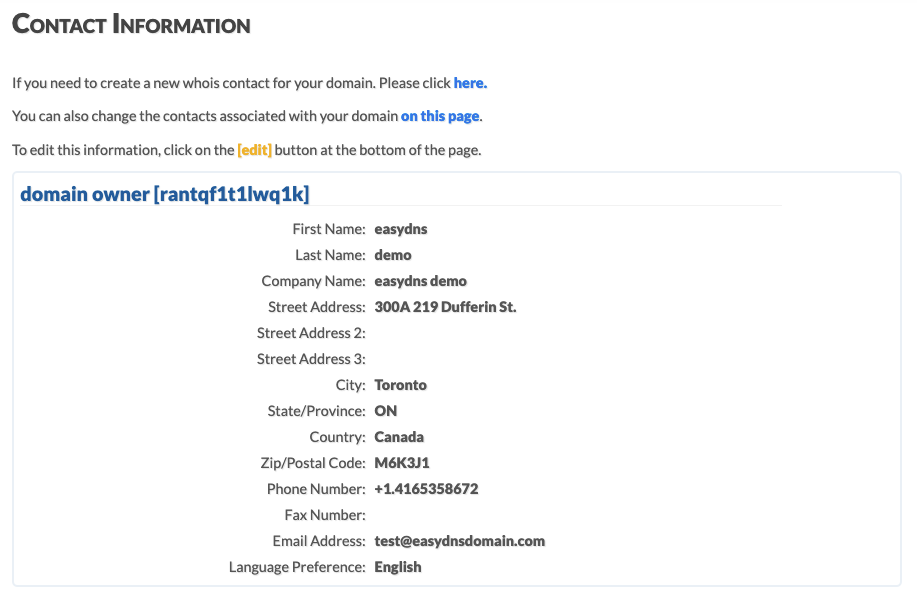
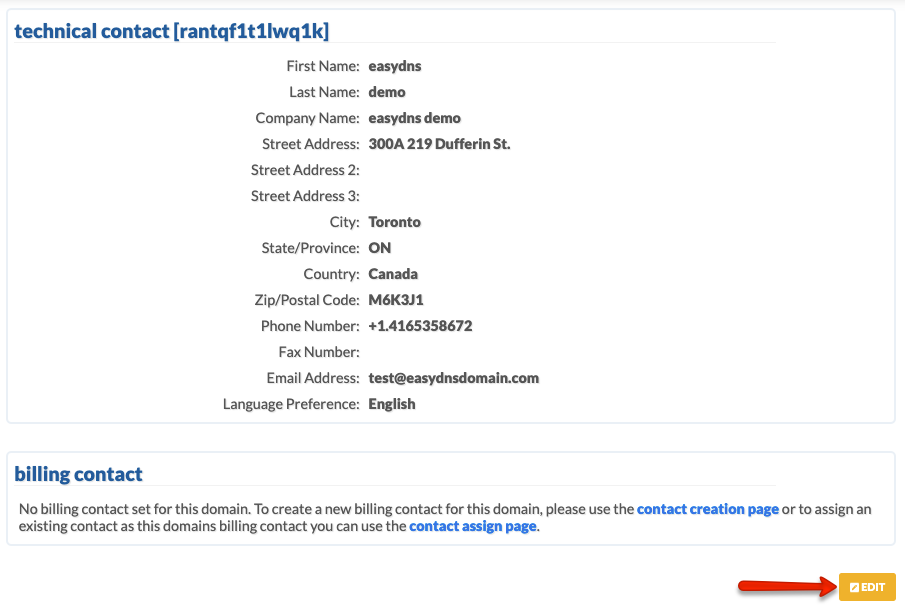
2. Edit the information and click on NEXT.
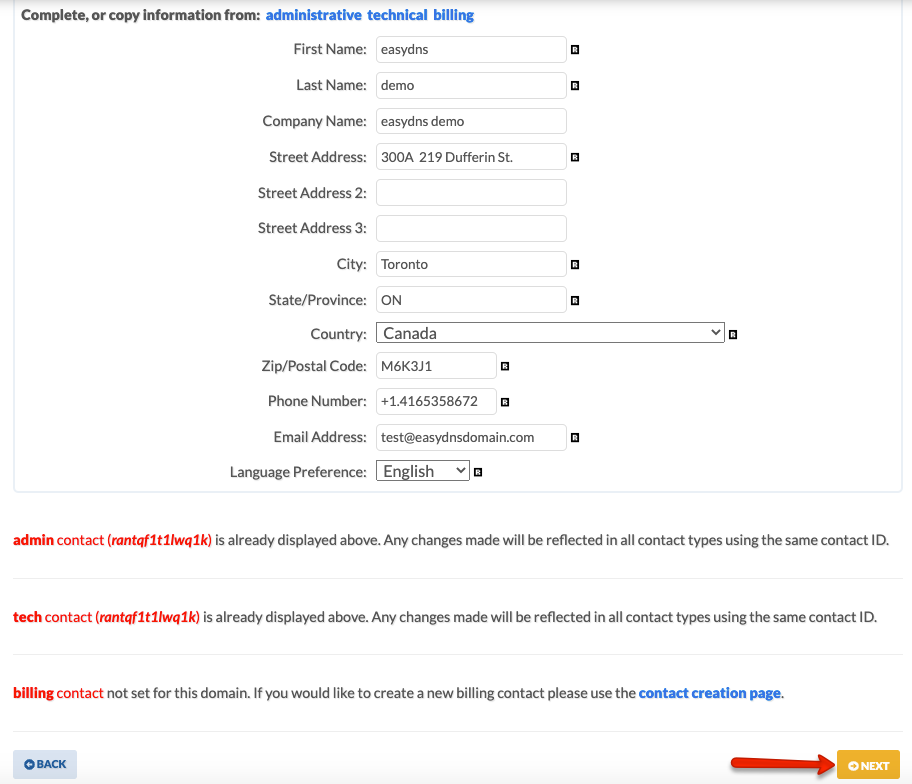
Creating A New Contact
1. Click HERE under CONTACT INFORMATION.
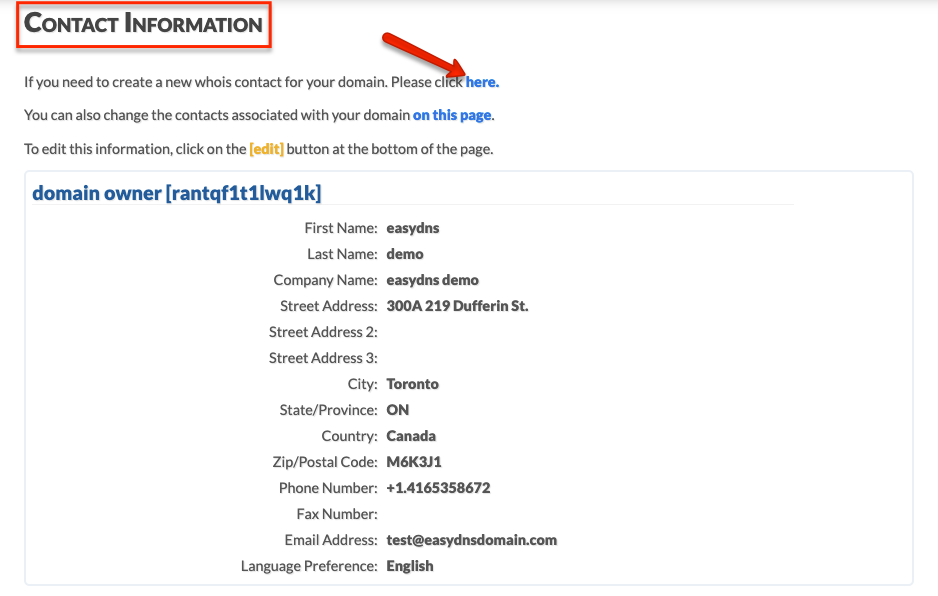
2. Choose your Canadian Presence Requirement (CPR). For a definition of what the CPR is and the options explained, please go HERE. Assign the ID. Enter all contact information. Click NEXT.
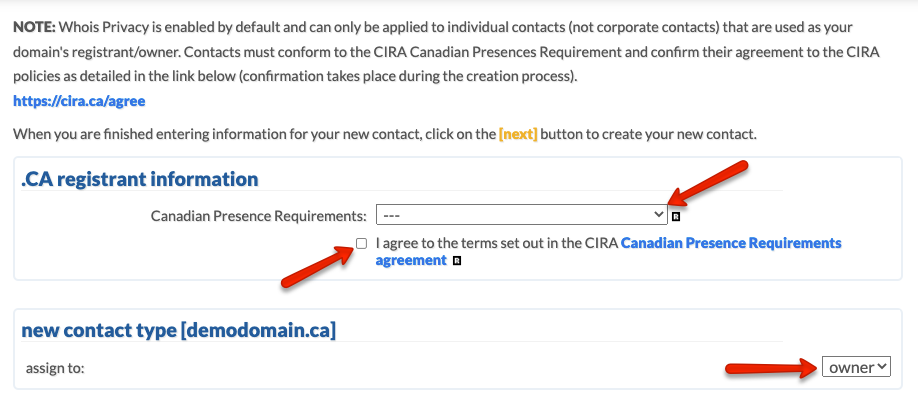
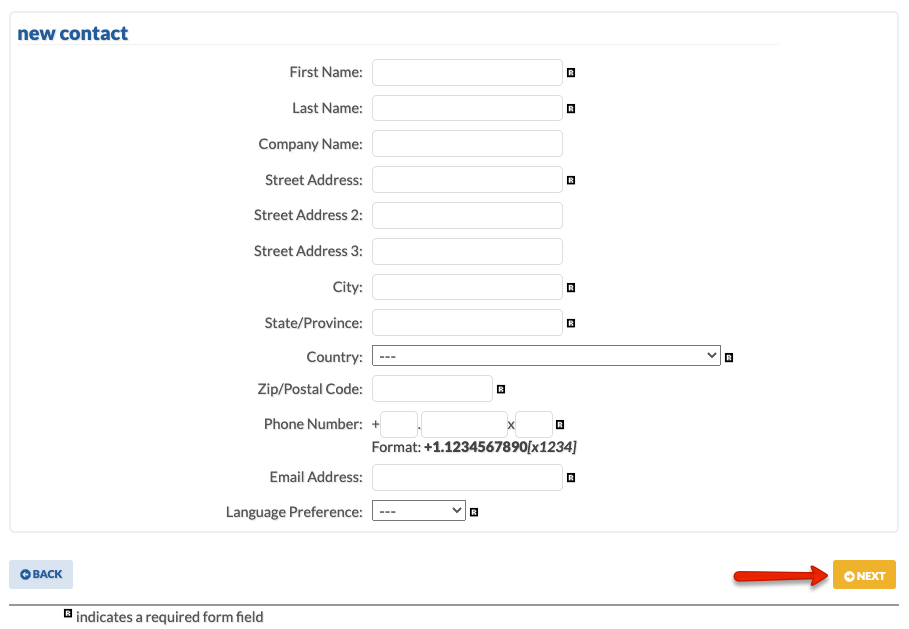
Assigning An Existing Contact
1. Click ON THIS PAGE under the CONTACT INFORMATION section.
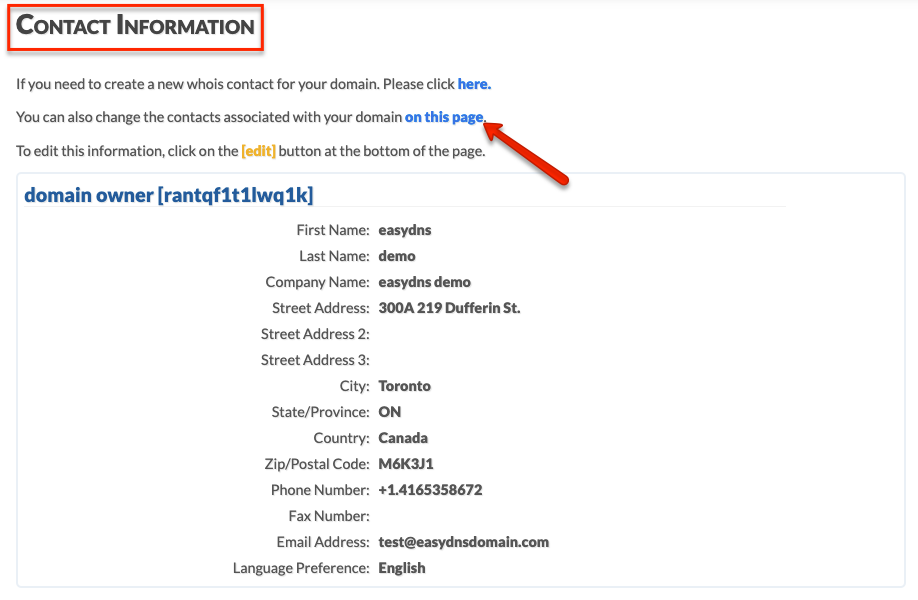
2. Assign existing CIRA contact to either Owner, Admin, or Tech by selecting one from the drop-down menu. Click NEXT.