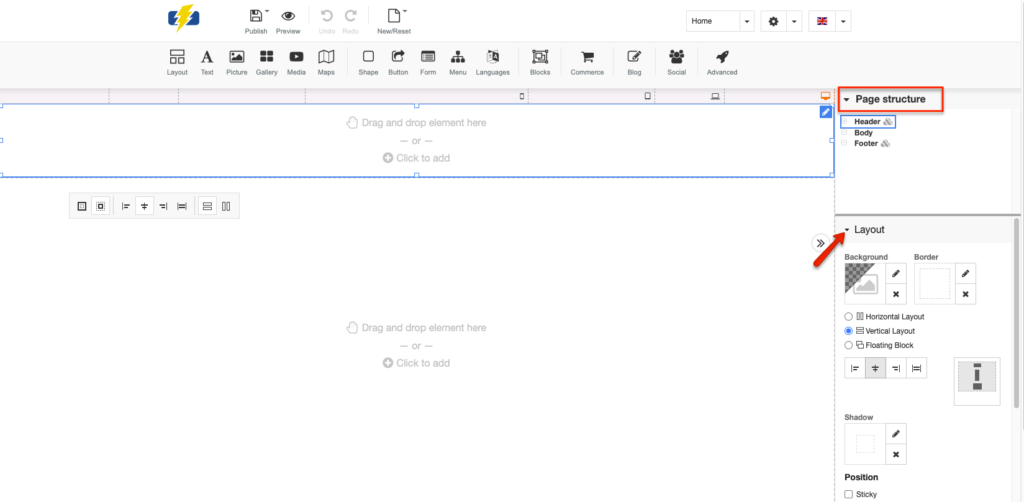Our easySite Builder allows users to quickly build a website without any special knowledge by simply just dragging and dropping. Note that this tutorial is meant to provide a general outline of the tools that are available to you. Users can access the easySite Builder directly from their cPanel backend under the ‘SOFTWARE’ section.
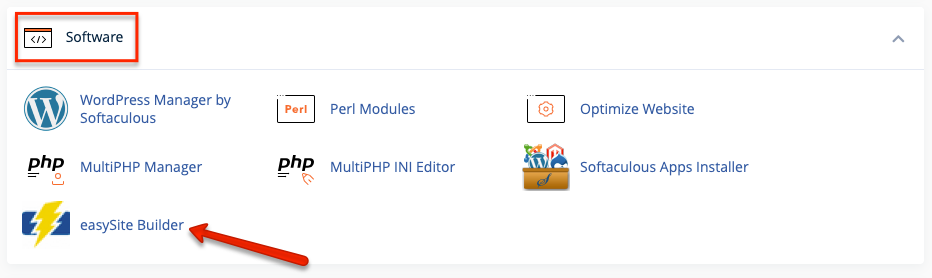
ROW 1
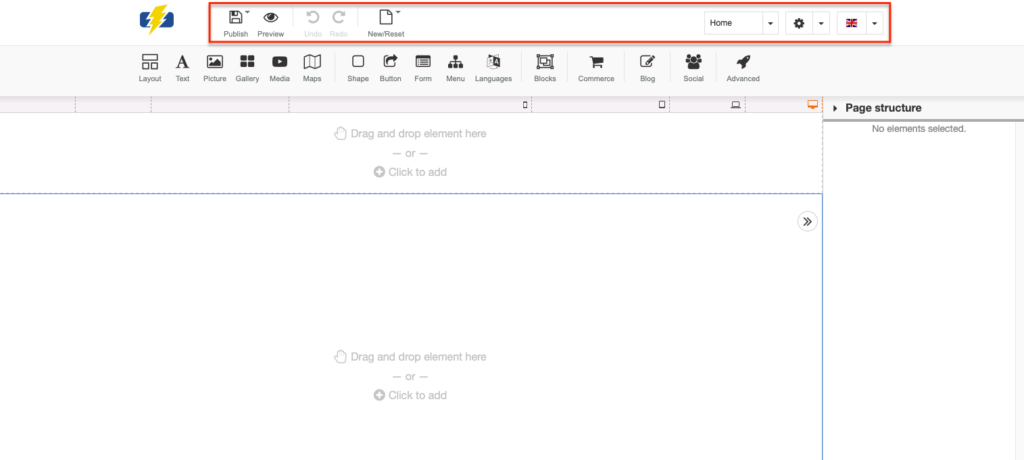
PUBLISH
When you’re ready to finalize your changes and make your website live.
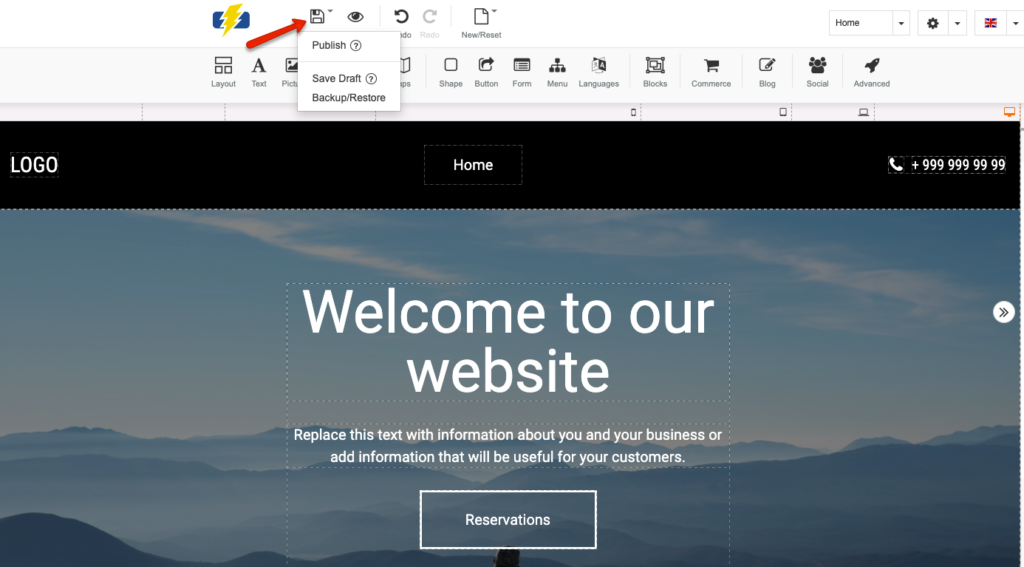
PREVIEW
When you want to preview the changes you made. Note that you can view your website to see how it’d look through a wide desktop, tablet, or phone format.
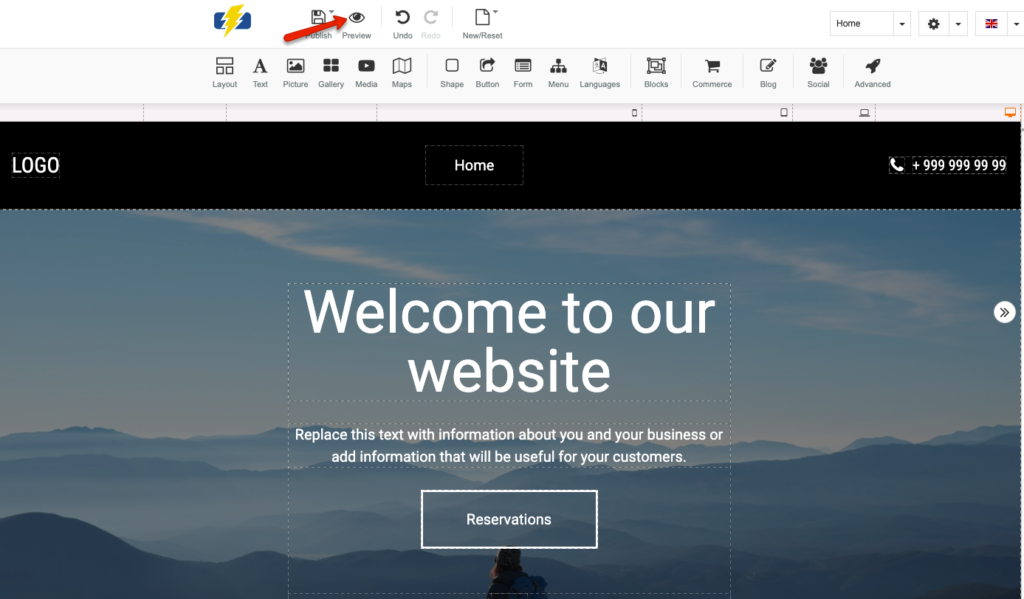
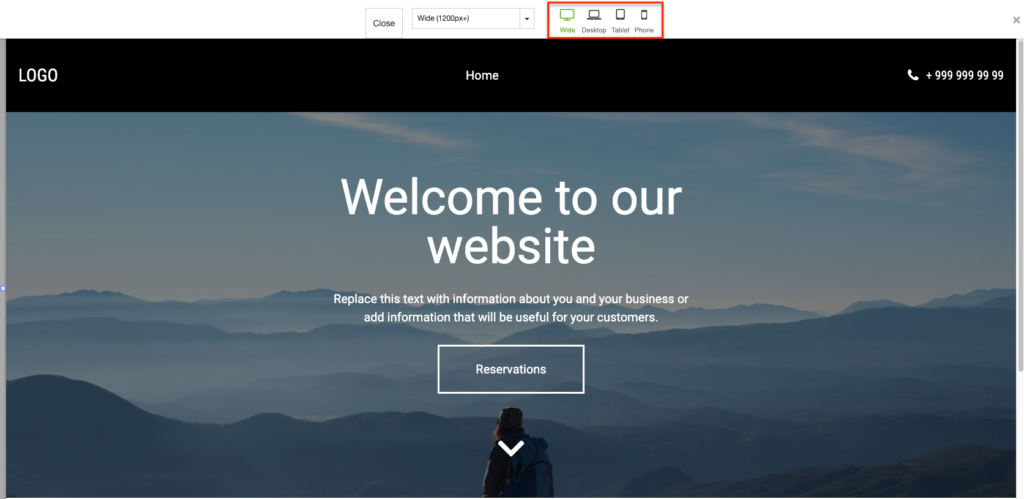
UNDO/REDO
To undo the changes you made or to redo the changes you made.
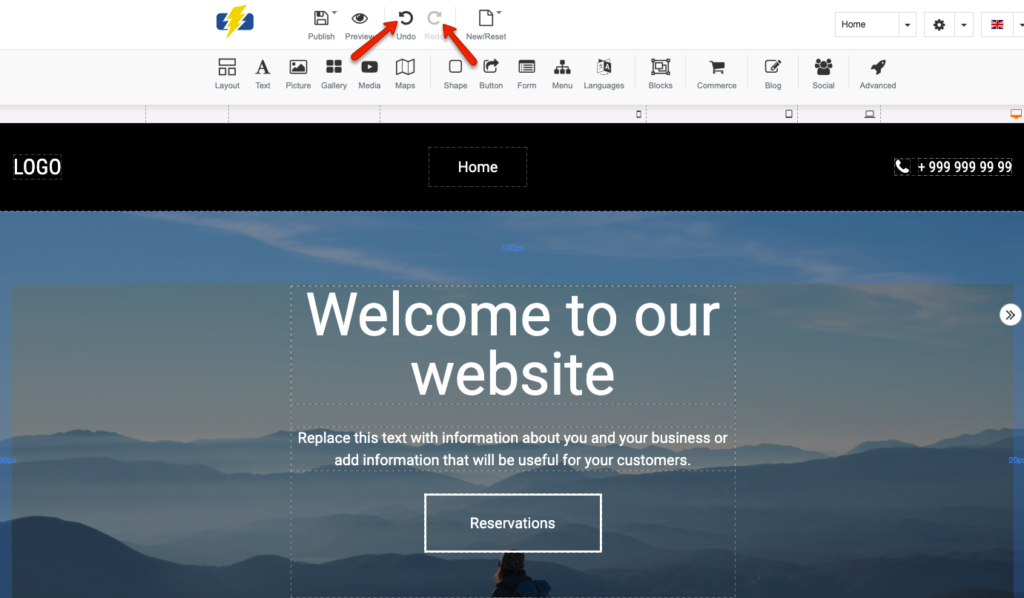
NEW/RESET
When you want to undo all your changes and start with a clean slate.
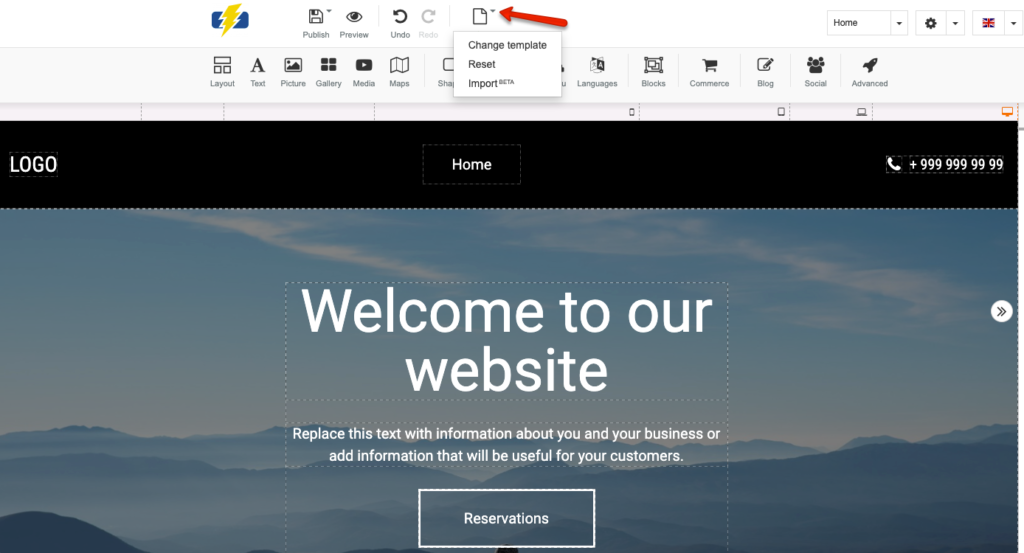
Change Template
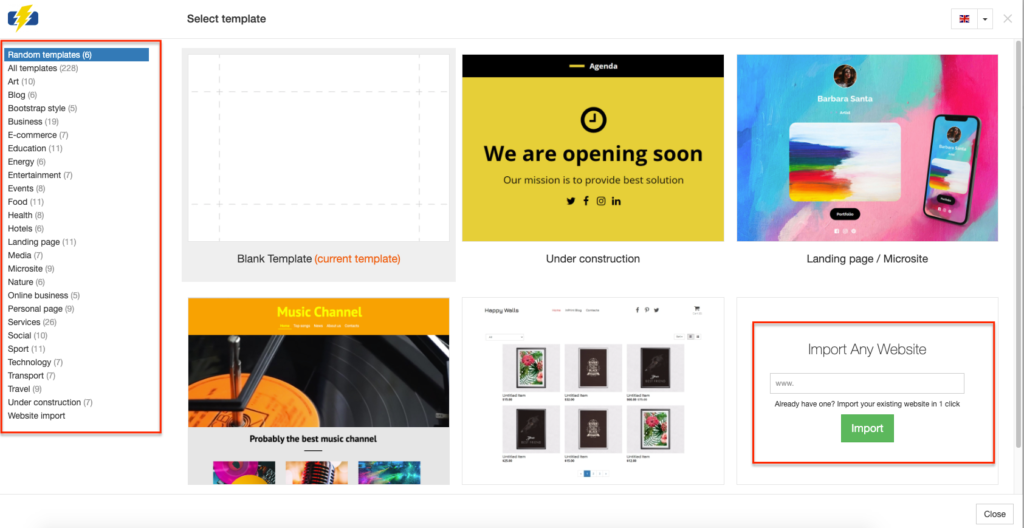
Reset
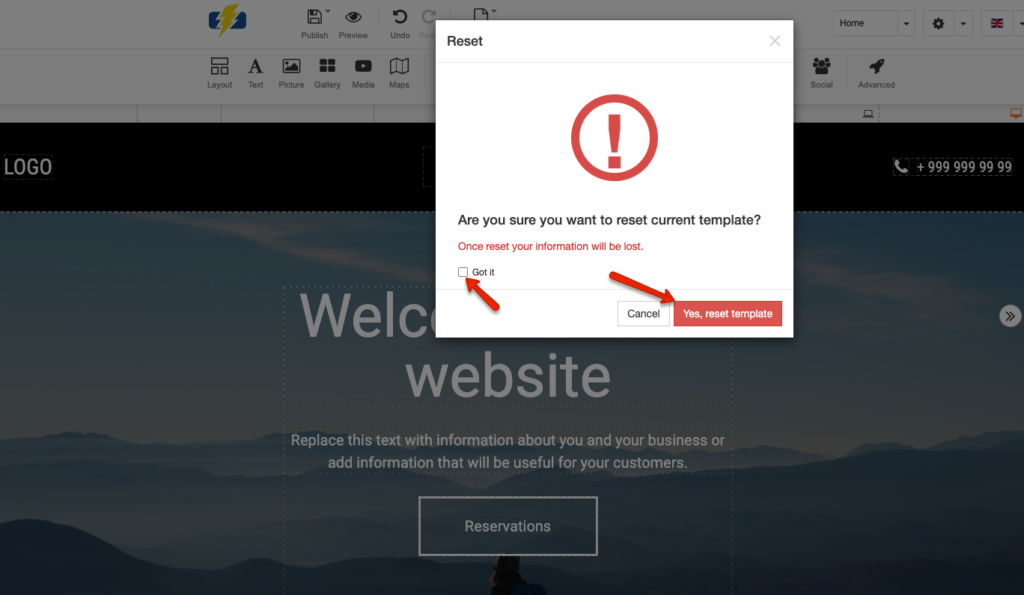
Import
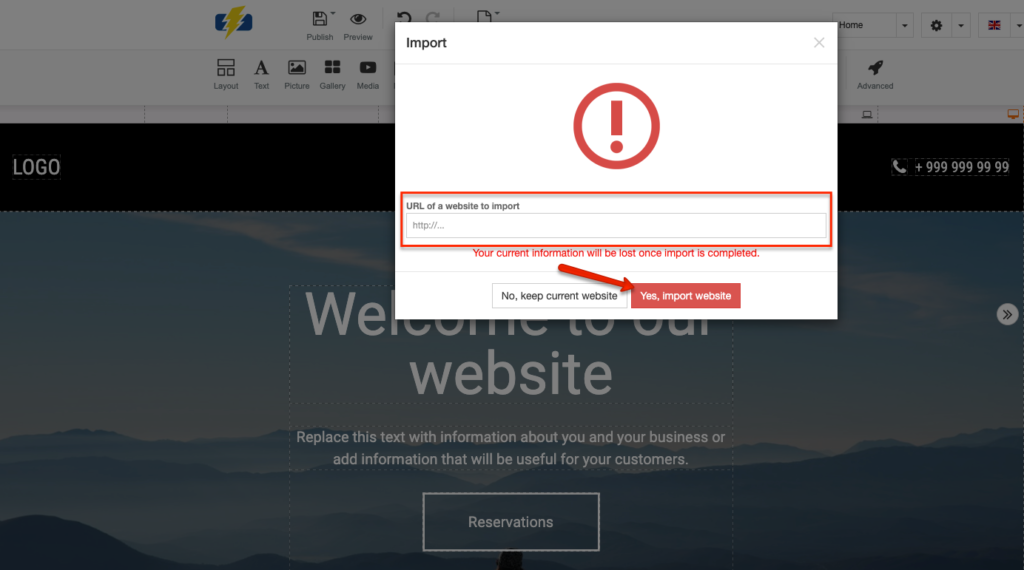
PAGE DIRECTORY
When you want to toggle between the different pages of your website. You can create new pages and/or customize the metadata for existing pages.
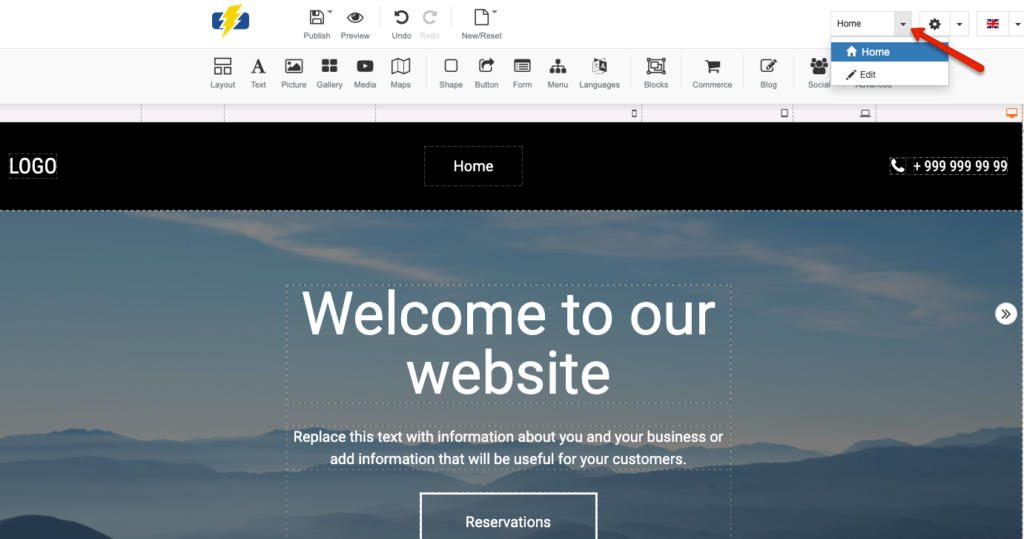
SETTINGS
This will allow you to customize formatting such as fonts and favicons. You can also access more advanced settings like metainformation and .htaccess files.
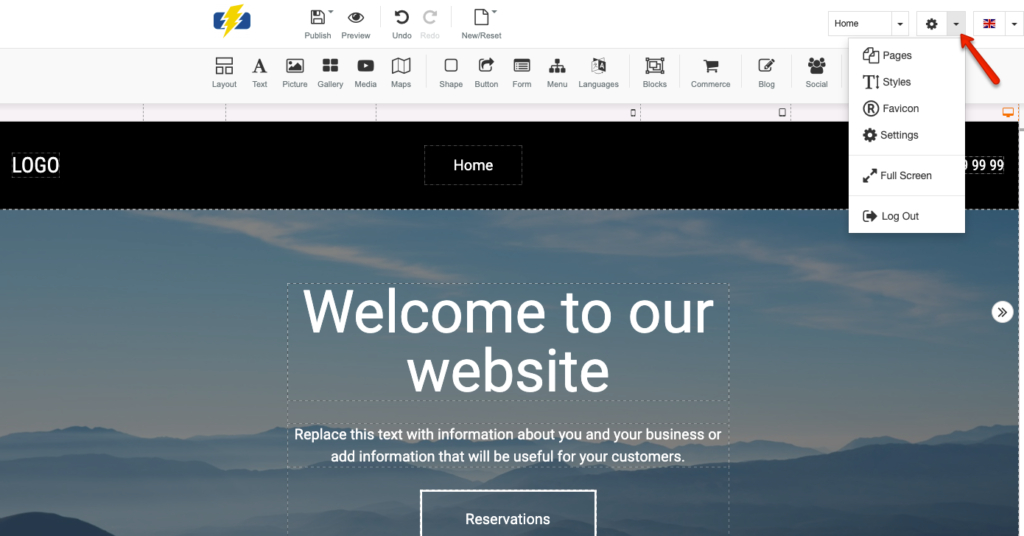
Pages
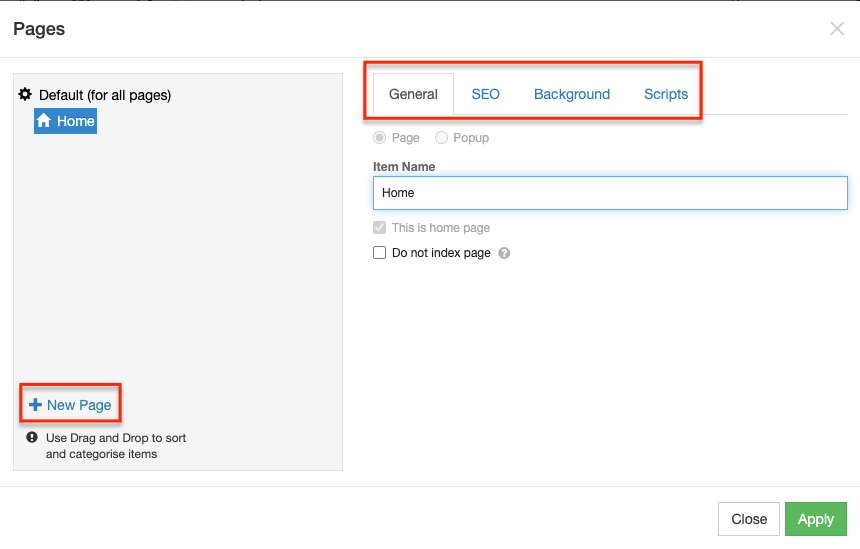
Styles
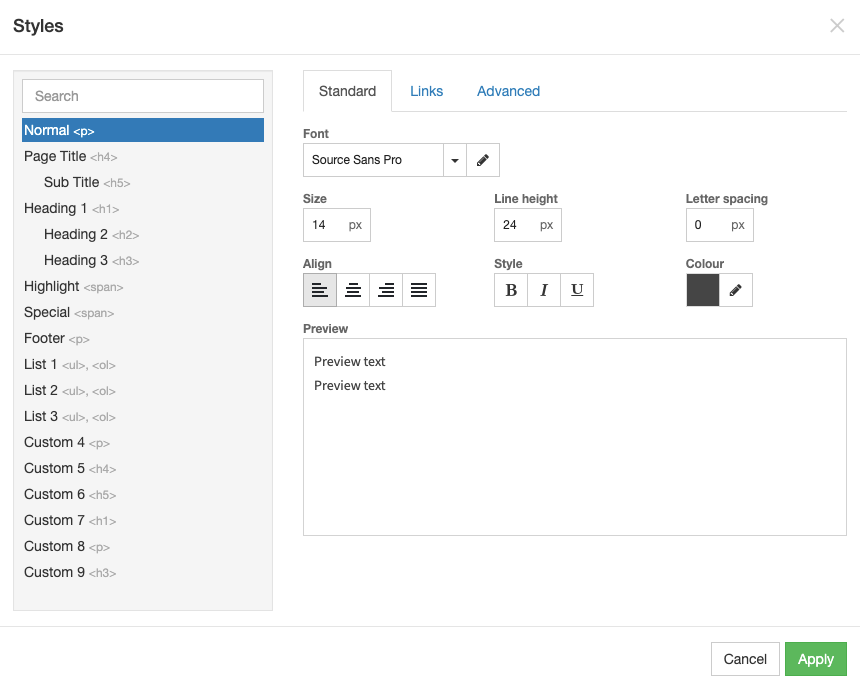
Favicon
![]()
Settings
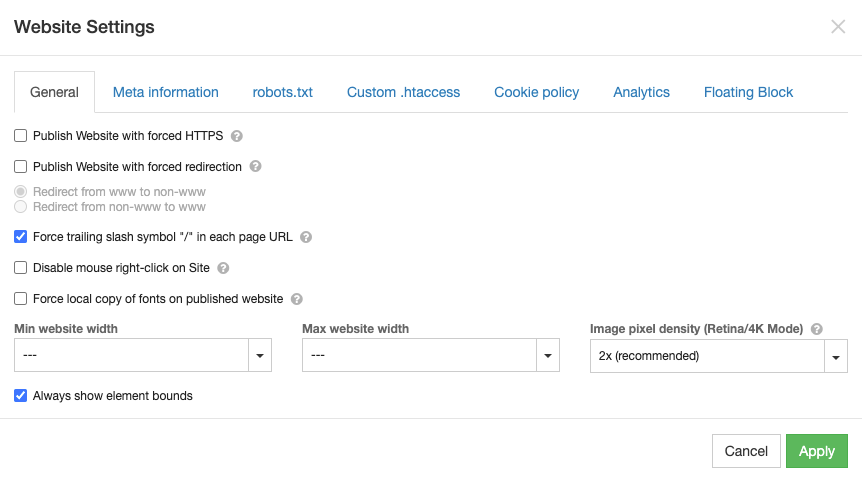
LANGUAGE
This will allow you to choose the language you’d like for your website.
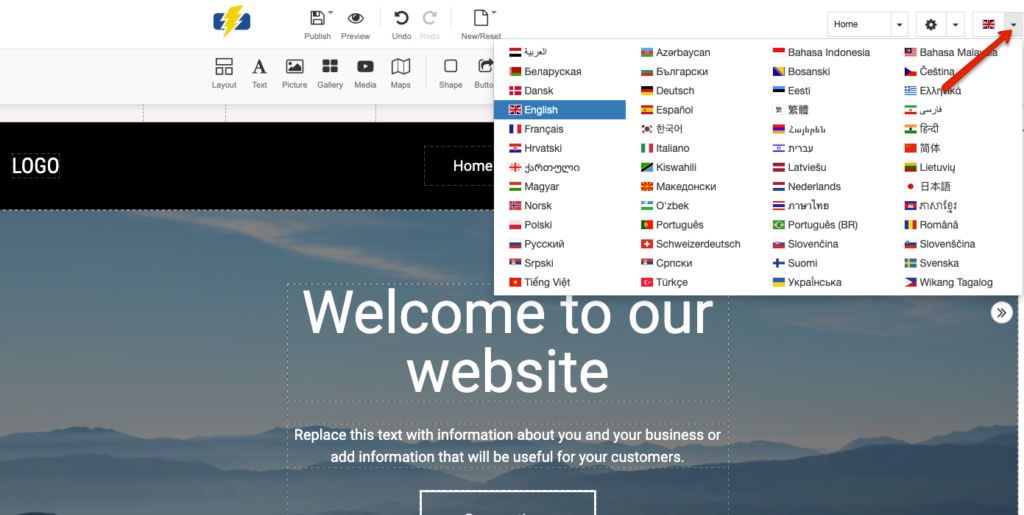
ROW 2
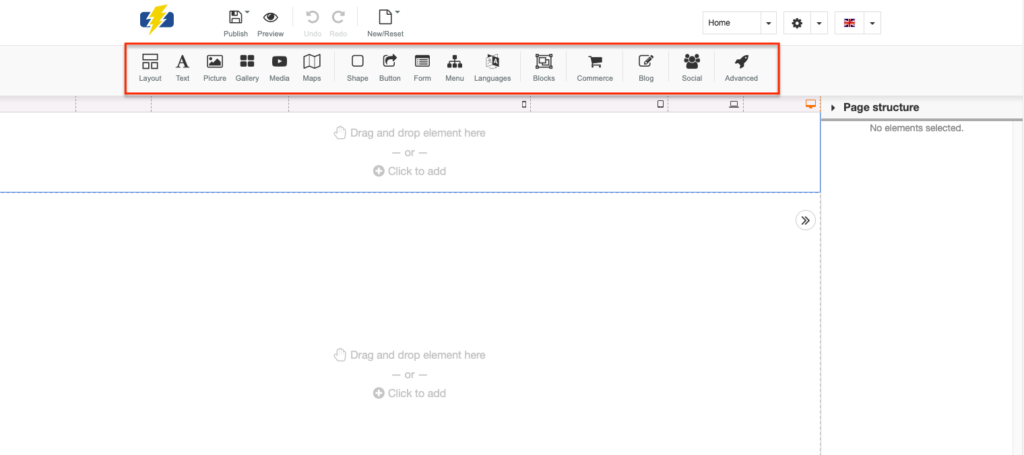
LAYOUT
This will allow you to choose the overall layout of your website.
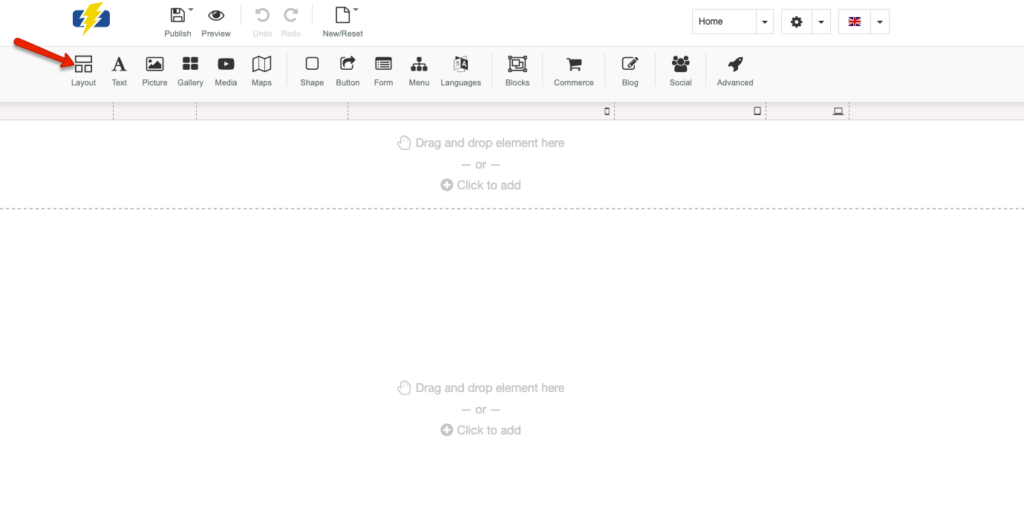
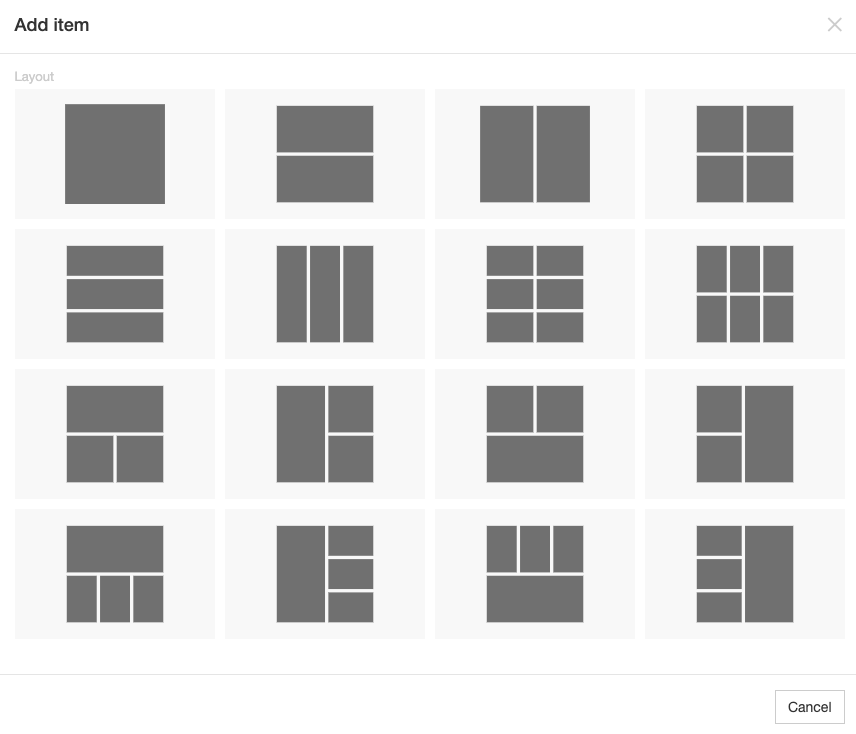
TEXT
You can choose the text style for various sections of your website such as paragraphs, page titles, and headings.
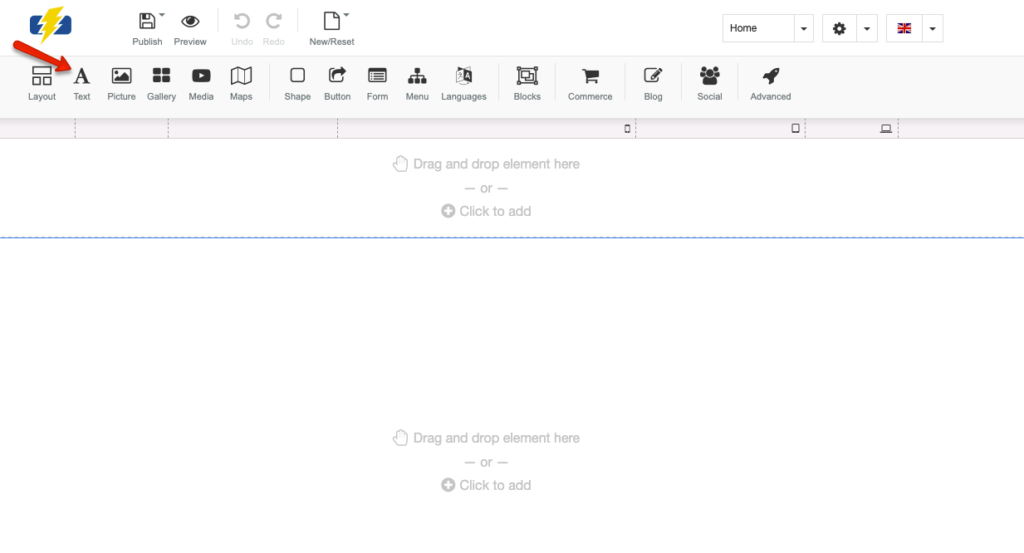
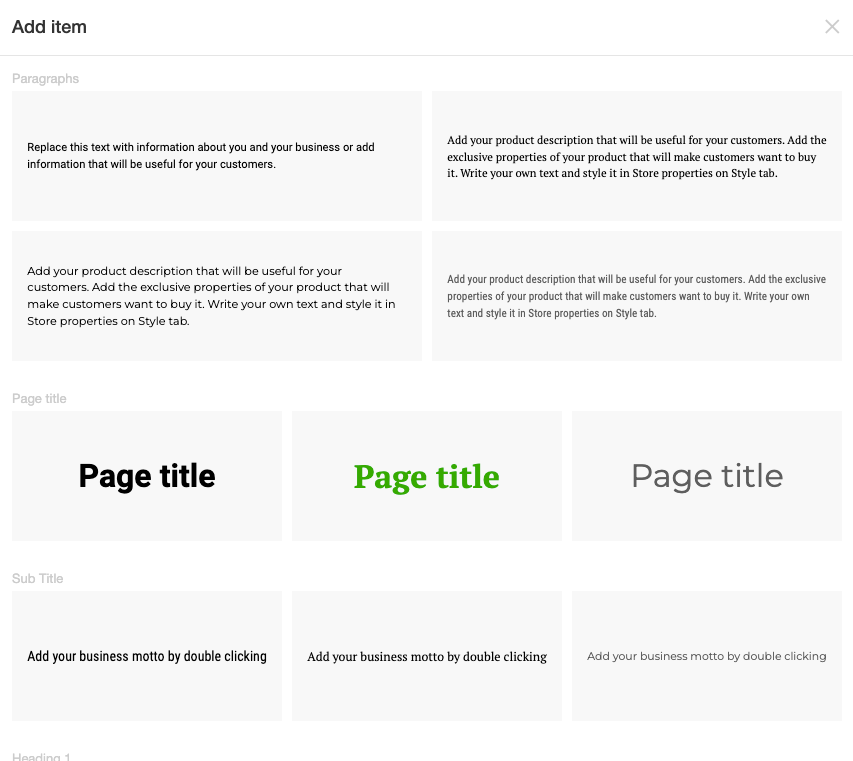
PICTURES
This will allow you to select how pictures are displayed and give you access to icons such as social media.
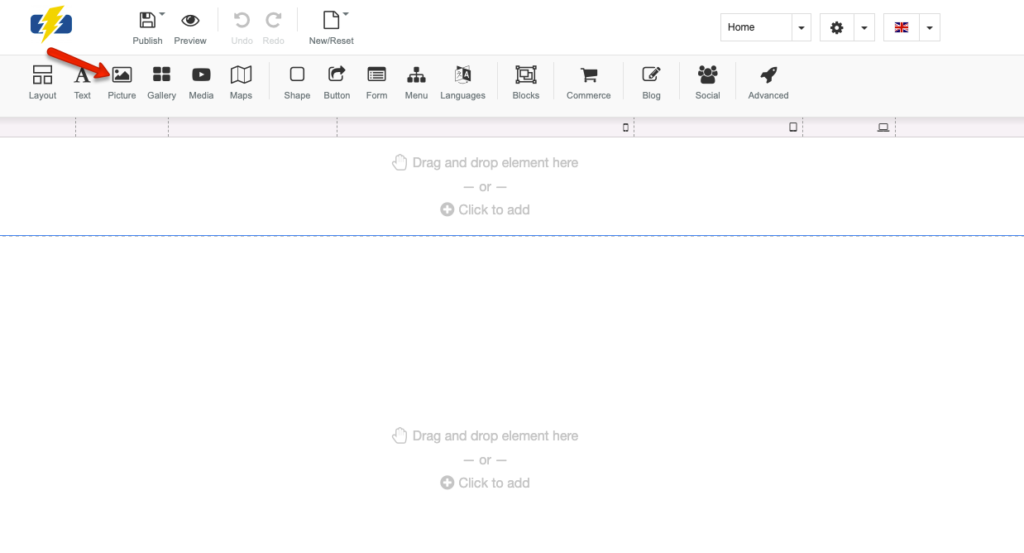
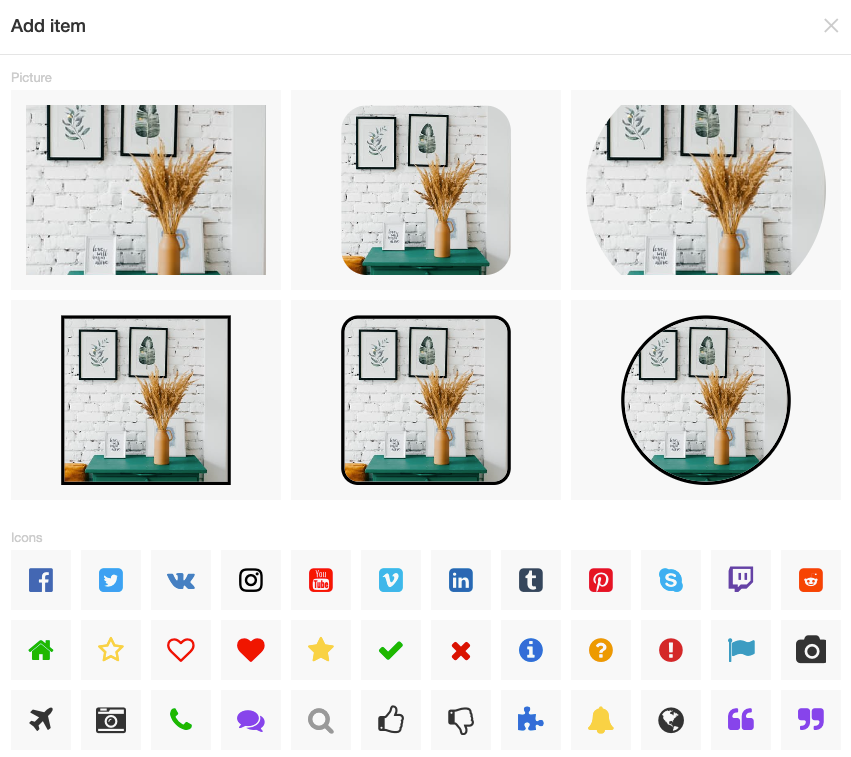
GALLERY
You can select from various default galleries and replace them with your own images if you like.
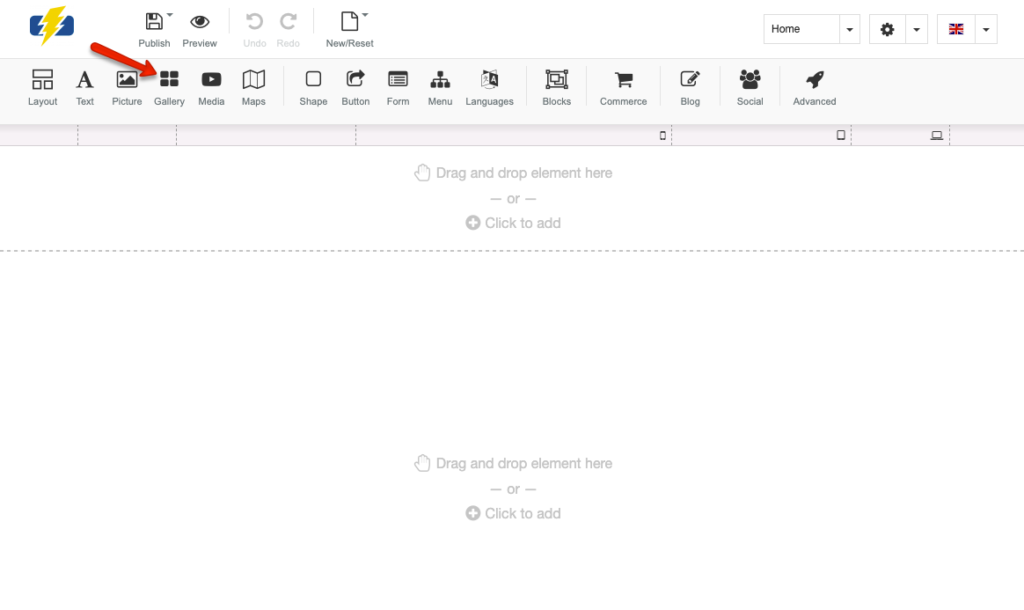

MEDIA
This allows you to insert videos using various players such as Youtube, Facebook video, and Instagram.
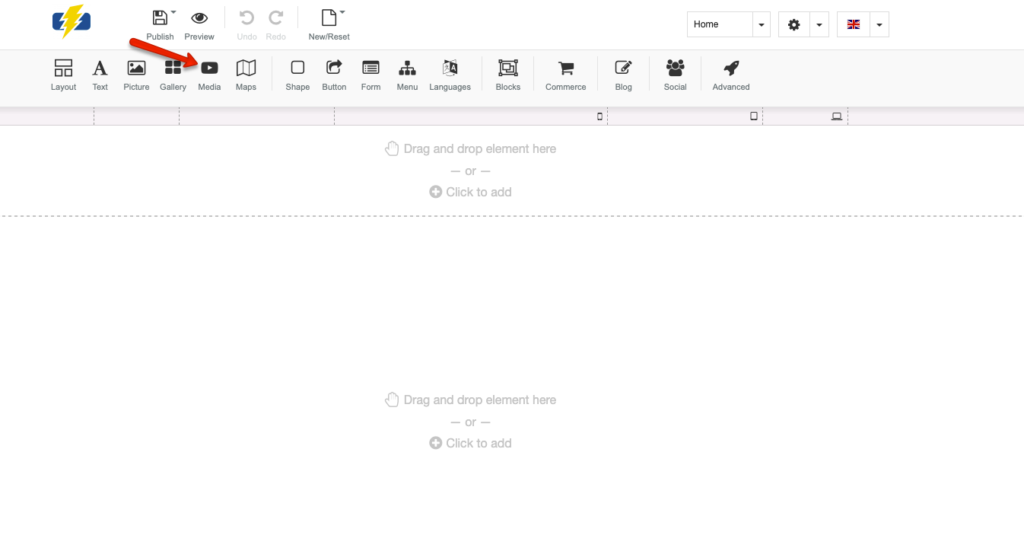
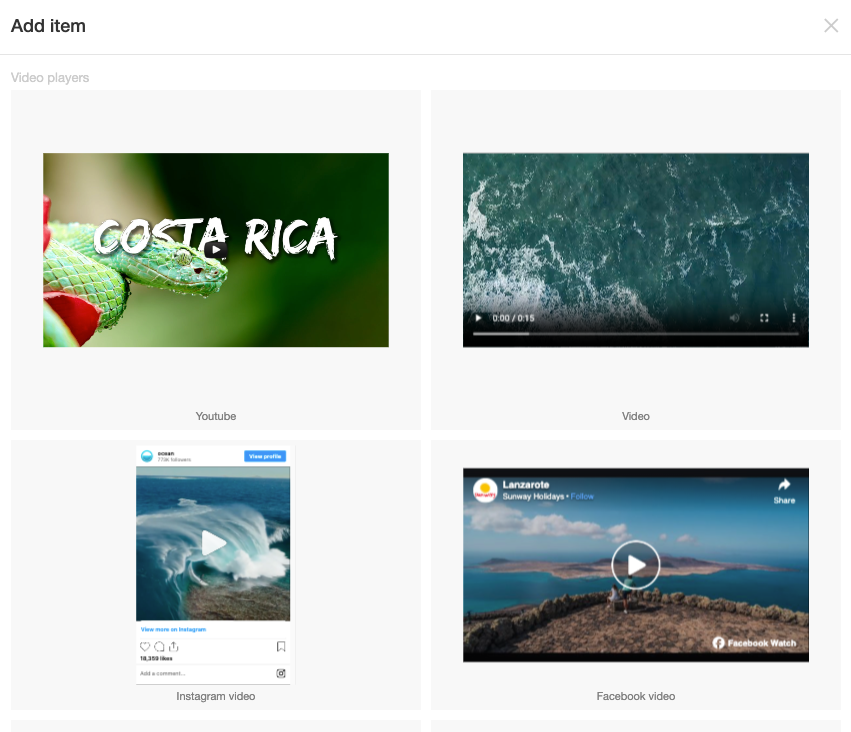
MAPS
You can use this to insert various maps from sources such as Google, Yandex, and Bing.
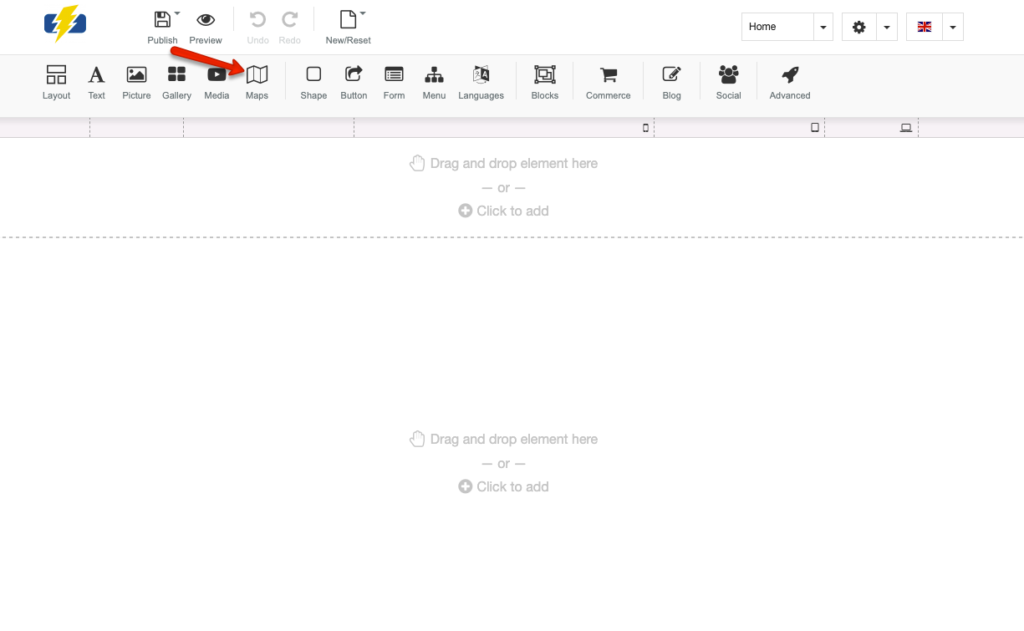
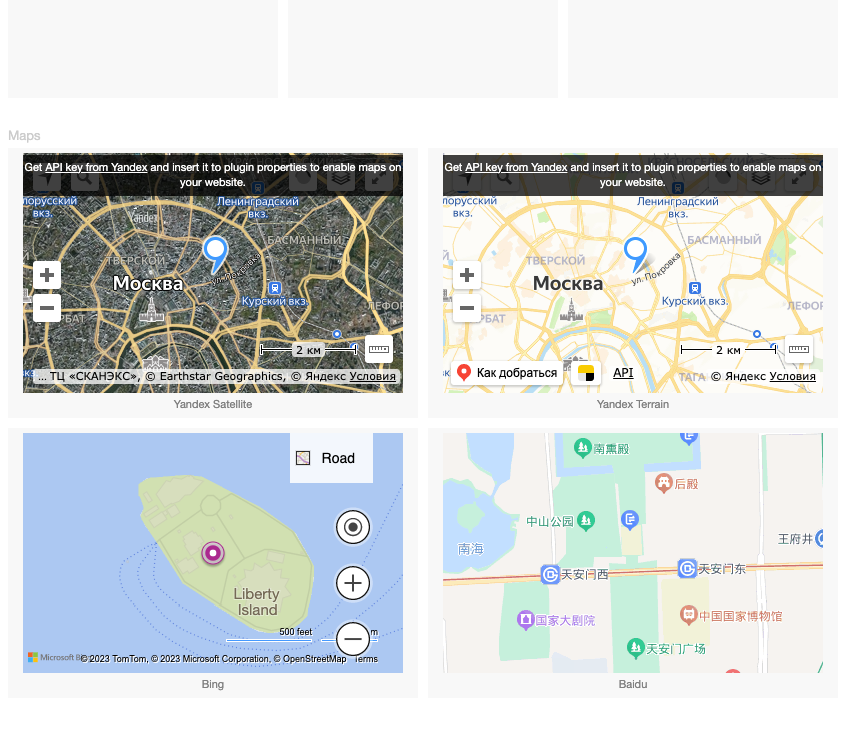
SHAPE
This will allow you to select different shapes for your vertical and horizontal lines.
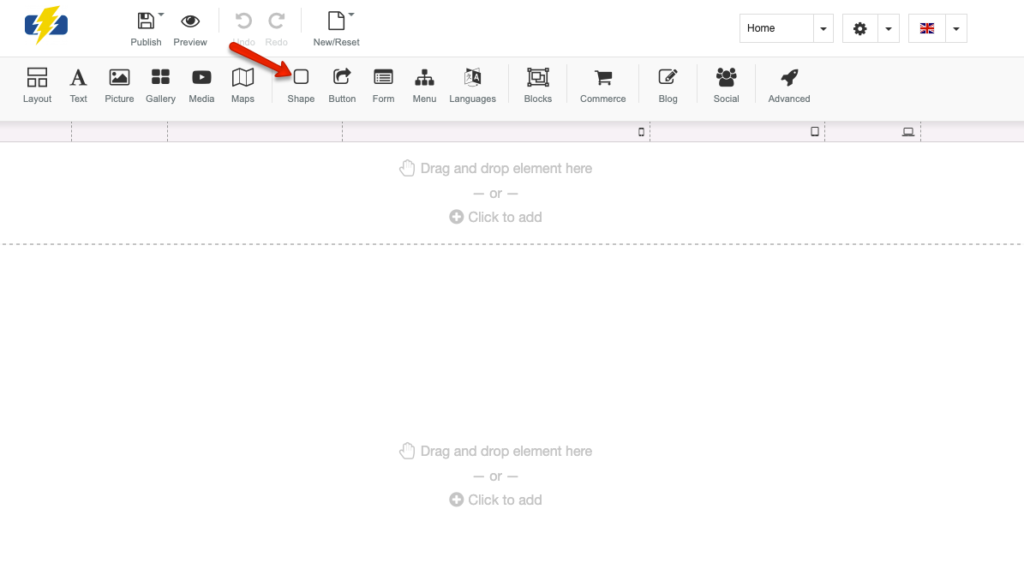
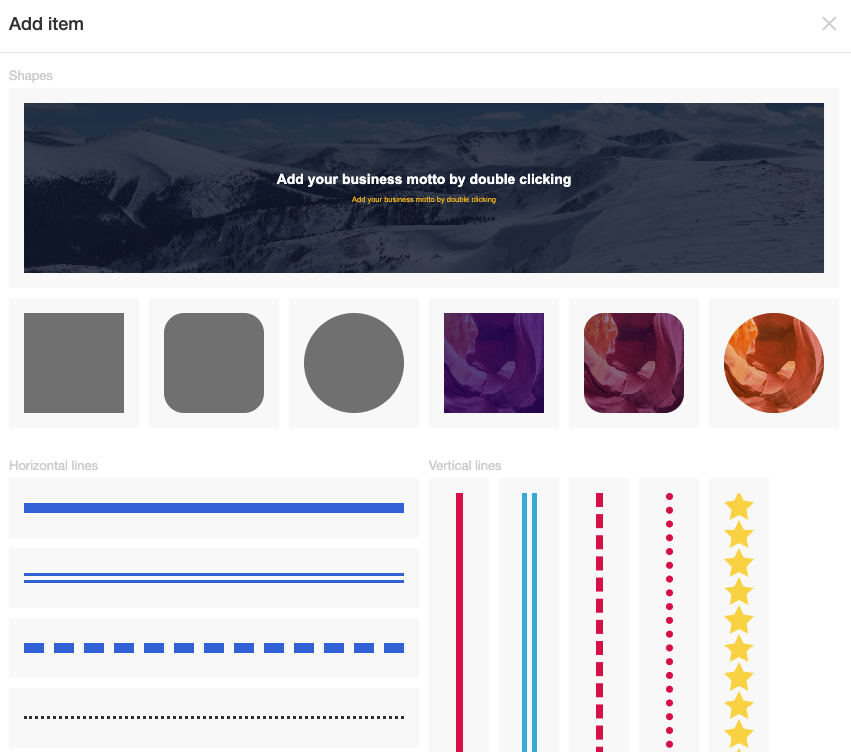
BUTTON
This will allow you to insert various standard buttons along with text buttons and icon buttons.
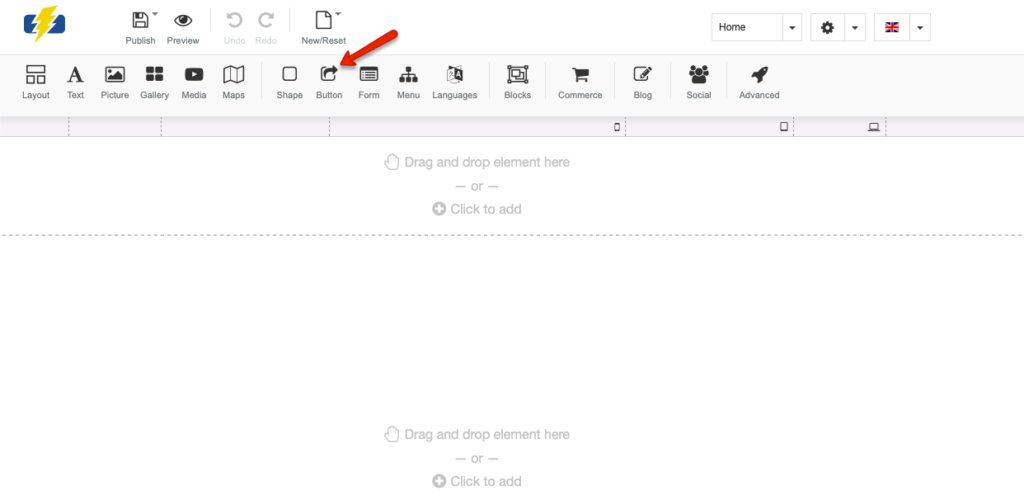
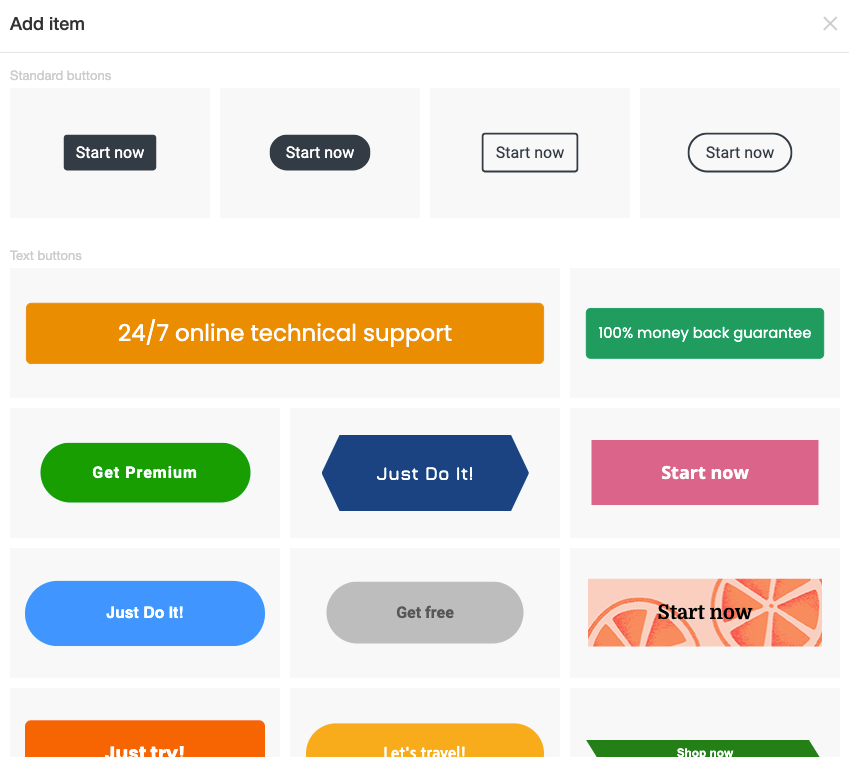
FORM
This will allow you to insert contact forms.
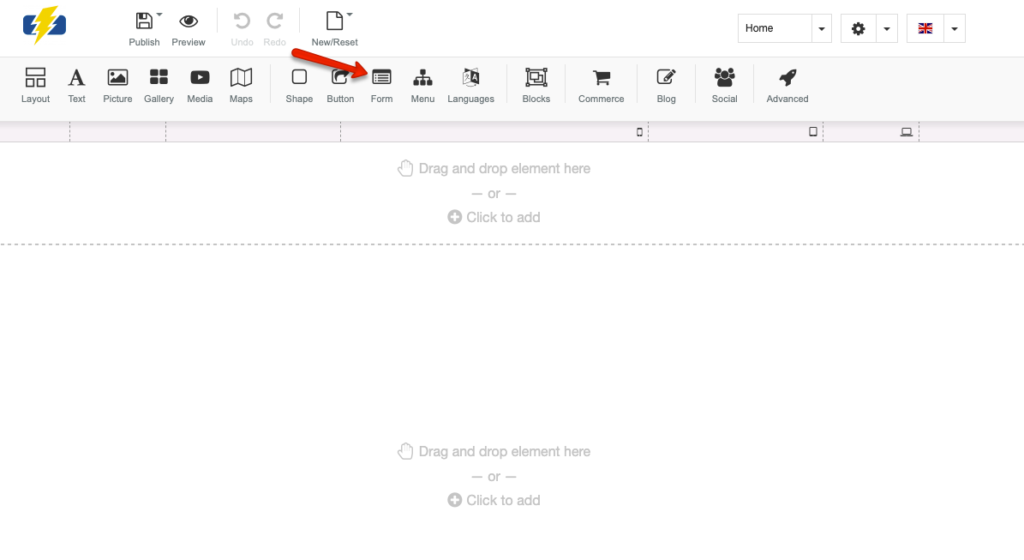
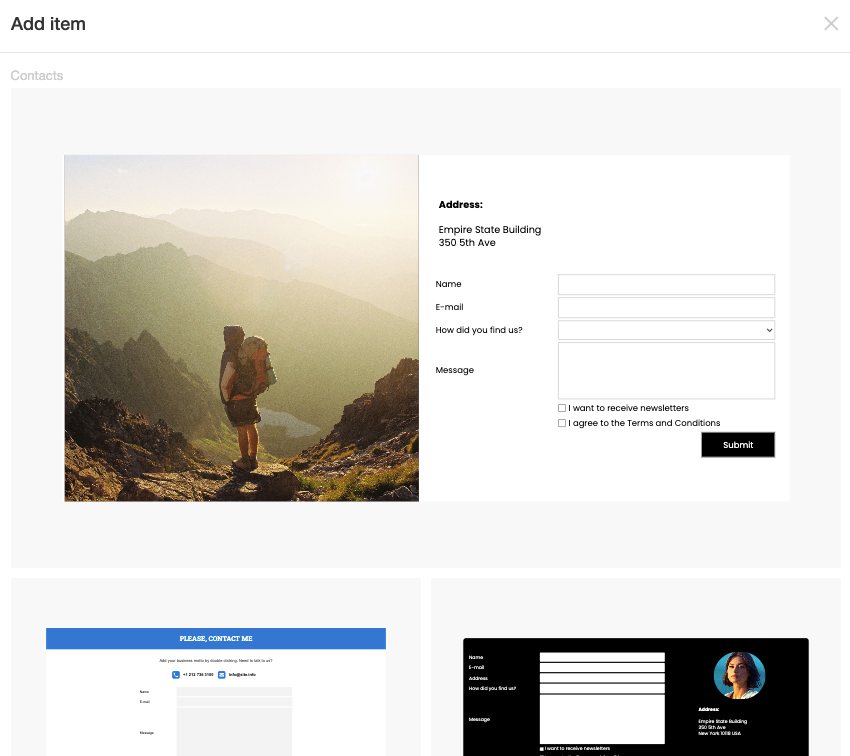
MENU
You can select the overall appearance of your website menu layout either horizontally or vertically.
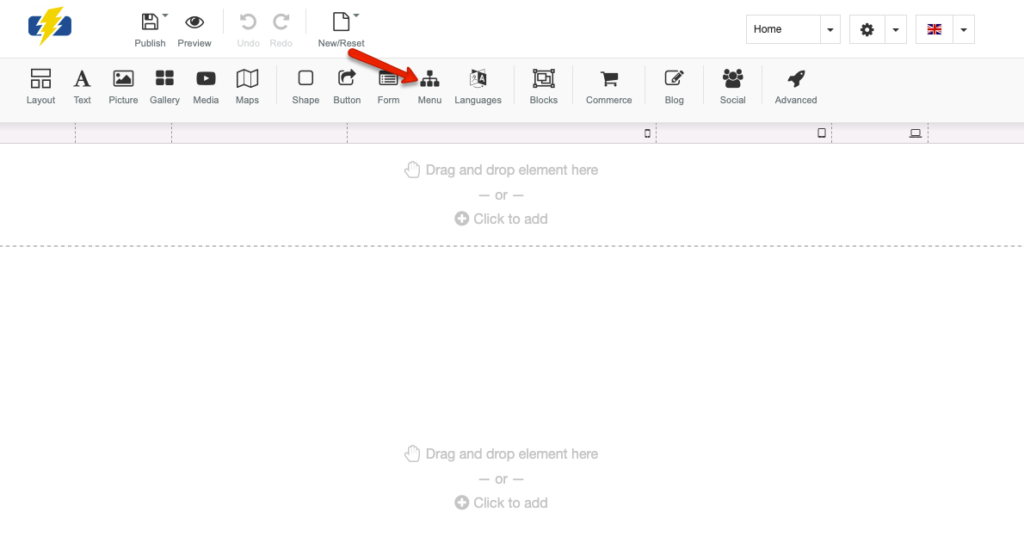
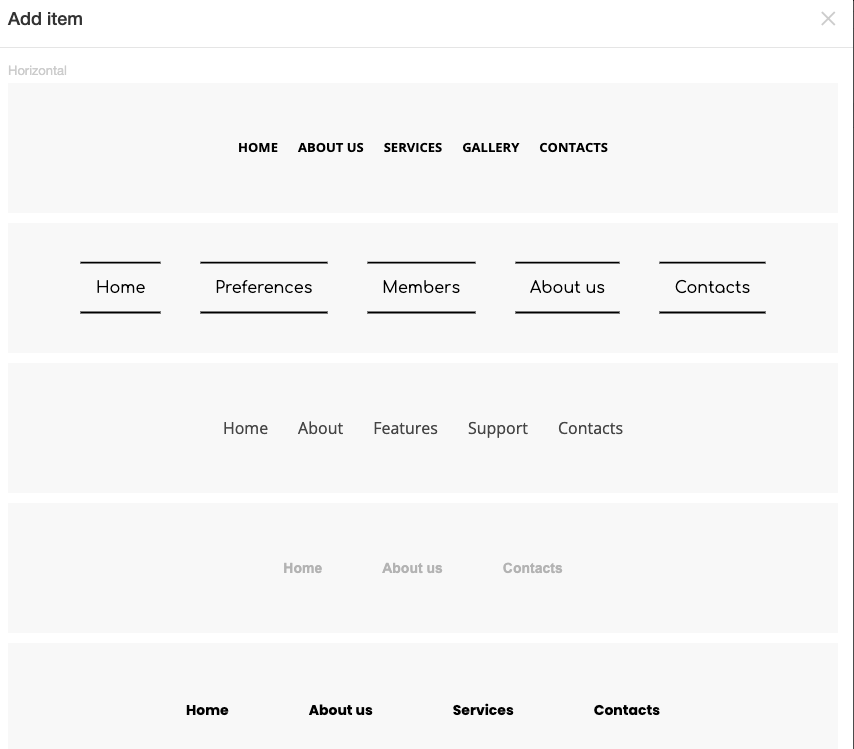
LANGUAGES
This will allow you to display buttons for the different languages your website supports allowing visitors to toggle between the various options.
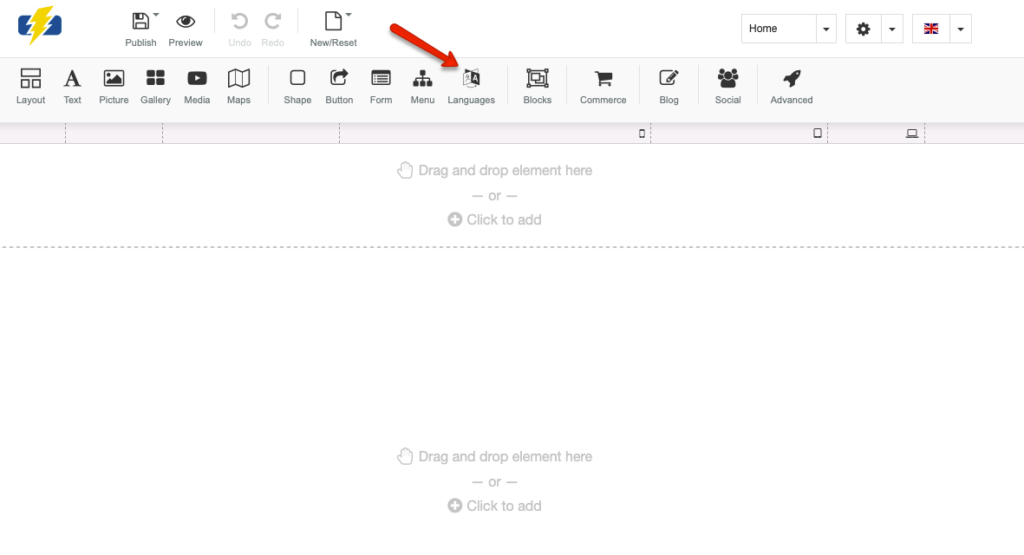
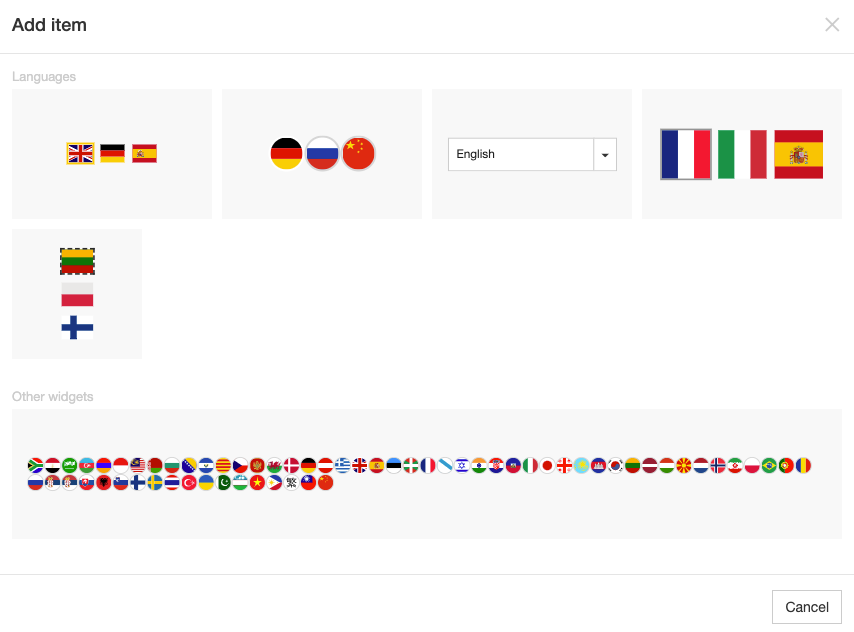
BLOCKS
You can choose the appearance of the various blocks that appear on your site such as the headers, contact information, and testimonials.
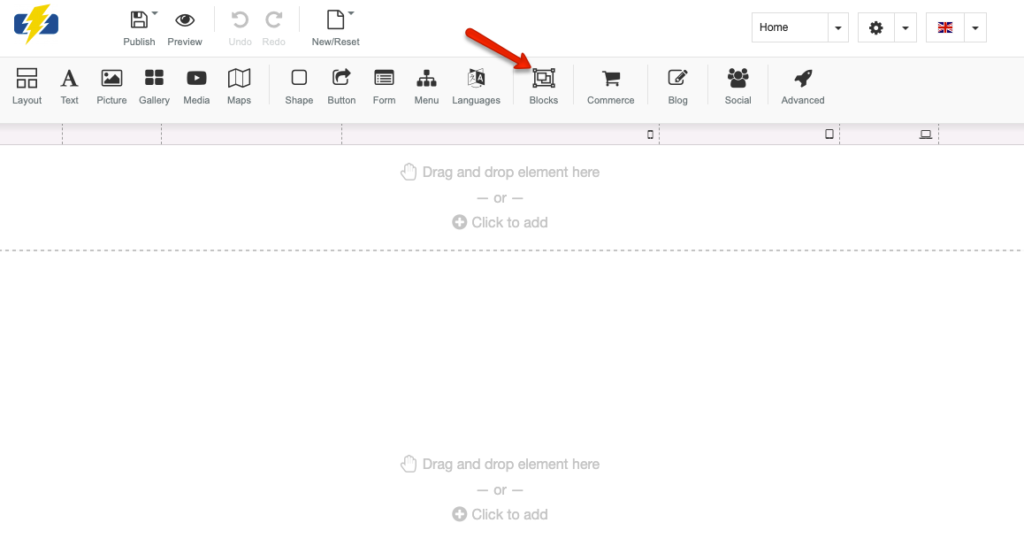
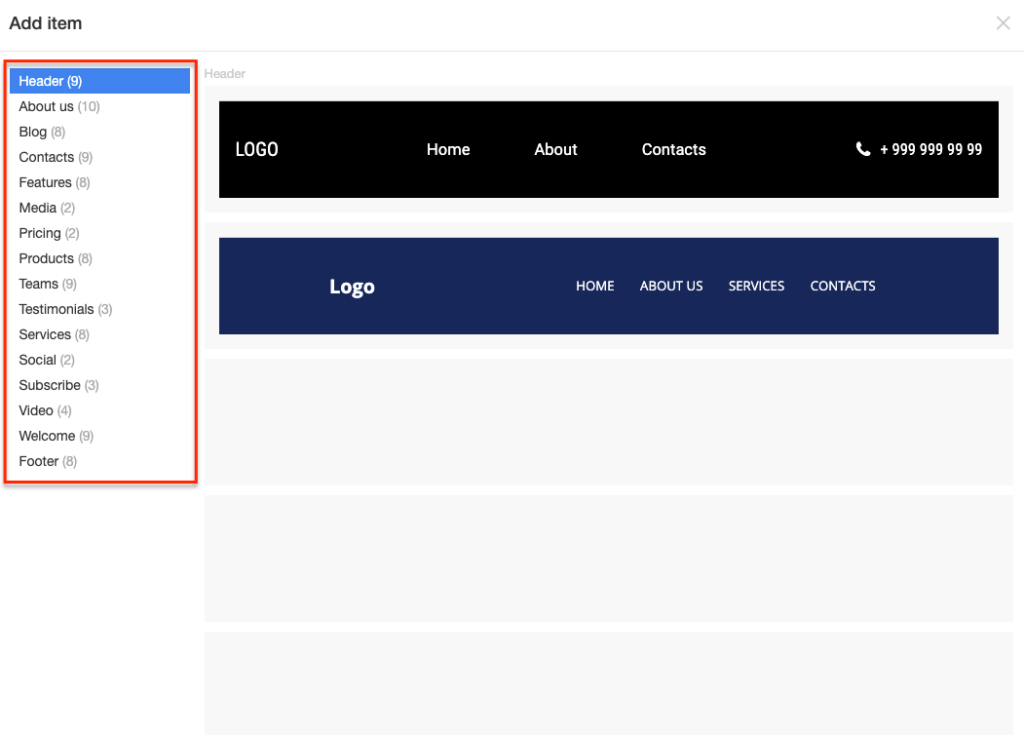
COMMERCE
If your website has a store this will allow you to insert products, shopping cart icons, and payment processors.
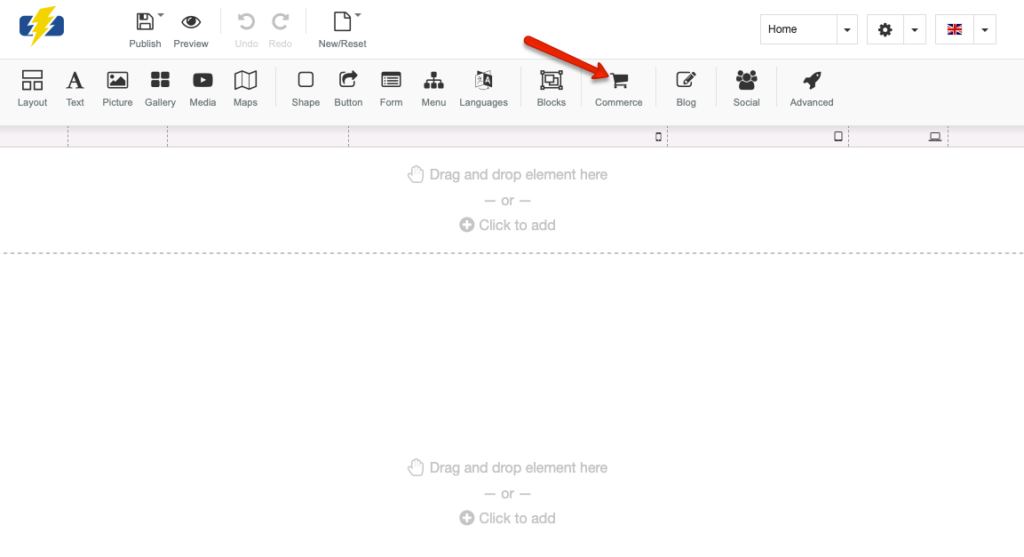
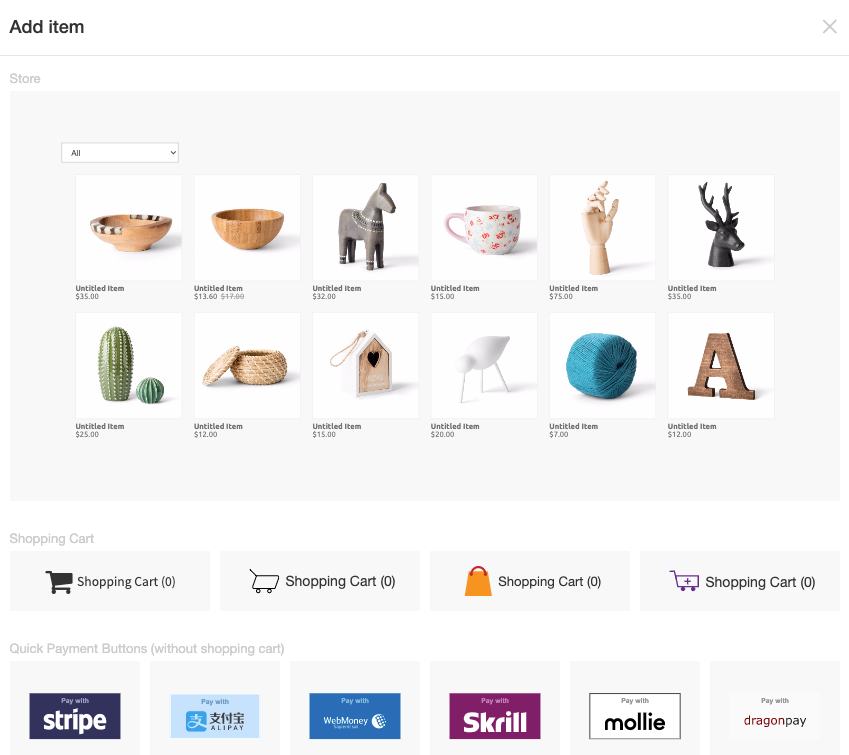
BLOG
This will allow you to select the way you want your blog pages to be displayed.
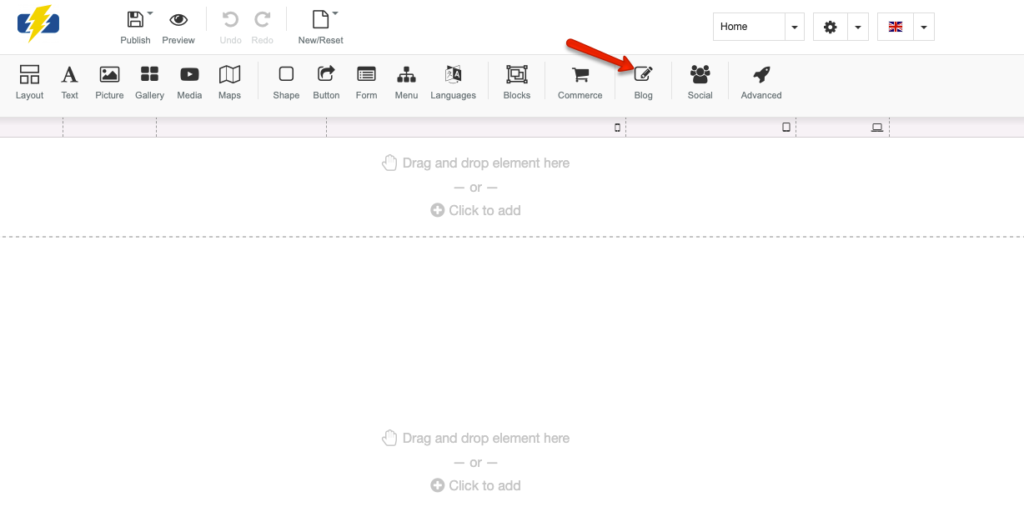
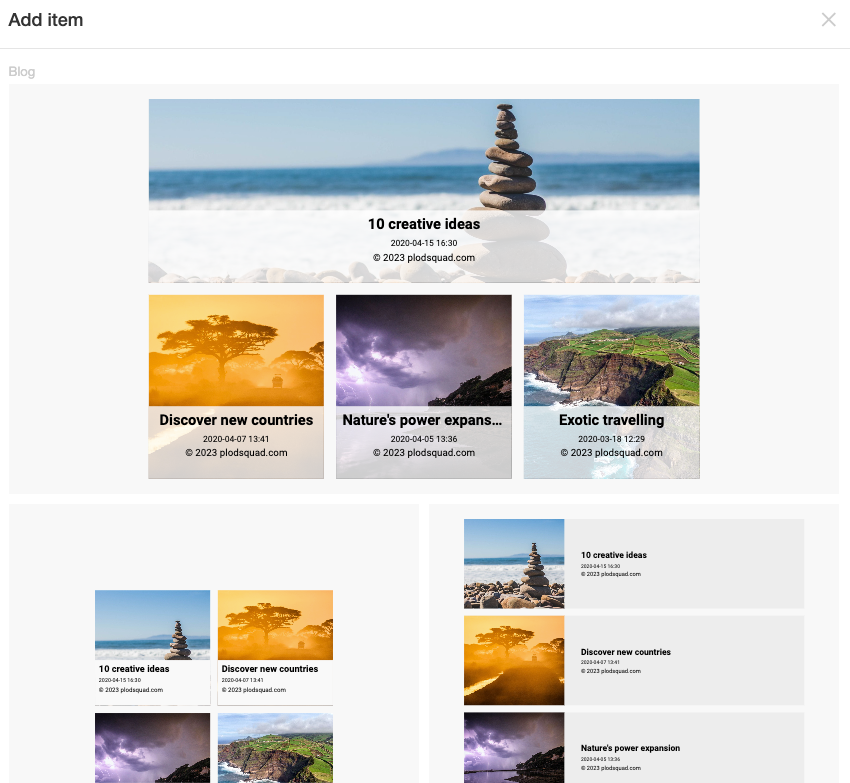
SOCIAL
This will allow you to link to various social media such as Instagram, Facebook, and Pinterest.
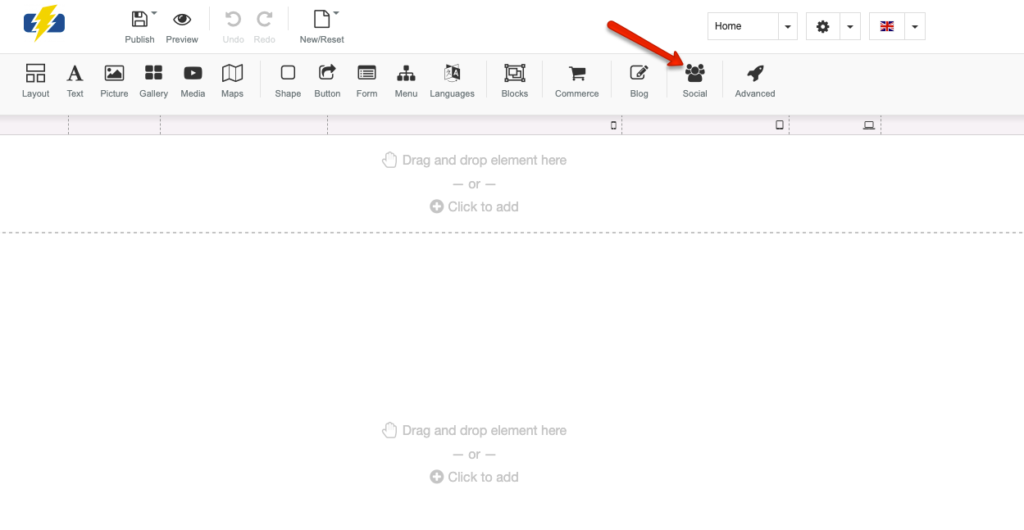
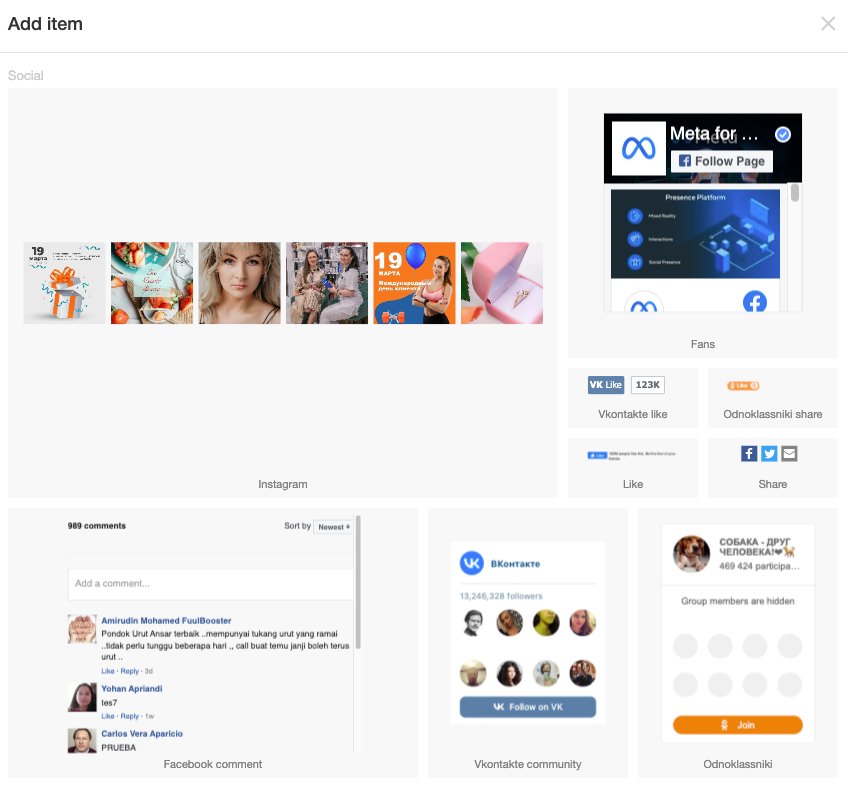
ADVANCED
This will give you access and the ability to edit advanced features such as ad sense, custom HTML, and chatbots.
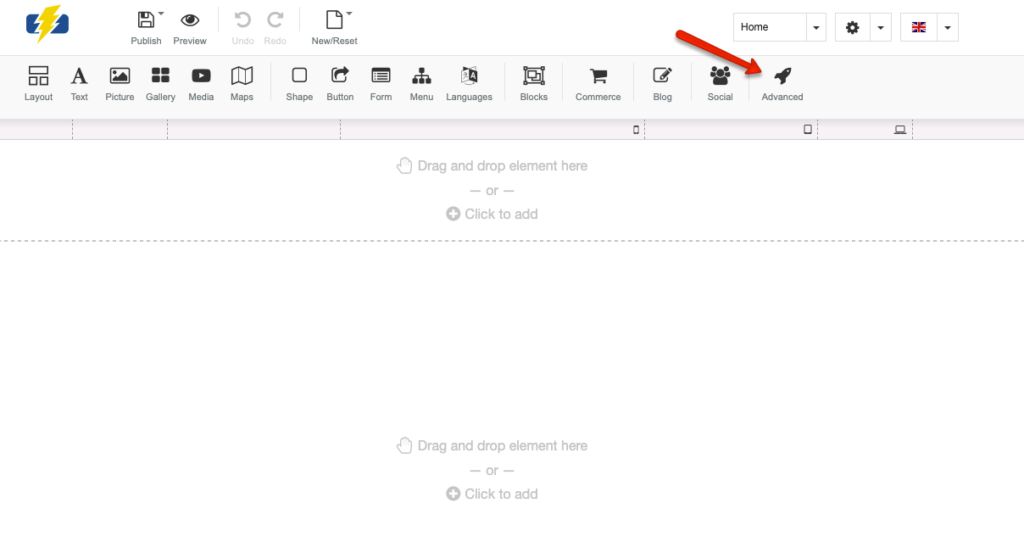
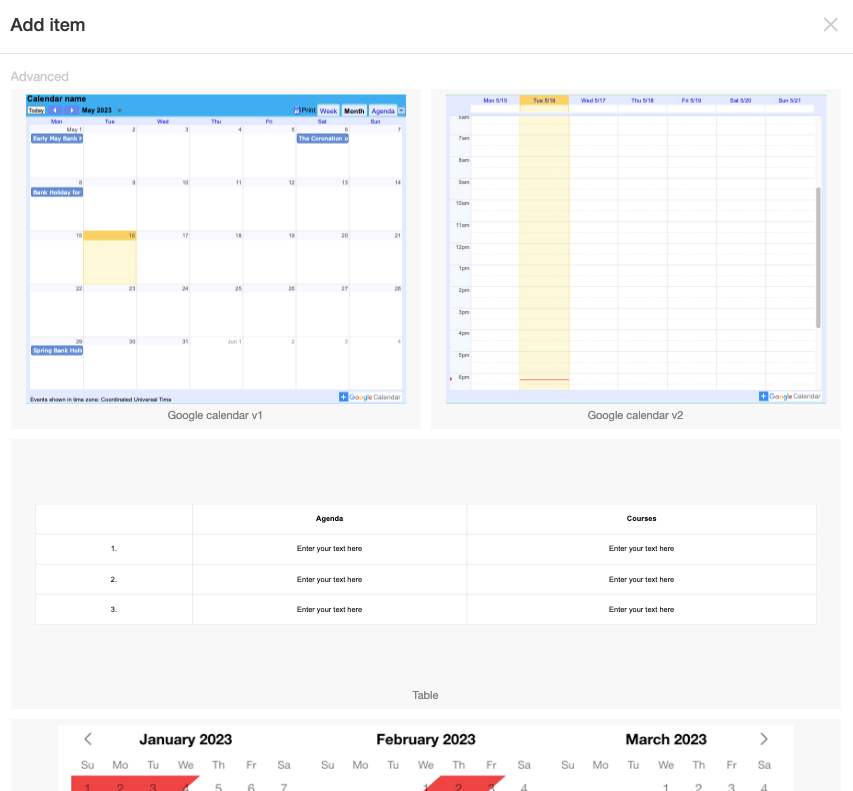
ROW 3
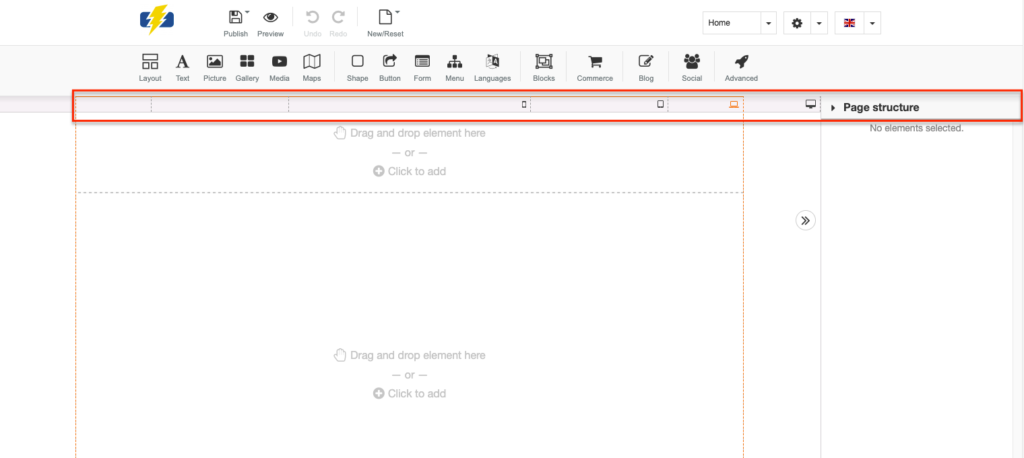
VIEW BY FORMAT
This will allow you to view your current page by device type such as a wide desktop, tablet, or phone.
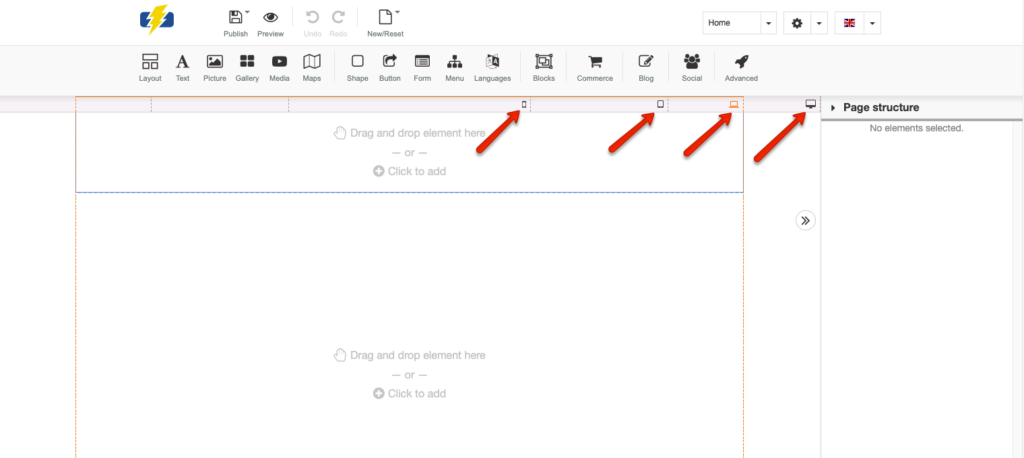
PAGE STRUCTURE
This allows you to customers the structure of the page you are currently working on.