Many users that don’t utilize popular free email services run into a situation where they will have a mail client on multiple devices, such as their phone, desktop, laptop, etc. Sometimes they may have filters set within one email client, and they are only used when checking email from there. This can lead to confusion and also irritation, as emails may not always end up in the same spot when checking from another device. This is where server-side filtering comes into play. The filters you set will live directly on the easyMail mailservers and your emails will be sorted/filtered as they enter in your mailbox eliminating the local mail client issue.
To create an easyMail filter, you’ll need to do the following:
1. Log into your webmail account
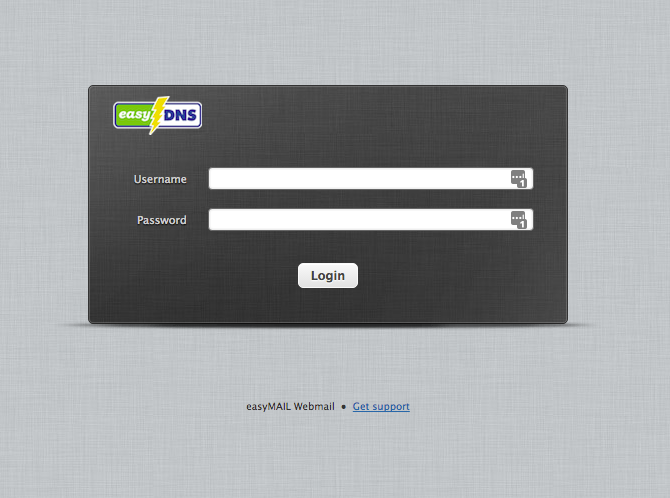
2. Click on SETTINGS
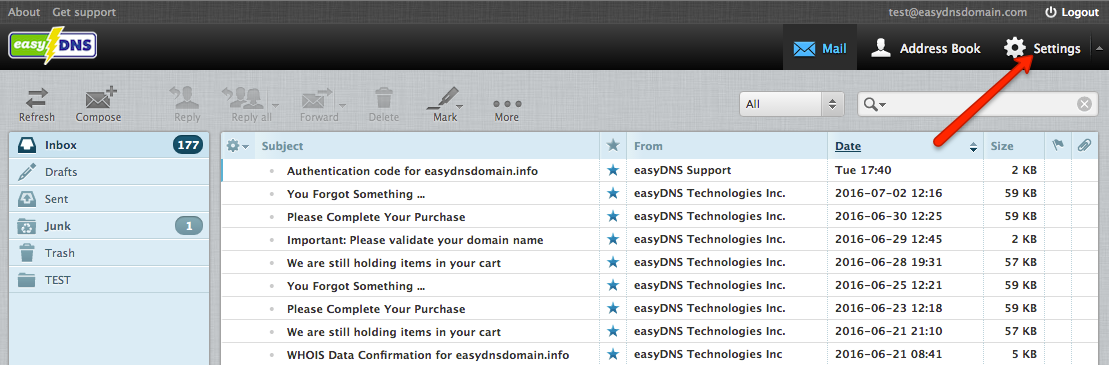
3. Under the SETTINGS column, click on FILTERS
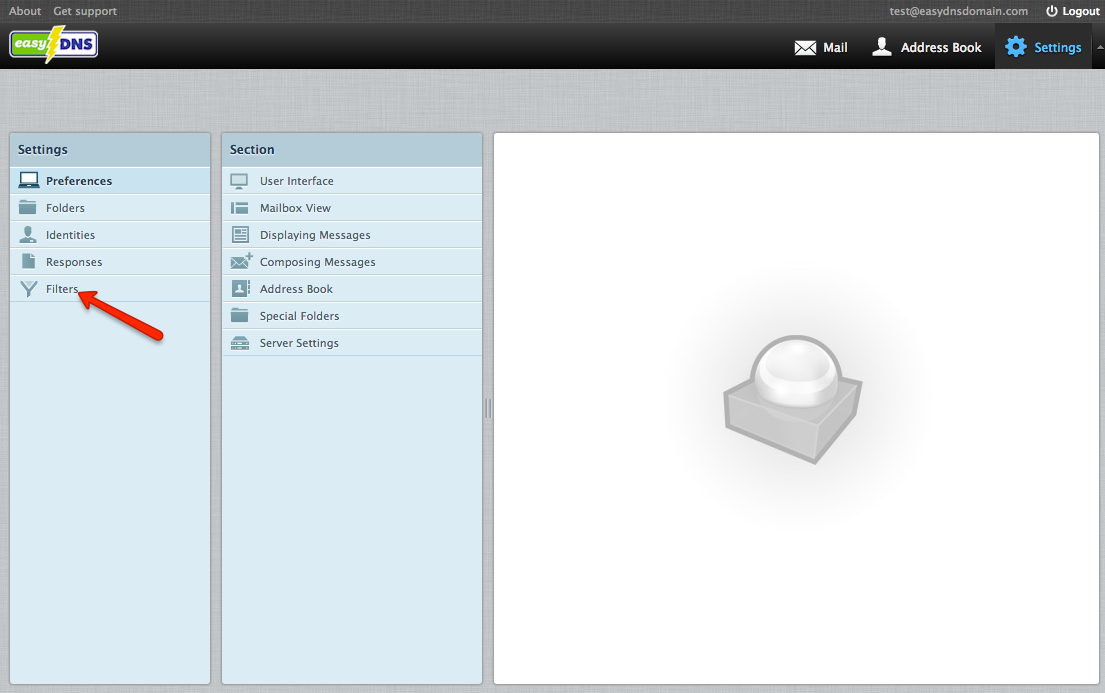
4. Under the FILTERS column, click on ‘+’
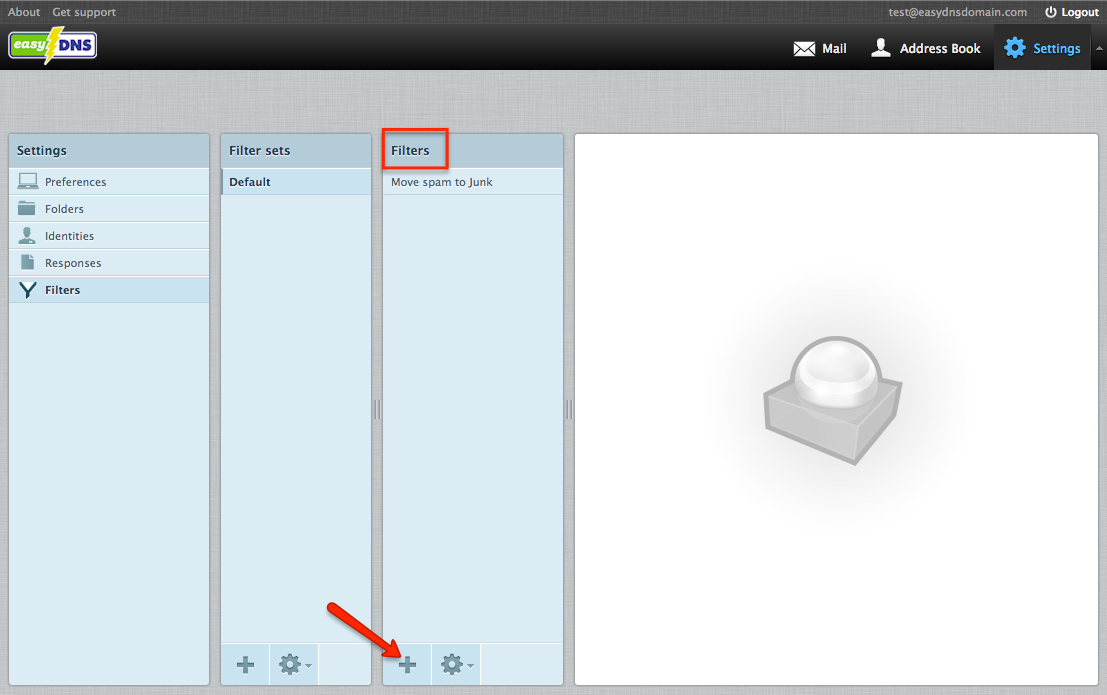
You will now be able to create various filters. Some of the more popular filters within easyMail include:
Moving messages to another folder:
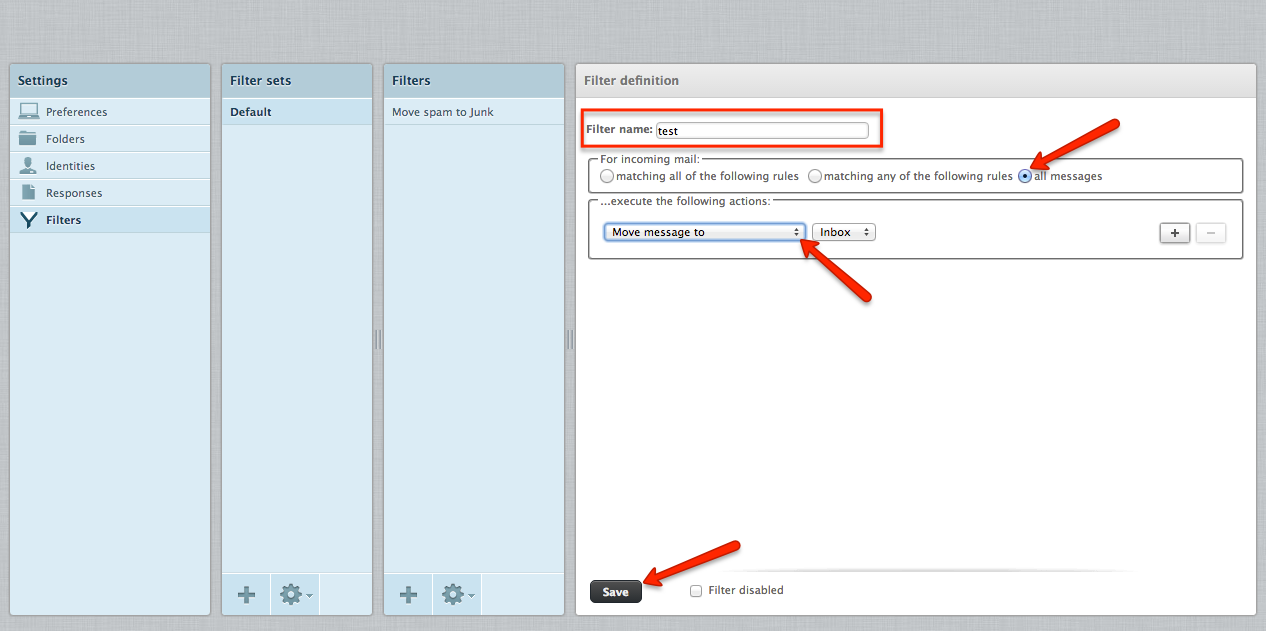
Redirecting messages to another email address:
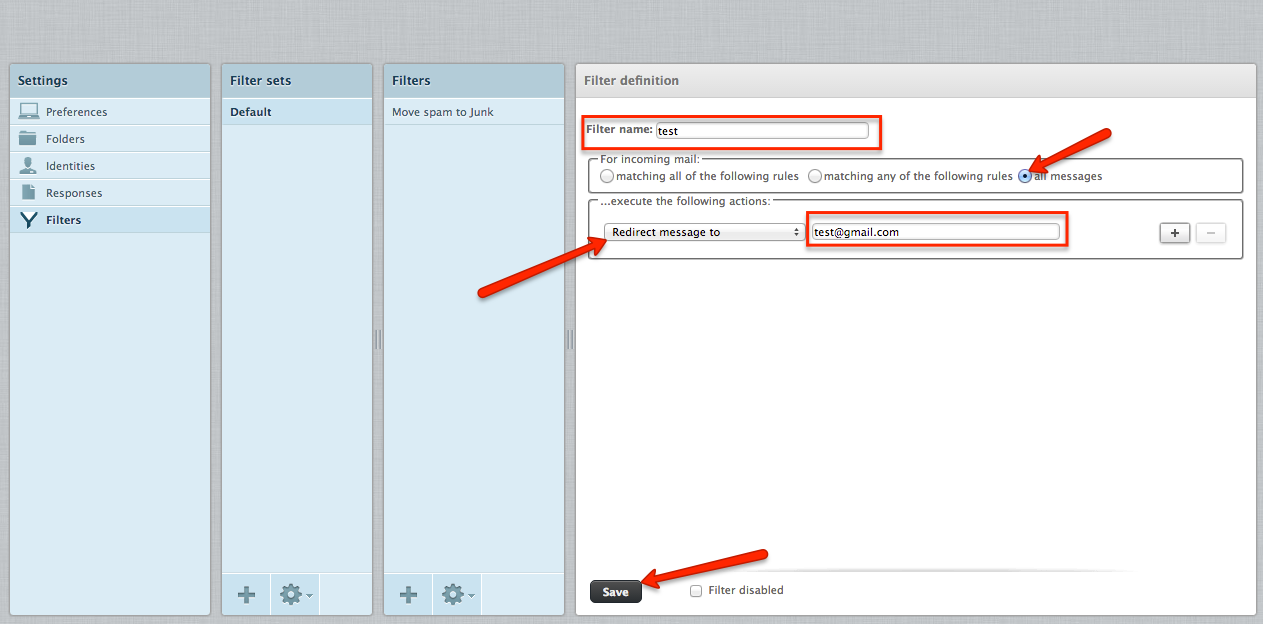
Sending copies of messages to another email address:
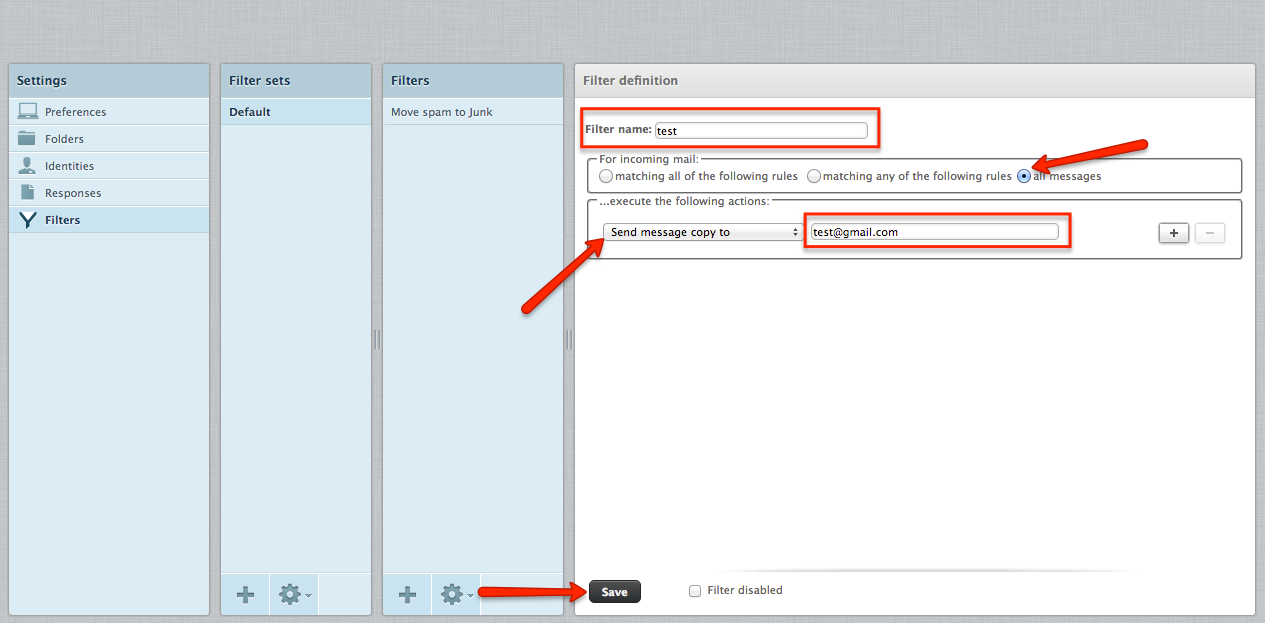
Automated vacation replies:
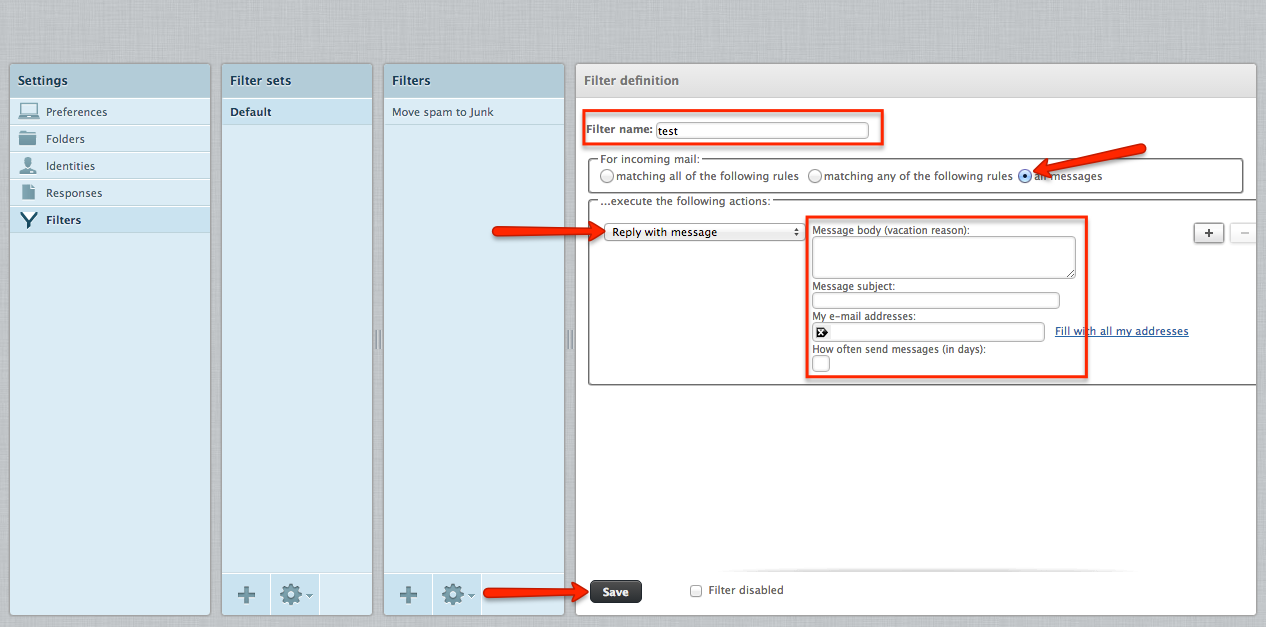
Your filter should now be activated and you can try sending yourself a few test emails to ensure it’s working properly. However if you are experiencing any further issues with this please contact our support team.
