To install and use the CentOS Linux Desktop with easyBackup, you’ll want to do the following:
- Log into your easyBackup console and click ADD DEVICE.
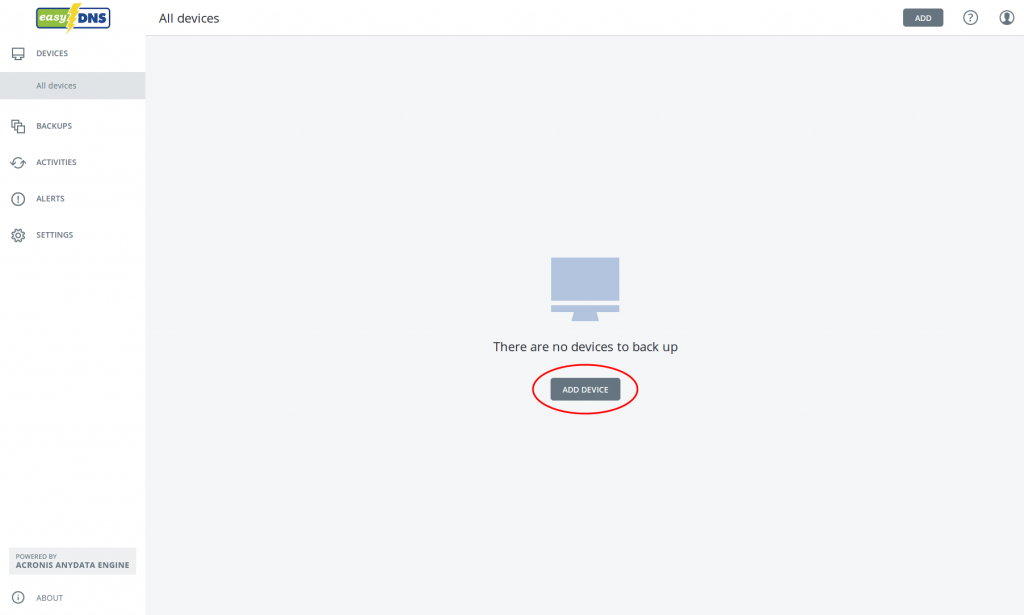
- Select LINUX from the installer options on the right hand side of the page when prompted. If you are running a 32-bit version of the operating system, please select the alternate download link labeled DOWNLOAD 32-BIT INSTALLER.
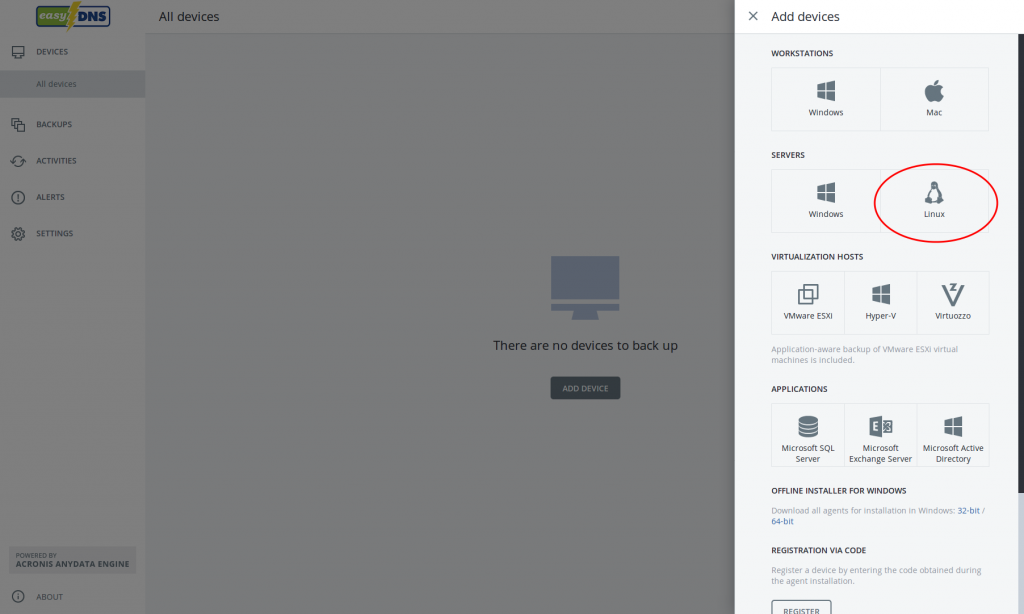
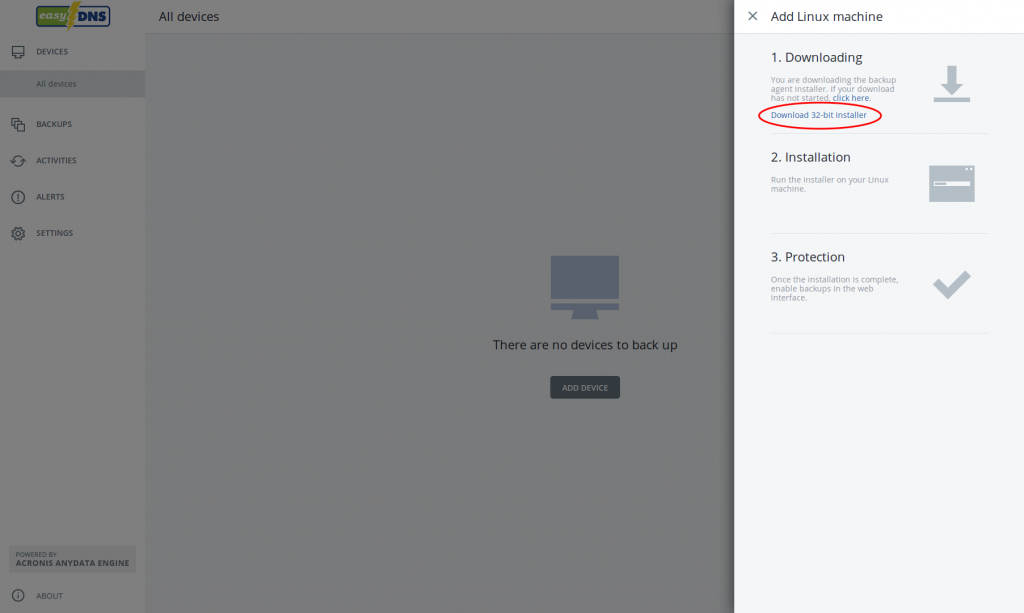
- The next few steps will be done in the console (bash). Ensure that the file is executable by running: “chmod +x Backup_Agent_for_Linux_x86_64.bin”.
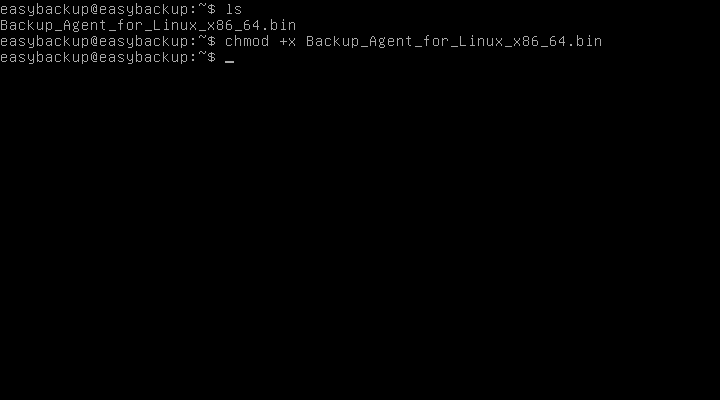
- Run the installer either as root or with Sudo by executing the command: “sudo ./Backup_Agent_for_Linux_x86_64.bin”.
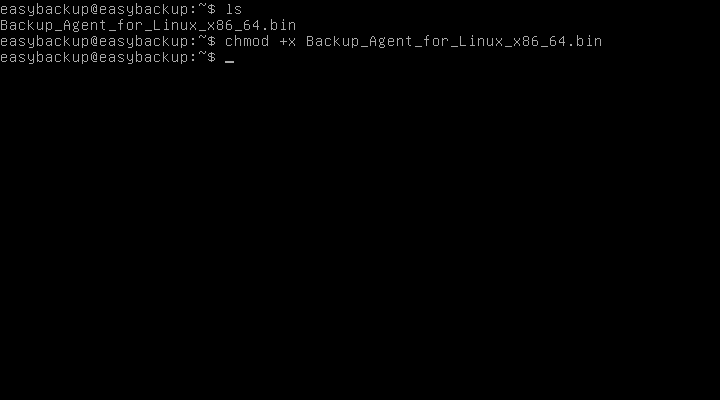
- When the installer open and finished it’s initial checks, select the option “Acronis Backup Agent for Linux” and then hit NEXT.
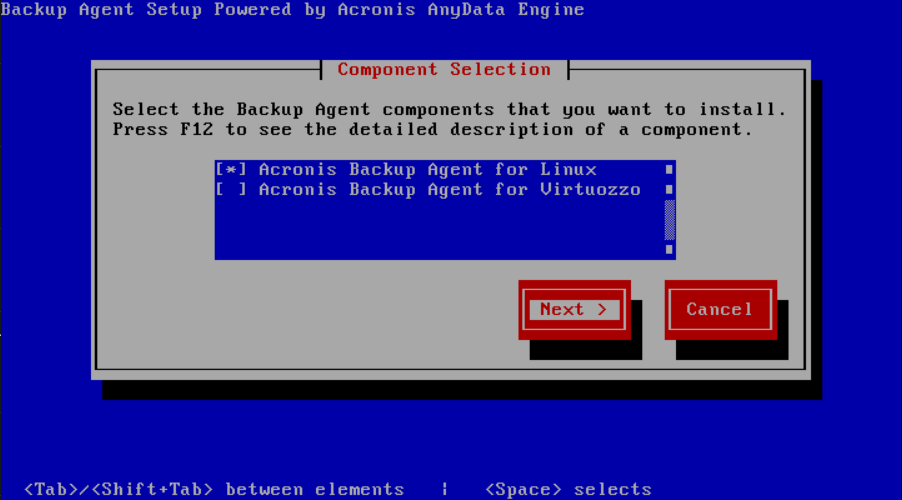
- You may be prompted to meet some dependencies required by the Acronis software, these will be fetched automatically by selecting CONTINUE.
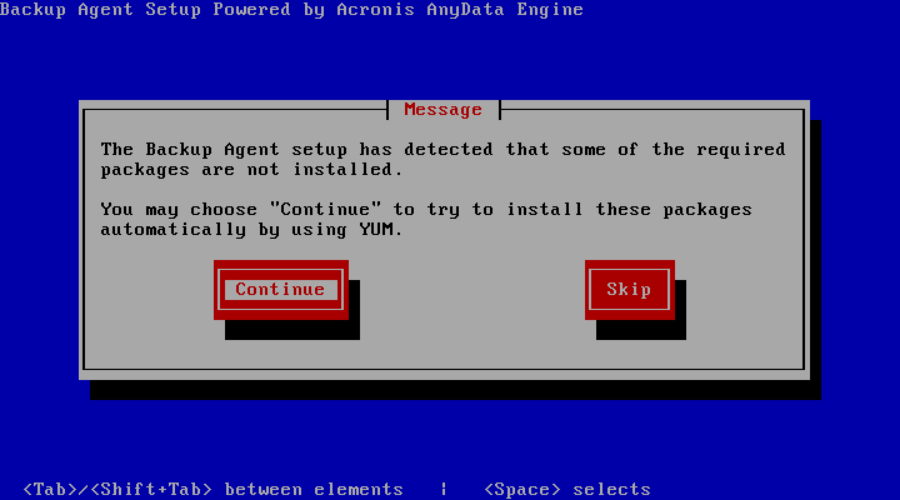
- Once the installation has completed, you will then be prompted to register your device. By selecting REGISTER NOW a browser window will open and take you to the backup console at backups.securedoffsite.ca.
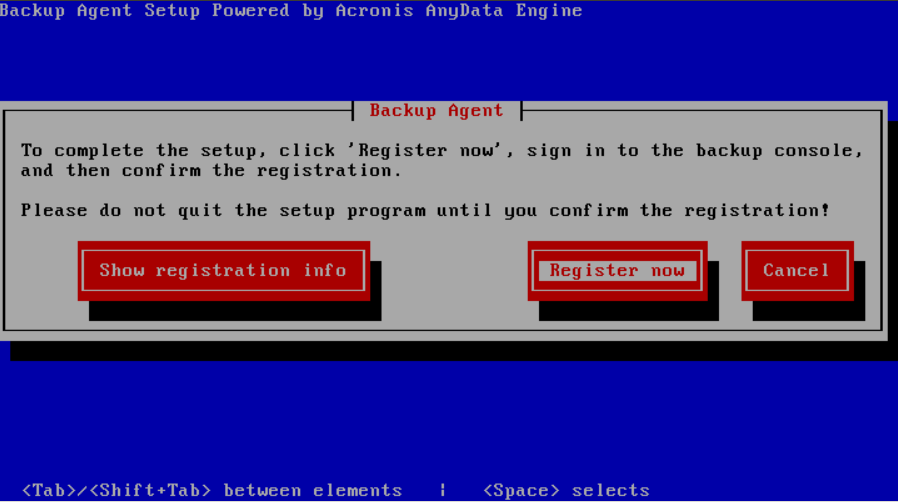
- Confirm your device which should now be listed in your DEVICE REGISTRATION area.
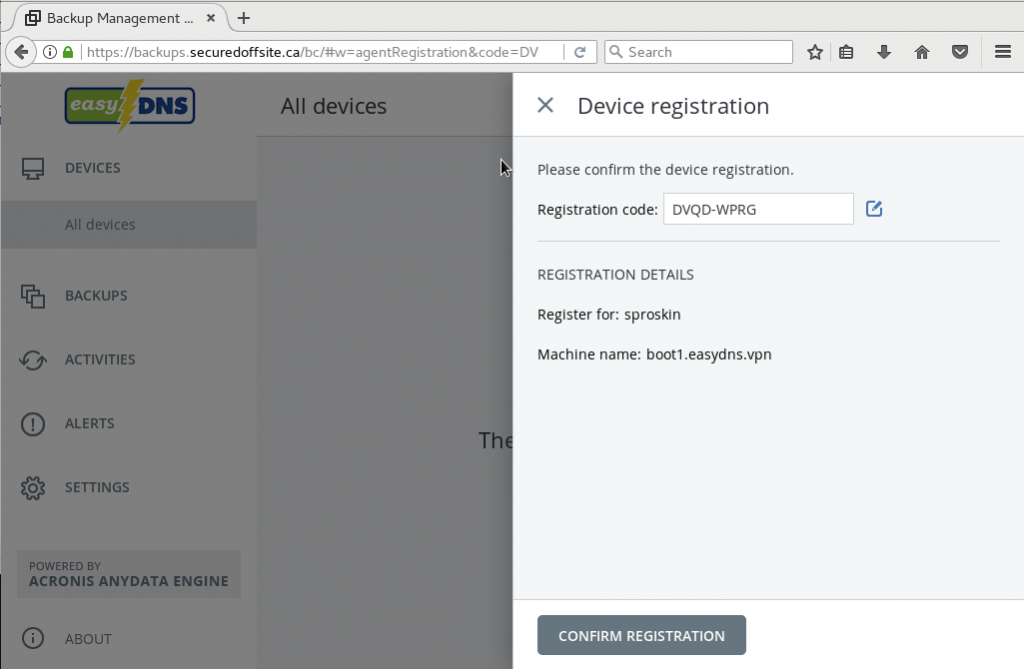
- You can now backup your device at any time from within your easyBackup console. Changing options such as a backup schedule or retention of backup files can be done through the DEVICES menu and clicking on your configured CentOS or Redhat desktop system.
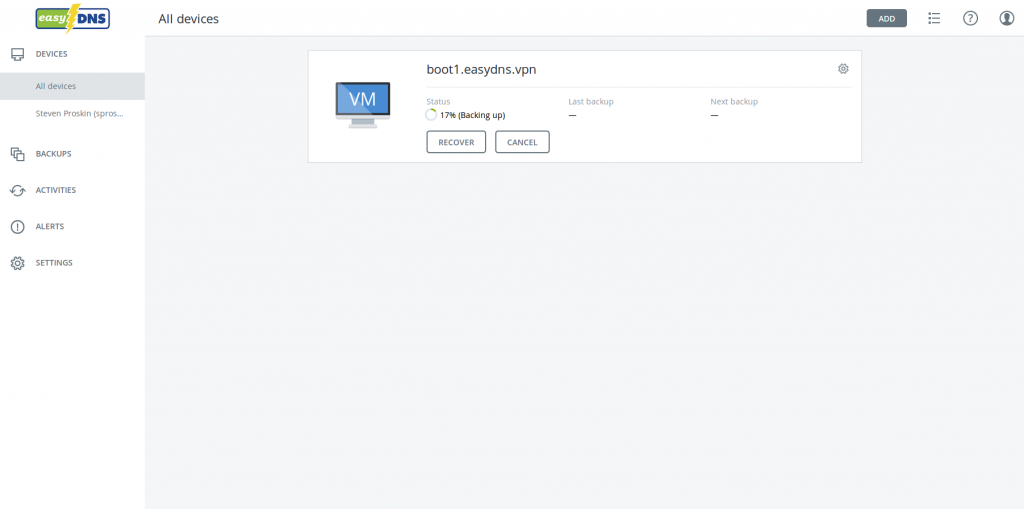
- Your setup is now complete, and your devices are set to be listed in your easyBackup console.
